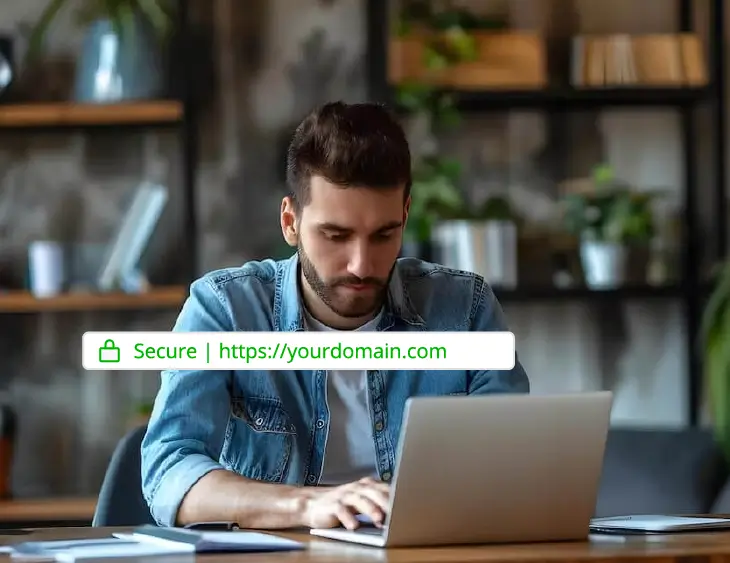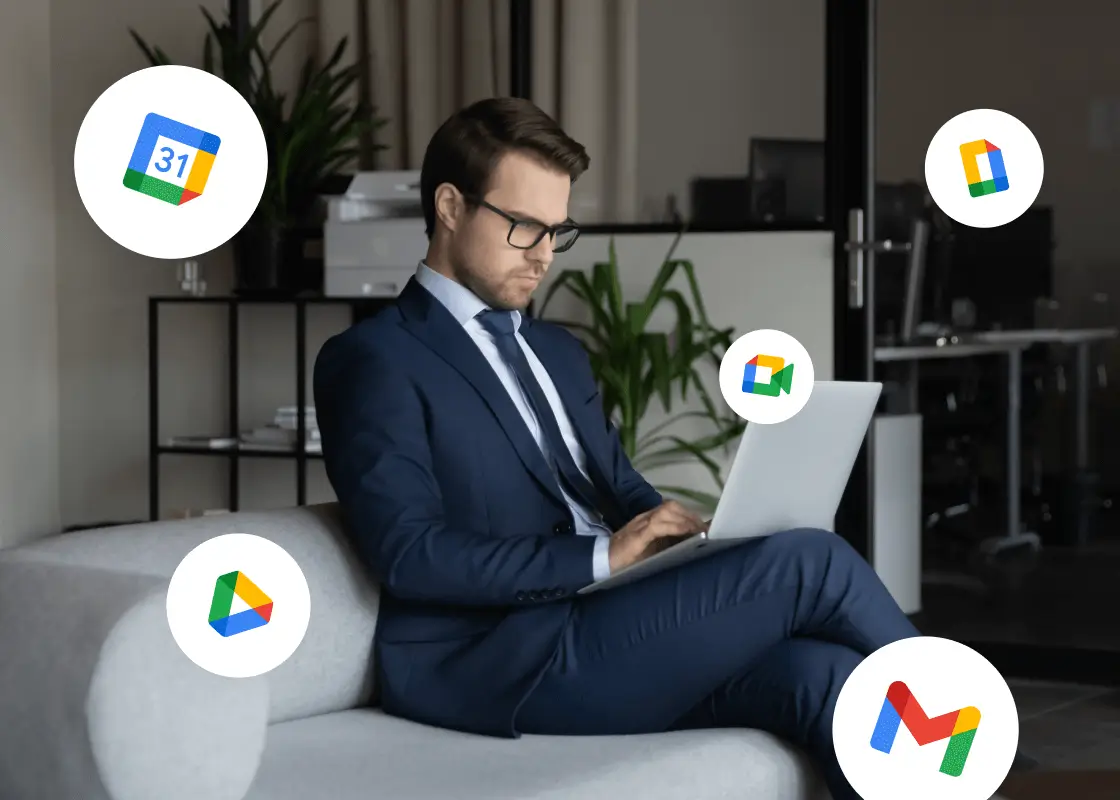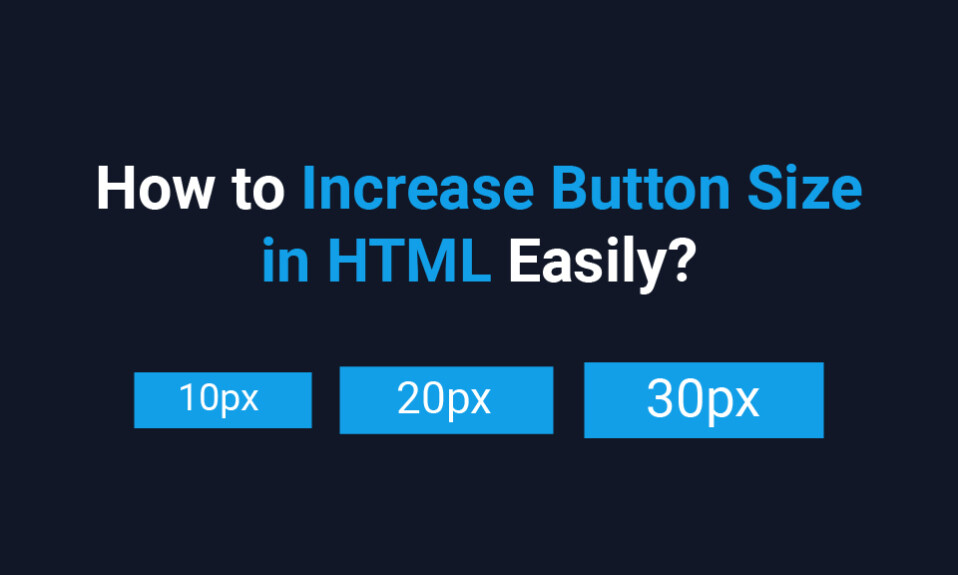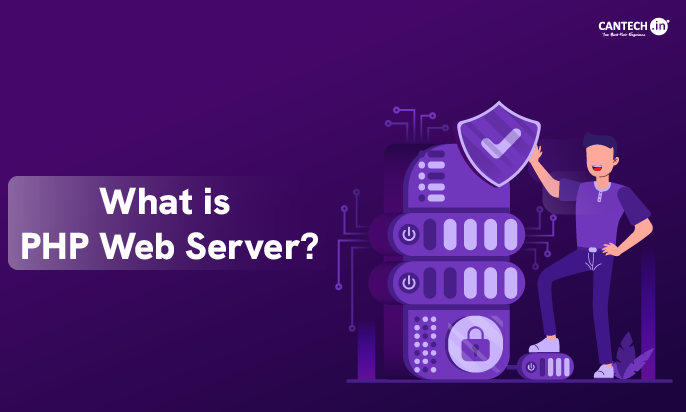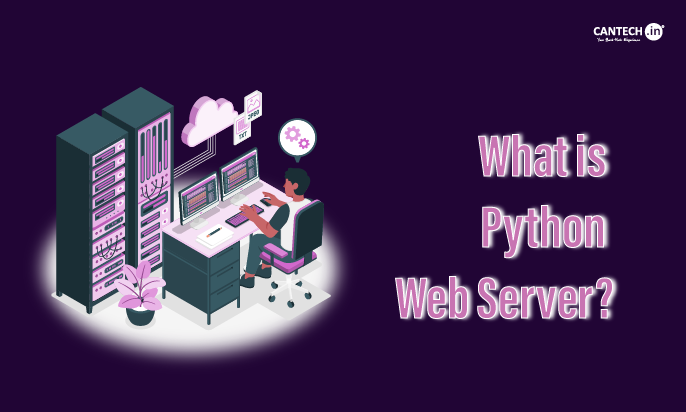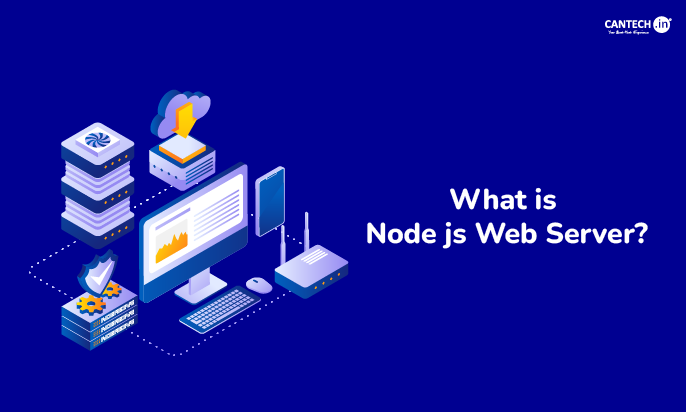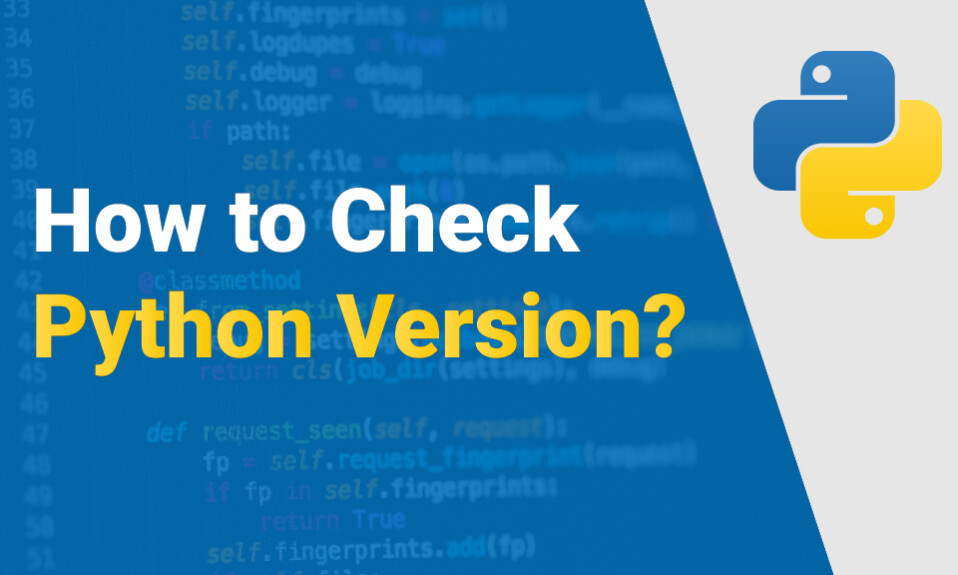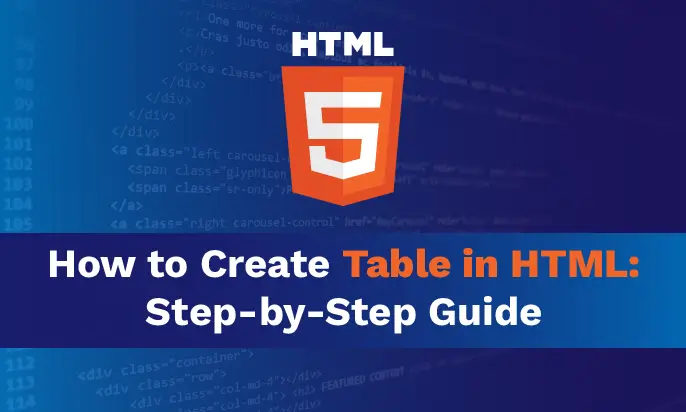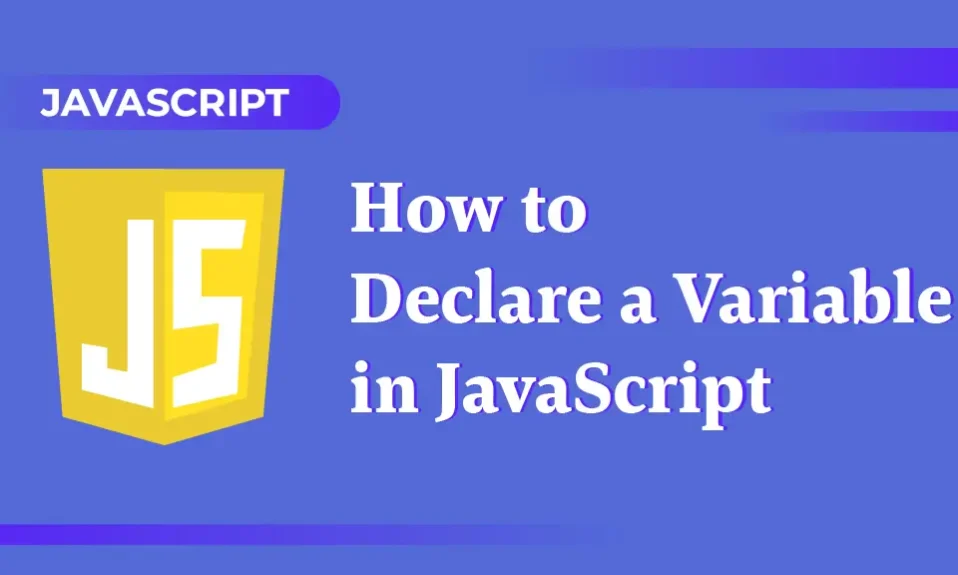Introduction
Have you ever felt that the button on your website is just too small to grab anyone’s attention? You’re not alone. Links are the key on any website because it helps to give call-to-action such as registration, buying products, and just exploring more of the site. However, few pay adequate attention to the question of how to get the size exactly right. If one makes a button too small especially if it is meant to be clicked then it becomes hard to locate it; if one makes the button too large then it may dominate the page layout.
In this blog, we will let you know about the various procedures available to you to apply to increase the size of buttons in HTML. Regardless of your type of developer, whether you are a professional developer or a newcomer to the web design industry, you will be able to find these tips very handy and capable of being put to action. It ranges from HTML updates to CSS techniques, we shall look at all what you need to know that goes into your button to make them user friendly and unique.
Therefore, if you have landed on the decision of enhancing the looks of your website and making it more ‘professional’, we invite you into the guide of how to change button size in HTML. Upon finishing this tutorial, you will have all that you need to create buttons that look good and are functional across all devices.
Understanding HTML Buttons
HTML buttons are a basic web design element that are instrumental in conveying the users’ interface with the website. Whether it is sending a form a request, moving to another page, or triggering a certain action, buttons are the main door to user interaction. However, even though the buttons are very simple, they include many components that are beyond the initial understanding of HTML buttons.
Essentially, an HTML button is a clickable object that users can perform a task on. Generally, the three main buttons used for creating a button in HTML are <button>, <input type=”button”>, and <a>. Each one is different in functionality and comes with its own set of attributes and behaviours.
The <button> tag is the most versatile. It allows you to include not only text but also images and other HTML elements within the button. This makes it ideal for creating complex, content-rich buttons. Moreover, the <button> tag offers greater control over styling and functionality, which is why it’s often the preferred choice for modern web development.
The <input type=”button”> tag, on the other hand, is a bit more straightforward. It creates a button that can be used to submit forms or trigger JavaScript functions. However, unlike the <button> tag, it doesn’t allow for rich content inside the button. It’s more limited in terms of what you can put inside the button but still gets the job done for basic interactions.
Related: How to save HTML File?
How to Change Button Size in HTML?
Changing button size is very simple and the below are the steps to follow:
Adjusting the size of buttons in HTML can, to a great extent, alter the appearance of the Web site in question. Irrespective of whether you want your style to be subtle or rich, that is, if your design concept is to have a purely business-like layout or a jaw dropping, ‘look at me’ button, it is important to learn how to make changes to the size of your buttons. It can be approached in multiple ways because the tools and the frameworks that have to be employed are varied. Let’s explore three common methods: for styling, utilizing CSS and Bootstrap and for programming using a bit of JavaScript.
Using CSS
CSS or the Cascading Style Sheets is without a doubt, among the simplest and most flexible methods of altering the size of the buttons in HTML. Using CSS, you change the dimensions of the button fully and change its width, height, pads, and font size as well.
To adjust the size of a button using CSS, you can directly apply styles within a <style> tag or an external stylesheet:
<button style=”width: 150px; height: 50px;”>Click Me</button>
In this case the button shall have a width of 150 pix in length and 50 pix in height. You can also use the relative units such as the percentages (%) to make the button variable to the screens that are available. CSS helps you get buttons which will be integrated into your layout with great ease especially when designing for both the desktop & mobile.
Don’t forget that you can also use CSS to add padding inside the button, which effectively increases its clickable area without changing the overall size:
<button style=”padding: 20px;”>Click Me</button>
This method is great for improving usability, especially on touch devices where larger buttons are easier to tap.
Using Bootstrap
With Bootstrap in place you even have extra ease when it comes to changing button sizes. Bootstrap for instance is a CSS framework that contains predefined styles and elements such as buttons. Bootstrap enables you to easily change your button size within a short span of time through the use of classes.
Bootstrap offers several classes for button sizing:
.btn-lg for large buttons
. md for medium buttons (default size)
.btn-sm for small buttons
.btn-xs for extra small buttons
Here’s an example of how you can use these classes btn-
<button class=”btn btn-primary btn-lg”>Large Button</button>
<button class=”btn btn-primary btn-sm”>Small Button</button>
With the help of one of the classes, called btn-lg, the button appears to be large whereas the btn-sm class makes the button small. Bootstrap automatically manages how your buttons look so you are assured of a consistent look irrespective of the browser or device used to view your site. If you want the simplest method to size your buttons, without writing the CSS code you need individually, this is for you.
Using JavaScript
JavaScript can prove as quite useful when a more dynamic control is needed over the sizes of buttons. In the case of using JavaScript you can adjust the size of buttons according to the action it takes such as clicking on the button or moving the browser window.
Here’s a simple example of how you can change the size of a button using JavaScript:
<button id=”myButton” onclick=”resizeButton()”>Click Me</button>
<script>
function resizeButton() {
document.getElementById(“myButton”).style.width = “200px”;
document.getElementById(“myButton”).style.height = “70px”;
}
</script>
In this case, when the appropriate button is clicked, the resizeButton() function is initiated and, in turn, sets the button’s width to 200px while the height is set to 70px. JavaScript enables creation of an interface with exciting and responsive features, which may be compulsory when designing buttons whose size may require adaptation in reaction to users’ actions or other events.
JavaScript allows you to control button size at any time, and this makes it ideal for custom built applications on the web.
Learn in-depth about What is HTML?
CSS Styling for Button Size
The easiest approach to give a button a larger size in HTML is via regulating its width and height properties by means of CSS. By setting these properties you can be certain that your button will be of the exact size you need it to be. Here’s how you can do it:
<button style=”width: 200px; height: 50px;”>Click Me</button>
In this instance, the button will measure 200 pixels in width and 50 pixels in height. This technique is instructed to be used in the cases where it is wanted to have your buttons of a specific size all the time, and thus it is guaranteed that they will be rendered the same and not differ in appearance across the various browsers and devices.
In this instance, the button will measure 200 pixels in width and 50 pixels in height. This technique is instructed to be used in the cases where it is wanted to have your buttons of a specific size all the time, and thus it is guaranteed that they will be rendered the same and not differ in appearance across the various browsers and devices.
Increasing Button Size Using Width and Height Properties
Another method of enlarging a button in HTML is by simply using width and height tags from cascading style sheets. These properties enable you to specify the exact size of your button and you are not limited to the size that the webpage designer wants the button to be.
For instance, you can set width at 200 pixels, and the height at 50 pixels to make sure that the button is conspicuous and clickable. Unlike other ways of creating buttons, this method is preferred when the buttons should possess a similar size all over your site. However, do not forget that with fixed sizes the problem of responsiveness may occur, so it is necessary to check how your buttons actually look on the devices.
Scaling Buttons Proportionally
Another cool way of increasing the button size is the CSS transform: scale property. With this technique, the button is scaled up as a whole, along with its content, creating a lively and a highly interactive experience.
<button style=”transform: scale(1.5);”>Click Me</button>
In this case, the button is scaled to be 1.5 times bigger than its normal size. The scale function accepts a number where 1 is the original size, numbers greater than 1 will enlarge the button, and numbers less than 1 will shrink it.
Transforming the button with scaling is a great way to achieve the desired effect when you have hover effects that make the button temporarily bigger when a user hovers over it. It is totalling to, not just interactive, but also engaging the user.
Using Padding and Margin for Button Size
For a more flexible approach to adding size to your button, you might want to consider using padding. Padding is a method of adding space inside the button around the content, which means that the button end size will be enlarged without you having to specify a fixed width and height.
<button style=”padding: 15px 30px;”>Click Me</button>
Here, the button size will be changed by the addition of 15 pixels of padding on the top and bottom and 30 pixels on the left and right. This technique is helpful when your buttons have to resize according to their content and maintain a consistent look.
Padding is a great tool to make your buttons even more comfortable to the touch, especially on the touch devices. The more the padding is, the bigger will be the clickable area, thus the chances of a user missing the button will be less, which is the key factor for mobile usability.
Applying CSS Classes to Customize Button Size
If the above measures are challenging for you, applying CSS classes to set the size of the button is a perfect choice as well. Essentially, you can create classes for the sizing styles you use, and then apply it across multiple buttons within your website. For example, you could define a class such as .btn-large that defines the width and height of the button and you just style any button that you want to enlarge to have this class. In addition to the time saving factor, it utilises the CSS in a more systematic and well-ordered manner for easier management. Besides, if one day you want to change the size, you can modify it in a single place, and the change will be inherited to all buttons of that class.
Responsiveness and Button Size
In order to make the buttons appear perfect on every device, you can choose CSS media queries. Split queries are an efficient way to distribute to the screen size or device type weight distribution or to apply different styles embodying these. Therefore, you would be able to have different button sizes such as larger ones for mobile devices and smaller ones for desktops, all being within a single codebase.
<style>
button {
width: 100px;
height: 30px;
}
@media (max-width: 600px) {
button {
width: 80%;
height: 50px;
}
}
</style>
Now, the button will have a rigid size on larger screens but will adjust to 80% of the screen’s width and have a height of 50 pixels on the screens that are 600 pixels wide or less. This is the way that your inputs are always of the right size to the device being used to view them.
It is essential to use responsive design in the current web setting where users can access the websites from most of the devices such as hardly big desktop monitors to smartphones.
Increasing Button Size Using Em and Rem Units
Finally, let’s talk about using em and rem units for button sizing. These are the units that are proportional to the size of the font of the button or its parent element. If you want your buttons to be the right size whether the text is larger or smaller, you can use the em and rem units which are then scalable to the text size.
<button style=”padding: 1em 2em; font-size: 1.5rem;”>Click Me</button>
In this example, the button’s padding and font size are set using em and rem units. The 1em padding indicates that it is going to be equal to the current font size of the button, while 2em means it will be two times the font size. The rem unit means the font size of the root element, which is usually the default font size of the HTML document.
Using relative units like em and rem makes your buttons more adaptable and easier to maintain, especially in responsive designs where the font size might change based on screen size or user settings.
Testing and Fine-Tuning Your Button Sizes
The next important factor which comes next to determining your button sizes is that of testing and calibration. All that may appear good on a big screen of a computer may not quite fit the screen of a few smartphones or tablets. That’s why button testing is important to find out if buttons are easy to use on different devices and in various screen sizes.
You may find that a button needs to be slightly bigger on mobile so that it can be easily tapped and that the padding may have to be adjusted in order to fit in the whole design. From here on, you are going to refine your button sizes so that not only are your buttons aesthetically pleasing but can easily be used by all.
Conclusion
Changing button size in HTML buttons may appear to be a trivial issue, however, they are a valuable asset that can affect the change of user’s behaviour on the site. That is where the flexibility of CSS comes in; regardless of whether you are applying normal CSS properties, using Bootstrap or applying JavaScript for dynamic changes, there are a lot of ways with which you can tweak it and make your buttons blend in your design. Again, the most important realisation is which of the methods is the most effective for you, which of the aspects of design you want to improve, and how the chosen method fits into this picture.
In doing so you are not just making your buttons larger but you are also improving end user experience and usability. These buttons are easy to click, look better and are also capable of leading the user to the desired action on the website. Self, as you begin to develop your web development, do not leave out the button size as you wish to deliver the best user experience.
Well, the next time you are going to be involved in a web project, do not just click your way through the buttons. From the techniques mentioned here you will be able to modify the size of the icons to make it more useful and easily navigable.
Also Read: How to create Table in HTML?
FAQ
How can I increase the size of buttons in HTML?
What are the basic elements and attributes for creating buttons in HTML?
How do I increase the size of buttons using CSS width and height properties?
How can I scale buttons proportionally while increasing the size?
What role do padding and margin properties play in increasing button size?
How can I apply CSS classes to customize button size?
What should I consider for responsiveness when resizing buttons?
How can I test and fine-tune my button sizes after making adjustments?
How to Use CSS to Increase Button Size in HTML?
To increase button size in HTML using CSS then you need to change width and height within the style sheet or HTML tag. For instance by reducing the width and height to 200 pixels and 60 pixels respectively the button will be larger and conspicuous. More padding can be placed on the same location to maximise the space of the clickable area so that the button can be used in various devices.
What is an Example of Increasing a Button Size in HTML?
One peculiar way of achieving this is by using the inline HTML style attribute designed for CSS in your button elements. For instance, you can write: This is a link <a href> <button style=“width: 200px; height: 60px;”>Click Me</button> The following code defines the size of the button thereby increasing its size and hence user interactivity without being congested.
Is There Any Other Way to Increase a Button Size Besides Using CSS?
Yes, apart from CSS you can also use frameworks like Bootstrap where you have decided classes like .btn-lg for larger buttons. Moreover, buttons are also easily adaptable by using JavaScript where the sizes of buttons can be changed as the user interacts or depending on some circumstances that suits the purpose unlike CSS that cannot provide interactive features independently.
What are some tips for creating visually appealing buttons?