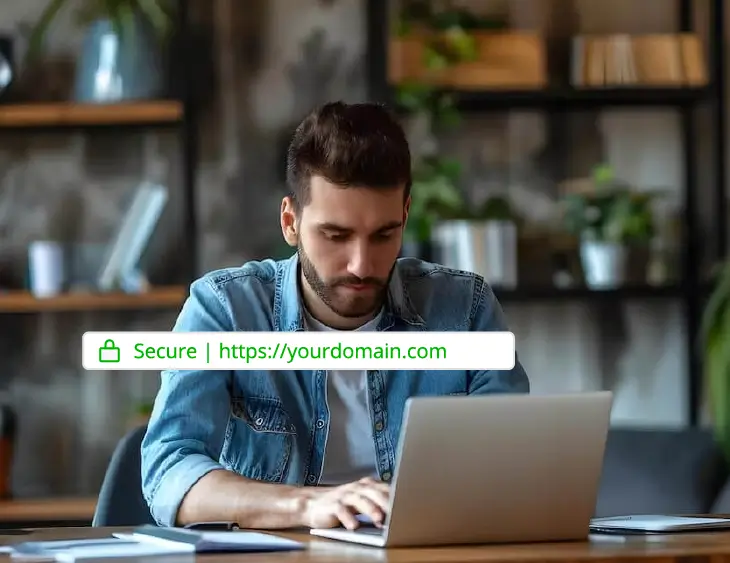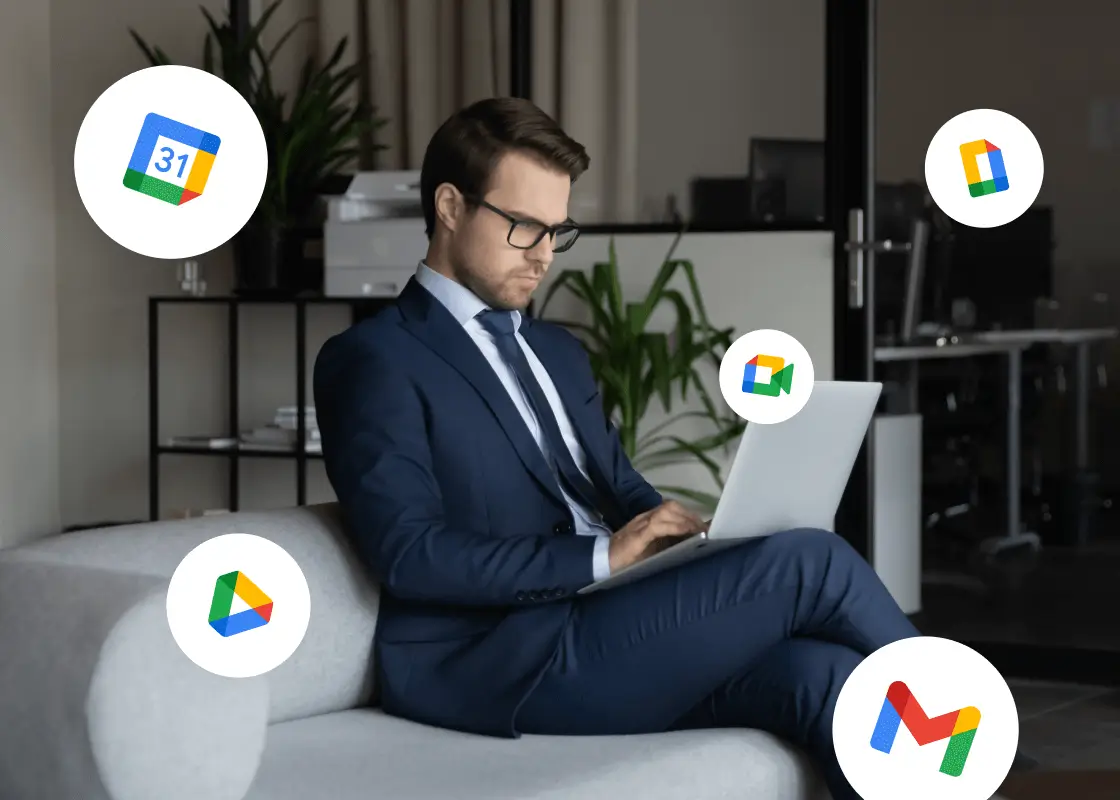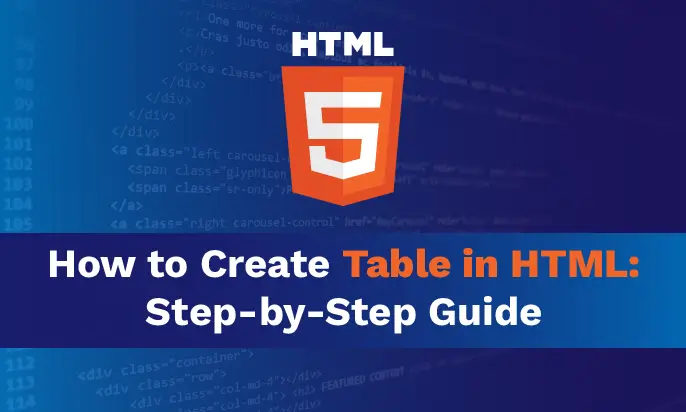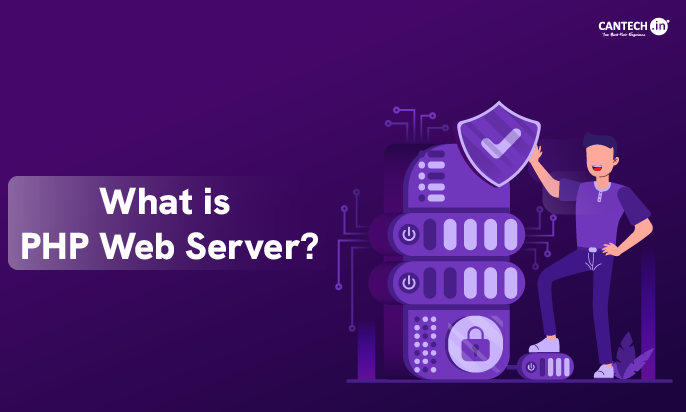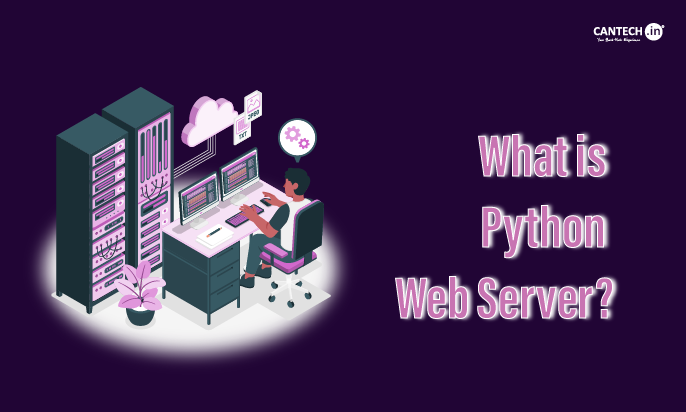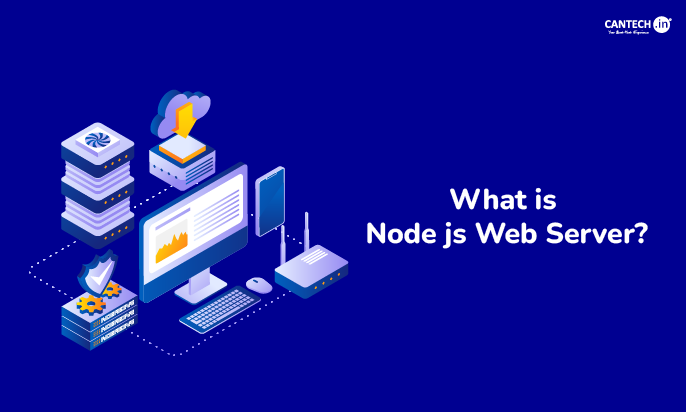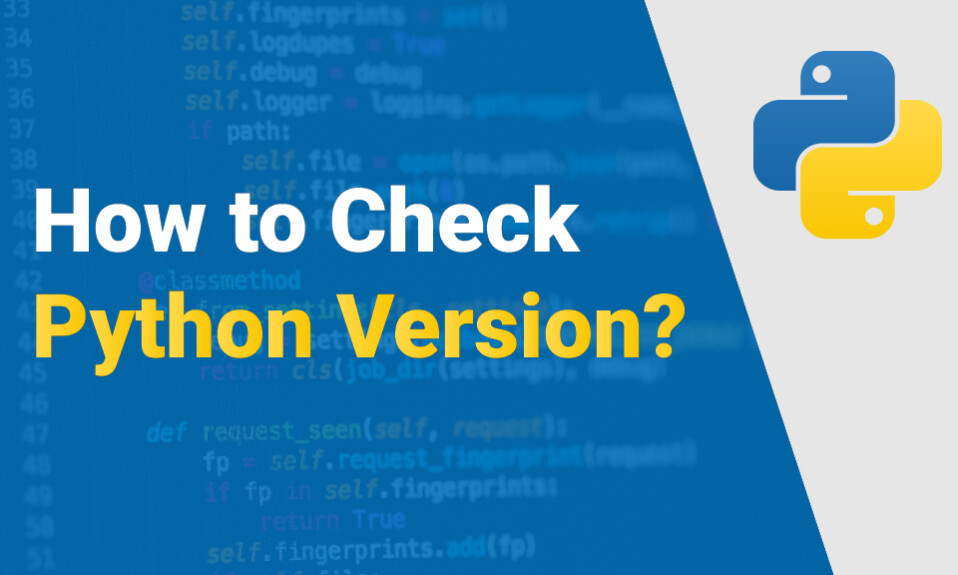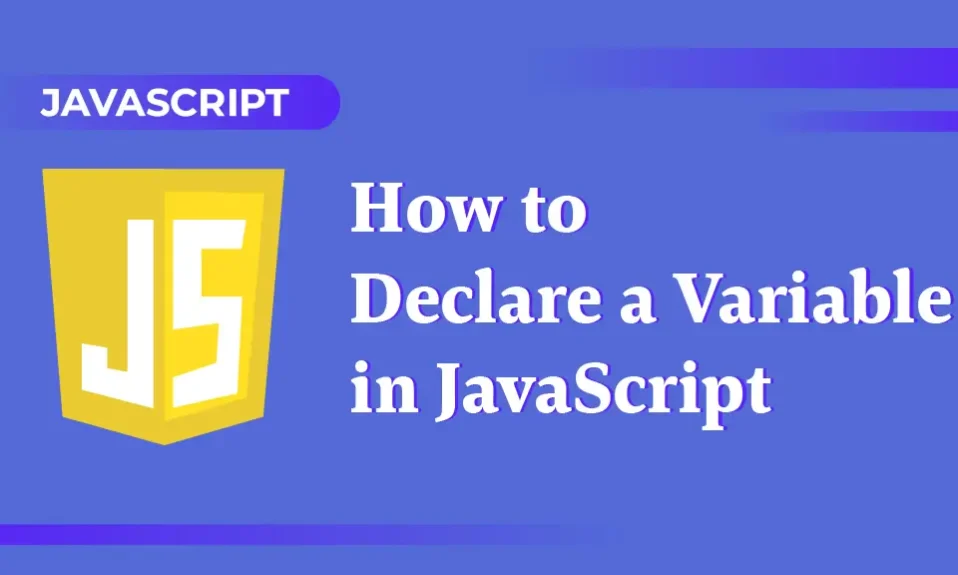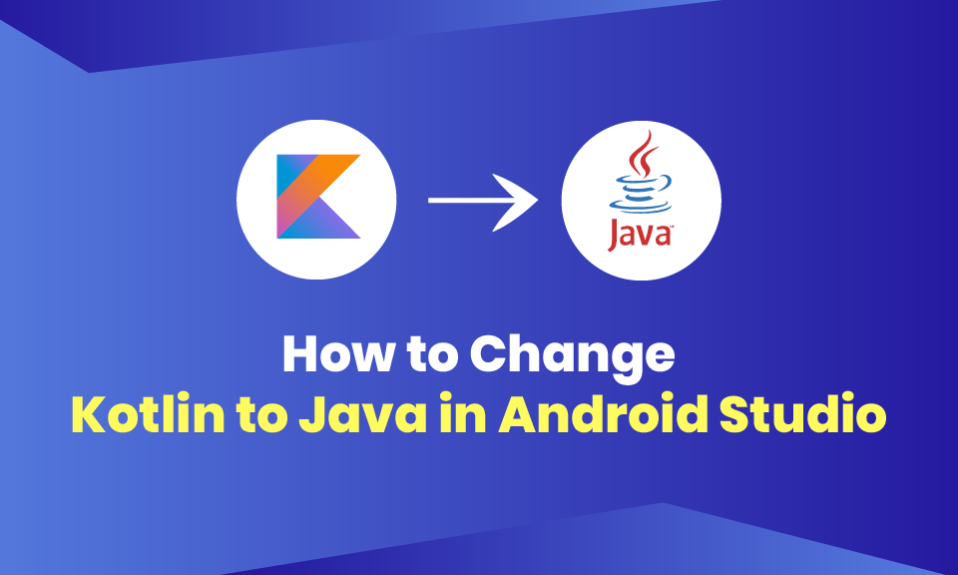Welcome to our comprehensive guide on how to create tables in HTML. Whether you are a beginner or aiming to enhance your web design skills, this step-by-step guide will walk you through the process of creating tables using HTML. Tables are essential for organizing and presenting data on web pages, and by the end of this guide, you will have the knowledge and skills to design and customize tables that enhance the appearance and functionality of your website.
Key Takeaways:
- Learn the structure of HTML tables, including rows, columns, and cells.
- Understand the essential tags and elements required to set up an HTML document.
- Create table structures using HTML tags such as table, thead, tbody, tr, and td.
- Add content to table cells, including text, images, links, and other HTML elements.
- Style your table using inline styles or external CSS to customize its appearance.
Understanding HTML Tables
Before diving into the creation process, it’s important to understand the basics of HTML tables. Tables are a fundamental component of web design, allowing you to organize and present data in a structured manner.
A table consists of rows, columns, and cells. Each row in a table represents a set of data, while each column represents a specific attribute or category. Cells, on the other hand, contain the actual data.
The structure of a table is defined using HTML tags. The <table> tag creates the table itself, while the <tr> tag defines each row. Within each row, you can use the <th> tag to specify column headers and the <td> tag to add content to individual cells.
Example:
<table> <tr> <th>Name</th> <th>Age</th> </tr> <tr> <td>John Doe</td> <td>25</td> </tr> <tr> <td>Jane Smith</td> <td>30</td> </tr> </table>
In the example above, we created a simple table with two columns: Name and Age. The first row contains the column headers, and the subsequent rows represent each person’s data.
Understanding the structure of tables is crucial for creating well-organized and visually appealing web pages. In the next sections, we will delve deeper into the process of creating tables in HTML and explore various techniques to add content, apply styles, and troubleshoot common issues.
Setting Up the HTML Document
In order to create a table in HTML, it is essential to set up a basic HTML document. The HTML document serves as the foundation for your table creation process. Let’s take a look at the essential elements and tags required to start your HTML document.
- <!DOCTYPE html>: This doctype declaration tells the browser that your document is written in HTML5.
- <html>: The opening and closing tags of the html element enclose all the content of an HTML document.
- <head>: Inside the head tags, you provide meta-information about your document such as the title, links, and stylesheets.
- <title>: The title tag specifies the title of the HTML document, which appears in the browser’s title bar or tab.
- <body>: The body tag contains the visible content of your HTML document, including the table and any other elements you want to include.
“The basic structure of an HTML document ensures that your content is properly marked up and organized. By starting with a correctly structured HTML document, you lay the groundwork for creating a table that is easily understandable and accessible.”
With these fundamental elements in place, you are now ready to proceed with creating the table structure. Let’s dive into the next section and learn how to define the structure of your table using HTML tags.
| HTML Tag | Description | Example |
|---|---|---|
| <!DOCTYPE html> | Specifies the document type and version. | <!DOCTYPE html> |
| <html> | Encloses the entire HTML document. | <html></html> |
| <head> | Contains meta-information about the document. | <head></head> |
| <title> | Sets the title of the document. | <title>My Webpage</title> |
| <body> | Contains the visible content of the document. | <body></body> |
Also Read: How To Save HTML File?
Creating a Table Structure
Now that you have a solid understanding of HTML tables, it’s time to start creating your own. Creating a table structure in HTML involves using specific tags to define the various elements of the table. Let’s dive in and explore the essential tags needed to construct your table.
The table tag serves as the container for your entire table. It acts as the parent element that holds all the other table-related tags. Inside the table tag, you will define the rows and columns of your table.
The thead tag is used to group the table’s header content. This section typically contains the column headers, which provide labels for the data in each column. Use the th tag to define the actual header cells within the thead section.
The tbody tag contains the main body of your table, where the actual data will be displayed. This section holds the tr (table row) and td (table data) tags.
The tr tag defines a row in your table. It acts as the parent element for the td tags, which represent individual cells within the row. Each td tag corresponds to a specific column in the table.
By using these HTML tags in combination, you can create a well-structured table that organizes and presents your data effectively. Remember to nest the tags properly to maintain the hierarchy and ensure the table renders correctly.
Pro Tip: When specifying the number of rows and columns in your table, consider the amount of data you need to display and the table’s overall design. A clear understanding of your content and layout goals will help you create a table structure that meets your needs.
Now that you’re familiar with table tags and their purpose, let’s move on to the next step of adding content to your table.
Adding Content to the Table
Now that you have set up the basic structure of your table, it’s time to add content to the table cells. This step is crucial in displaying the information you want to present to your website visitors.
To add data to your table cells, you can use various HTML elements. Let’s take a look at some of the options:
- Text: Use the
<td>tags to input text directly into the cells. You can enter single words or multiple sentences as required, providing clear and concise information within each cell. - Images: Embed visuals into your table cells using the
<img>tag. This is especially useful when showcasing products or portfolios, allowing you to present images alongside relevant text. - Links: Create clickable links by wrapping the desired content within the
<a>tags. Whether you want to direct users to external websites or internal pages, linking within table cells can enhance user experience and navigability. - Other HTML Elements: You can also insert other HTML elements, such as buttons, forms, checkboxes, and more, into your table cells. This adds interactivity and functionality to your table, enabling users to interact with the content provided.
Formatting options play a significant role in enhancing the visual presentation of your table. You can apply inline styles or external CSS to customize the appearance of your table cells, including font styles, background colors, borders, button size, and alignments. By implementing these formatting techniques, you can create a visually appealing table that suits the overall design of your website.
Remember to maintain consistency throughout your table by applying the same formatting options to cells within the same column or row. This ensures a cohesive and organized display of data.
By adding content to your table cells and utilizing formatting options, you can create tables that effectively communicate information and engage your website visitors. Now, let’s move on to the next section and explore how to style your table for a more polished look.
| Content Type | HTML Element |
|---|---|
| Text | <td> |
| Images | <img> |
| Links | <a> |
| Other HTML Elements | Buttons, forms, checkboxes, etc. |
Styling Your Table
Once you have created the structure of your table, it’s time to take it a step further and enhance its visual appeal. By applying CSS styles, you can customize the appearance of your table and make it more visually engaging. There are various ways to style your table using CSS, including options for borders, colors, fonts, and alignments.
You can use inline styles within your HTML code or external CSS stylesheets to apply the desired styles to your table. Inline styles are applied directly to the HTML elements using the style attribute, while external CSS stylesheets are linked to your HTML document using the <link> tag.
Let’s explore some common CSS properties and their usage for styling tables:
- Borders: You can define border styles for your table, cells, and headings using the
border,border-collapse, andborder-spacingproperties. This allows you to create visually appealing borders that separate the different elements of your table. - Colors: CSS provides a wide range of color options that can be applied to your table elements. You can use the
background-colorproperty to set the background color of your table cells or headings, and thecolorproperty to define the text color. This allows you to create a cohesive color scheme that matches your overall website design. - Fonts: CSS allows you to customize the font properties of your table content. You can use the
font-familyproperty to specify the font face,font-sizeproperty to set the size of the text, andfont-weightproperty to control the thickness or boldness of the text. This enables you to choose a font style that complements your table design. - Alignments: You can align the content within your table cells and headings using the
text-alignproperty. This allows you to control the positioning of the text, numbers, or images within your table.
By experimenting with different CSS properties and combinations, you can create a unique and visually appealing table that captures the attention of your website visitors. Remember to optimize your table design for readability and accessibility, ensuring that it complements the overall user experience of your web page.
Merging Cells and Columns
Sometimes, creating a complex table structure requires merging cells or combining columns to achieve the desired layout and formatting. In this section, we will guide you through the process of merging cells and columns in HTML, enabling you to create tables with grouped data or unique styling.
To merge cells in HTML, you can use the rowspan and colspan attributes. By specifying the number of rows or columns that need to be merged, you can merge multiple cells into a single, larger cell. This is particularly useful when you want to create a header that spans across multiple columns or combine adjacent cells to display related information together.
Here’s an example:
<table>
<tr>
<th colspan="2">Quarterly Sales</th>
<th>Total</th>
</tr>
<tr>
<td rowspan="2">Q1</td>
<td>Product A</td>
<td>$1,000</td>
</tr>
<tr>
<td>Product B</td>
<td>$1,500</td>
</tr>
<tr>
<td colspan="3">Grand Total: $2,500</td>
</tr>
</table>
In the example above, the colspan="2" attribute is used to merge the first two header cells, creating a single header cell that spans across two columns. Similarly, the rowspan="2" attribute is used to merge the first data cell in the second row with the corresponding cell in the first row, creating a larger cell that spans across two rows.
By utilizing the rowspan and colspan attributes effectively, you can design tables with more intricate structures and visually appealing layouts.
Adding Table Captions and Summaries
Enhance the accessibility and usability of your table by adding captions and summaries. Providing context to your table with captions helps users understand the purpose and content of the table at a glance. A summary gives a brief description of the table’s content, allowing screen readers and other assistive technologies to convey the essential details to visually impaired users.
When creating a table caption, use the <caption> tag to wrap the caption text. This tag should be placed immediately after the opening <table> tag. The <caption> tag should only be used once per table and provides a title or description for the entire table.
<table>
<caption>Annual Sales Revenue by Region</caption>
<thead>
<tr>
<th>Region</th>
<th>Sales Revenue</th>
</tr>
</thead>
<tbody>
<tr>
<td>North America</td>
<td>$1,500,000</td>
</tr>
<tr>
<td>Europe</td>
<td>$1,200,000</td>
</tr>
<tr>
<td>Asia</td>
<td>$1,000,000</td>
</tr>
</tbody>
</table>
In the example above, the <caption> tag is used to create a caption for the table that states “Annual Sales Revenue by Region”. This provides a clear and concise description of the table’s content.
To create a table summary, use the <summary> tag. This tag should be added inside the <table> tag, right after the <caption> tag. The <summary> tag provides a brief summary of the table’s purpose and content, especially useful for screen reader users who can navigate through tables more efficiently when a summary is provided.
<table>
<caption>Annual Sales Revenue by Region</caption>
<summary>A table showing the annual sales revenue by region.</summary>
<thead>
<tr>
<th>Region</th>
<th>Sales Revenue</th>
</tr>
</thead>
<tbody>
<tr>
<td>North America</td>
<td>$1,500,000</td>
</tr>
<tr>
<td>Europe</td>
<td>$1,200,000</td>
</tr>
<tr>
<td>Asia</td>
<td>$1,000,000</td>
</tr>
</tbody>
</table>
In the example above, the
<summary>
tag is used to provide a summary of the table’s content. The summary states “A table showing the annual sales revenue by region”, giving users a clear understanding of what the table represents.
Responsive Table Design
In today’s digital landscape, where mobile devices have become ubiquitous, it is imperative to create tables that are not only visually appealing but also responsive and mobile-friendly. With the increasing number of users accessing websites on smartphones and tablets, it is crucial to ensure an optimal user experience across all devices.
Responsive table design involves employing techniques that allow tables to adapt seamlessly to different screen sizes. This ensures that users can easily view and interact with tables regardless of whether they are using a desktop computer, a smartphone, or a tablet.
One of the key aspects of responsive table design is the effective use of CSS media queries. By applying media queries in your CSS code, you can define specific styles for different screen sizes. This enables your table to adjust its layout, font sizes, and other design elements to fit the screen it is being viewed on.
Another important consideration is the use of a mobile-first approach. This involves designing your table with mobile devices in mind and then progressively enhancing the design for larger screens. By starting with a mobile-friendly design, you can ensure that your table provides a seamless experience on smaller screens and then build upon it for larger devices.
Additionally, you should optimize the table’s content for readability on smaller screens. Consider using breakpoints to determine when certain columns should be hidden or displayed in a stacked format. This prevents overcrowding and allows users to easily navigate and understand the table’s content.
Furthermore, it is crucial to test and validate your responsive table design across multiple devices and browsers. This will help you identify any issues or inconsistencies and make necessary adjustments to ensure a smooth user experience on all platforms.
By implementing responsive table design, you can ensure that your tables are accessible and user-friendly on any device. Whether it’s presenting data, comparing information, or organizing content, responsive tables provide a seamless and engaging experience for your website visitors.
Accessibility Considerations for Tables
When designing websites, it’s important to ensure that all users, including those with disabilities, can access and navigate your content effectively. This is particularly crucial when it comes to tables, as they are commonly used to present data in a structured format. By implementing accessibility best practices, you can make your tables more usable for everyone.
Use Semantic Markup
When creating tables, it’s essential to use semantic markup. Semantic markup means using HTML tags that accurately represent the content and purpose of the elements on your web page. For tables, this means using the table, tr, th, and td tags appropriately. By doing so, you provide screen readers and other assistive technologies with meaningful information about the structure and organization of the table.
Proper Header Associations
To make your tables more accessible, ensure that you properly associate headers with their corresponding data cells. Use the th tag to define column headers and the scope attribute to indicate whether the header applies to a row or a column. This allows screen readers to accurately convey the relationship between headers and data cells, making it easier for visually impaired users to understand the table’s content.
Alternative Text for Visual Content
If your table includes visual content, such as images or icons, it’s crucial to provide alternative text. Alternative text, also known as alt text, is a brief description of the visual content that is read aloud by screen readers. By including alt text, you ensure that users with visual impairments can understand the visual elements within your table and gain a complete understanding of the information being presented.
By following these accessibility considerations, you can create tables that are not only visually engaging but also inclusive and accessible to all users. Making your tables accessible is not only ethically important but also helps your website comply with accessibility standards and regulations.
Troubleshooting and Common Issues
While creating and designing tables in HTML can be a straightforward process, it’s not uncommon to encounter a few challenges along the way. In this section, we’ll address some of the common problems that you may face and provide troubleshooting tips to help you overcome them.
1. Table Alignment Issues
One recurring problem with tables is aligning the content properly. Sometimes, the table may appear misaligned, with rows or columns not lining up as expected. To fix this, ensure that you use the correct HTML tags for table elements like <tr>, <th>, and <td>. Check that your table tags are properly nested and all cells are enclosed within the appropriate row and column elements.
“I struggled with table alignment when I first started creating tables in HTML. It turned out that I had missed closing some tags, which caused the misalignment. Double-checking your code for any unclosed tags can often resolve alignment issues.”
2. Cell Border and Padding Problems
In some cases, you may face issues related to cell borders and padding. Your table cells may have inconsistent borders, or the padding between cells may be too small or too large. To solve this, use CSS properties like border and padding to define the desired styling for your table cells. Adjust the values until you achieve the desired appearance.
“When my table cells had inconsistent borders, I realized I needed to define border properties for both the
<td>and<th>elements. Once I added the CSS code to specify the border properties, the cells looked consistent across the table.”
3. Table Overflows on Small Screens
Tables that are not responsive can overflow or become unreadable on small screens, causing usability issues. To address this problem, use CSS media queries to apply responsive styling. Adjust the table’s font size, cell padding, and column widths to ensure that the content is displayed properly on various screen sizes.
“Making my tables responsive was crucial for improving the mobile viewing experience on my website. By applying CSS media queries and adjusting the font size, cell padding, and column widths, I was able to make my tables adapt beautifully to different screen sizes.”
4. Accessibility Concerns
Accessibility is a vital consideration when designing tables. To avoid common accessibility issues, ensure that your table has properly associated headers using the <th> and <td> elements and provide alternative text for any images or visual content within the table. Additionally, use semantic markup and descriptive captions to provide context and improve accessibility.
“I learned the importance of accessibility when I received feedback that my tables were difficult to navigate for users with screen readers. Adding proper header associations and alternative text for images greatly enhanced the accessibility of my tables.”
By addressing these troubleshooting tips and tackling common table problems, you’ll be well-equipped to create and design tables in HTML with confidence. Remember, practice makes perfect, and with time, you’ll become adept at troubleshooting and overcoming any table-related issues that come your way.
Conclusion
Congratulations on completing our comprehensive guide on how to create tables in HTML! Through this step-by-step guide, you have gained the knowledge and skills needed to design and customize tables, enhancing the appearance and functionality of your web pages.
Now it’s time to put what you’ve learned into practice and take your web design skills to the next level. Start implementing tables in your projects and explore different ways to organize and present data effectively using HTML.
Remember that tables play a crucial role in displaying information, and a well-designed table can improve the overall user experience. Pay attention to table structure, add relevant content, and style your table using CSS to create visually appealing and responsive designs.
Additionally, always prioritize accessibility when creating tables. Ensure your tables are properly marked up with semantic HTML, use appropriate header associations, and provide alternative text for visual content to make your tables accessible to all users.
FAQ
How do I create a table in HTML?
To create a table in HTML, you need to use the <table> tag to define the table structure. Within the <table> tag, you can use various other tags such as <tr> for table rows, <th> for table headers, and <td> for table data cells.
What is the structure of an HTML table?
An HTML table consists of rows and columns. Each row is created using the <tr> tag, and within each row, you can define the table headers using the <th> tag and the table data cells using the <td> tag.
How do I set up the HTML document for creating a table?
To create a table in HTML, you first need to set up the basic structure of an HTML document. This includes including the <!DOCTYPE html> declaration, opening the <html> tag, and including the necessary tags such as the <head> and <body> tags.
How do I create a table structure using HTML tags?
To create a table structure in HTML, you can use tags such as <table> to define the table, <thead> for the table header, <tbody> for the table body, and <tr> and <td> for the rows and cells within the table.
How do I add content to a table in HTML?
To add content to a table in HTML, you can simply include the desired text, images, links, or other HTML elements within the <td> tags. Each <td> tag represents a cell in the table, and you can have multiple cells within each row.
Can I style my HTML table?
Yes, you can style your HTML table using CSS. You can apply inline styles directly within the HTML tags or create an external CSS file and link it to your HTML document. With CSS, you can customize various aspects of your table, such as borders, colors, fonts, and alignments.
How do I merge cells or combine columns in an HTML table?
To merge cells in an HTML table, you can use the rowspan and colspan attributes within the <td> tags. The rowspan attribute specifies how many rows a cell should span, while the colspan attribute specifies how many columns a cell should span.
What are table captions and summaries in HTML?
Table captions provide a brief title or description for the table, while table summaries provide a summary of the table’s content. These elements enhance the accessibility and usability of the table, allowing users with disabilities or screen readers to understand the purpose and content of the table.
How do I create a responsive table in HTML?
To create a responsive table in HTML, you can use CSS media queries to adjust the table’s appearance and layout based on different screen sizes. This ensures that your table is easily viewable and accessible on various devices, including desktops, tablets, and mobile phones.
What are the accessibility considerations for tables in HTML?
When creating tables in HTML, it’s important to consider accessibility. Use semantic markup, such as the <th> tag for table headers, to provide proper header associations. Additionally, include alternative text for any visual content within the table and ensure that the table is navigable using keyboard controls.
What should I do if I encounter issues with my HTML tables?
If you encounter issues with your HTML tables, don’t worry. In the troubleshooting section, we have provided solutions to common problems you may face when creating and designing tables in HTML. These troubleshooting tips will help you overcome any challenges and ensure that your tables function properly.