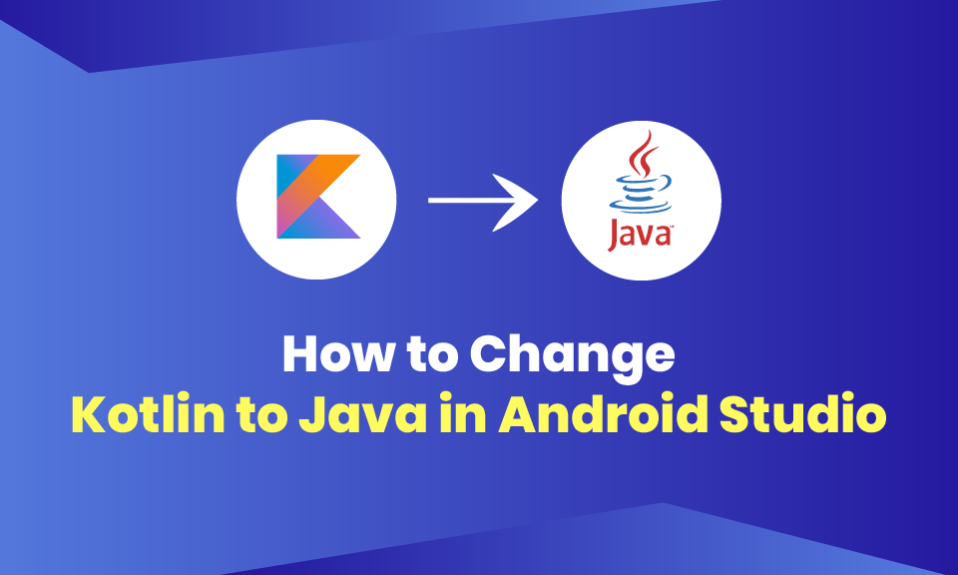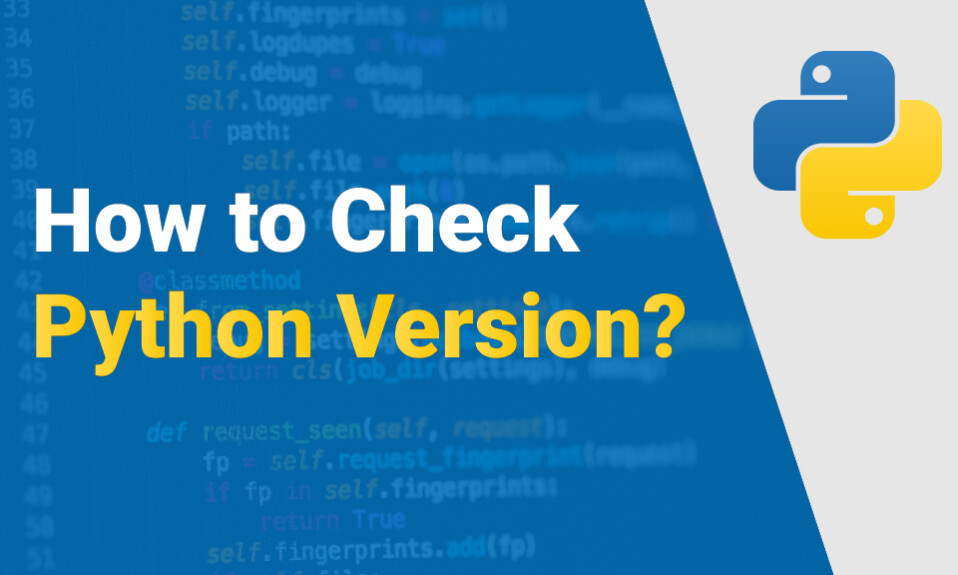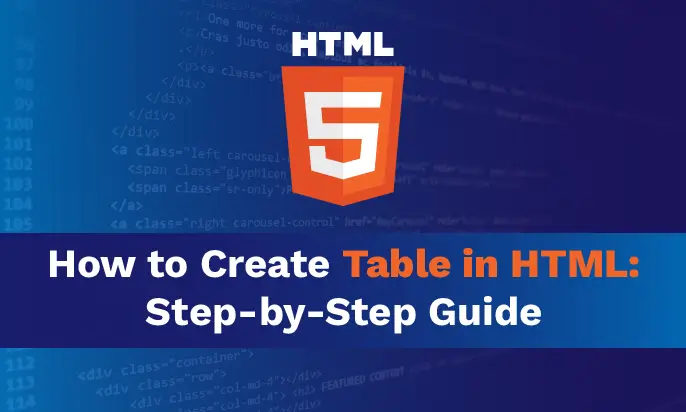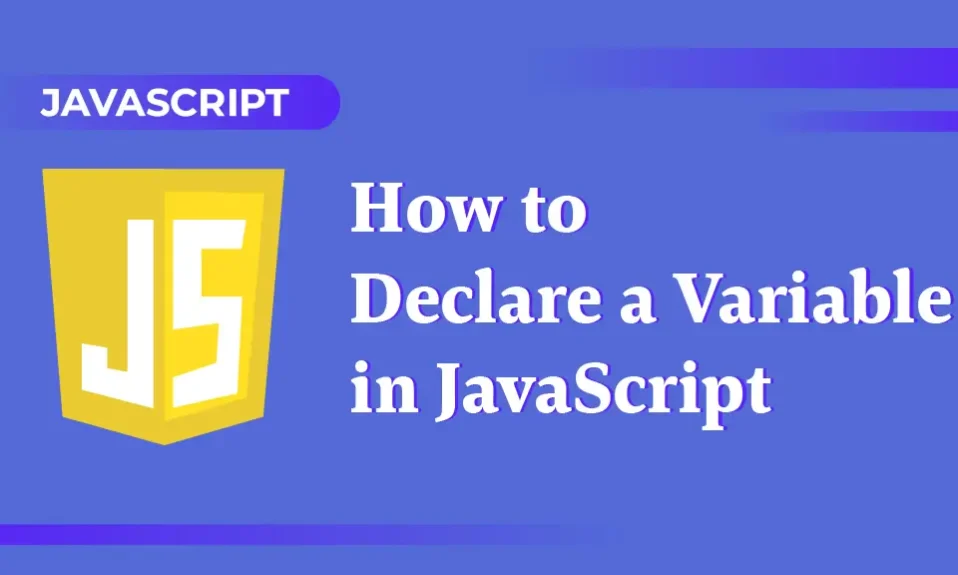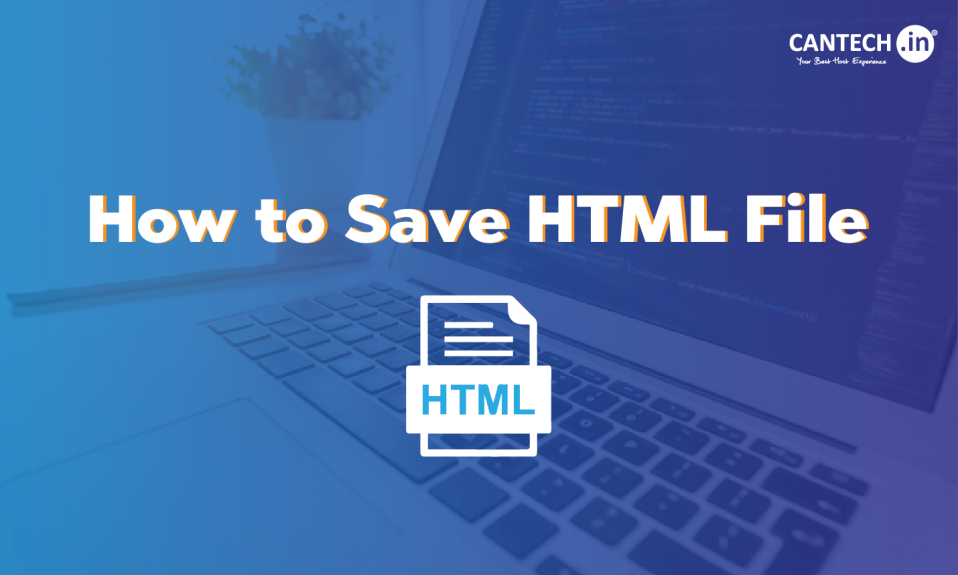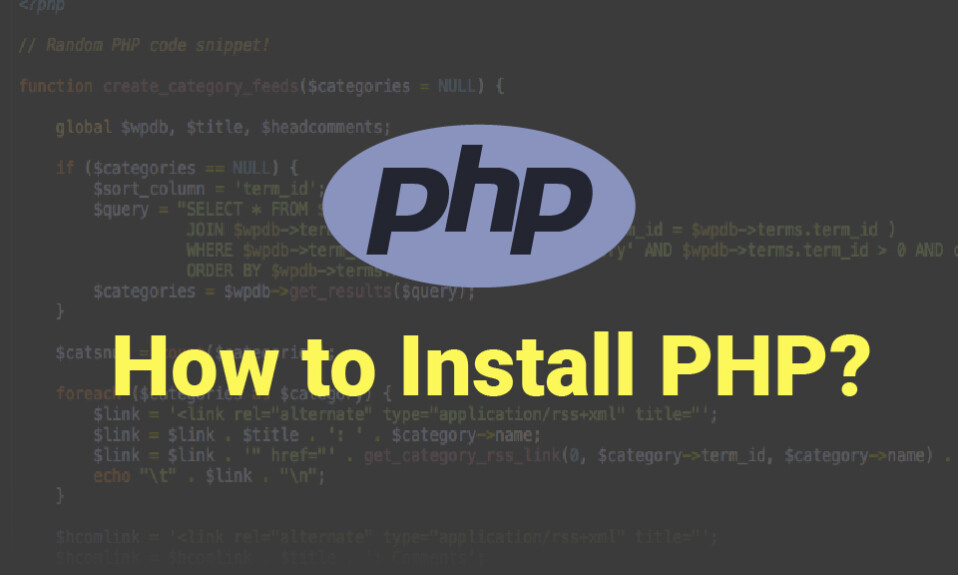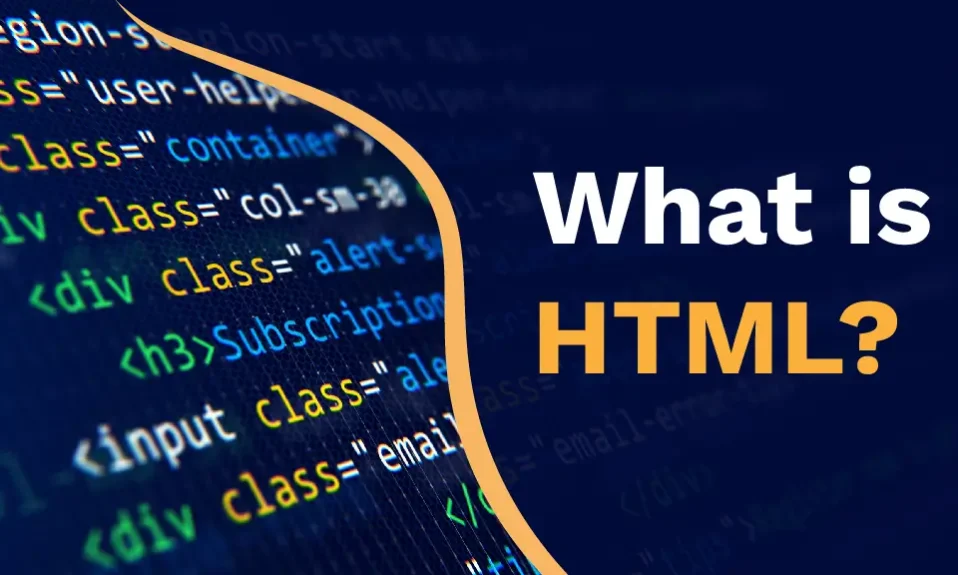Welcome to our comprehensive guide on converting Kotlin files to Java in Android Studio. Whether you’re looking to migrate your existing codebase or simply exploring new options, this step-by-step tutorial will walk you through the entire conversion process.
Android Studio, the popular IDE for Android development, provides a seamless environment for converting Kotlin code to Java. By following the instructions outlined in this guide, you’ll be able to adapt your existing Kotlin projects to Java effortlessly.
Let’s get started!
Key Takeaways:
- Converting Kotlin files to Java in Android Studio allows you to leverage the power and flexibility of both languages.
- Assess your Kotlin codebase before initiating the conversion process to understand the scope and potential challenges.
- Create a new Java class in Android Studio to facilitate the conversion of Kotlin files to Java.
- Refactor your Kotlin code to align with the syntax requirements of Java.
- Pay attention to the differences in language syntax between Kotlin and Java to ensure a successful conversion.
Understanding the Conversion Process
Before diving into the actual steps, let’s first gain a clear understanding of the process involved in converting Kotlin files to Java in Android Studio.
In the conversion process, Kotlin code is transformed into Java code, making it compatible with projects that use Java as the primary language. This allows developers to work seamlessly with both Kotlin and Java codebases without any compatibility issues.
The conversion process involves several key steps that need to be followed carefully to ensure a successful transition. These steps include:
- Assessing the Kotlin codebase to understand the scope and complexity of the conversion.
- Creating a new Java class and setting it up for the conversion.
- Refactoring the existing Kotlin code to match the syntax and conventions of Java.
- Addressing any language syntax differences between Kotlin and Java.
- Handling Kotlin libraries and features during the conversion.
- Testing and debugging the converted Java code to ensure its functionality.
- Migrating resources and dependencies from Kotlin to Java.
- Reviewing and optimizing the converted code for improved efficiency and readability.
By following these steps, developers can smoothly convert their Kotlin codebase to Java, allowing for better compatibility and integration with existing Java projects.
Now that we have a high-level understanding of the conversion process, let’s move on to the first step: assessing the Kotlin codebase.
Assessing the Kotlin Codebase
Before embarking on the conversion process, it is crucial to assess your existing Kotlin codebase. This assessment will help you gain a thorough understanding of the scope of the conversion and identify any potential challenges that may arise.
When assessing your Kotlin codebase, consider the following:
- Size and complexity: Evaluate the size and complexity of your codebase. Larger and more intricate projects may require additional resources and time for the conversion process.
- Dependency on Kotlin features: Identify any dependencies on Kotlin-specific features within your code. Take note of any potential issues that may arise when converting these features to Java.
- Third-party libraries: Determine if your project utilizes any Kotlin-specific libraries. Assess how these libraries will be handled during the conversion process and whether there are Java alternatives available.
- Language-specific constructs: Examine your codebase for any language-specific constructs in Kotlin that may not have direct equivalents in Java. Consider how these constructs will be translated or refactored.
- Unit tests: Evaluate the existing unit tests in your Kotlin codebase. Ensure that the converted Java code maintains the overall functionality and integrity of these tests.
By thoroughly assessing your Kotlin codebase, you will be well-prepared to tackle the conversion process. Identifying potential challenges and understanding the scope of the conversion will help streamline the overall process and ensure a successful transition to Java.
Creating a Java Class
When converting a Kotlin file to Java in Android Studio, one of the key steps is to create a new Java class. This class will serve as the foundation for the conversion process. Here’s how you can create a Java class and set it up for the conversion:
- Open Android Studio and navigate to your project.
- Right-click on the desired package or directory where you want to create the Java class.
- Select New from the context menu, and then choose Java Class from the sub-menu.
- In the Class Name field, enter a suitable name for your Java class.
- Optionally, you can choose a class type from the Kind drop-down menu, depending on your project requirements.
- Click on the OK button to create the Java class.
Once the Java class is created, you can start the conversion process by copying the relevant Kotlin code and pasting it into the newly created Java class file. Make sure to follow the necessary syntax changes and address any potential errors that may arise during the conversion.
Note: It is important to thoroughly review the code and ensure that all necessary imports and dependencies are properly added to the Java class.
By following these steps, you can create a Java class in Android Studio and set it up for the conversion of Kotlin files.
| Step | Description |
|---|---|
| 1 | Open Android Studio and navigate to your project. |
| 2 | Right-click on the desired package or directory where you want to create the Java class. |
| 3 | Select “New” from the context menu, and then choose “Java Class” from the sub-menu. |
| 4 | In the “Class Name” field, enter a suitable name for your Java class. |
| 5 | Optionally, you can choose a class type from the “Kind” drop-down menu, depending on your project requirements. |
| 6 | Click on the “OK” button to create the Java class. |
Refactoring Kotlin Code to Java
Converting Kotlin code to Java involves a crucial step known as refactoring. Refactoring is the process of restructuring code without changing its behavior. In this section, we will guide you through the necessary steps to successfully refactor your Kotlin code for a smooth conversion to Java.
Refactoring your code is important for several reasons. It helps improve code readability, maintainability, and performance. By refactoring your Kotlin code, you can ensure that the resulting Java code follows best practices and adheres to established coding conventions.
Here are the essential steps for refactoring Kotlin code to Java:
- Identify Kotlin-specific features and syntax that need to be converted.
- Replace Kotlin-specific code with equivalent Java code.
- Resolve any errors or conflicts that may arise during the refactoring process.
- Test the refactored code to ensure it functions correctly.
Refactoring allows you to migrate your codebase from Kotlin to Java while maintaining code quality and reducing the risk of introducing new bugs. It’s an essential part of the conversion process, ensuring a successful transition to Java.
During the refactoring process, pay close attention to language syntax differences between Kotlin and Java. Some differences may require additional changes to the code structure or logic. By addressing these syntax differences, you can create a Java codebase that is both functionally equivalent and stylistically consistent.
Example:
| Kotlin Code | Refactored Java Code |
|---|---|
val num: Int = 5 |
int num = 5; |
fun calculateSum(a: Int, b: Int): Int = a + b |
int calculateSum(int a, int b) { |
By following the steps above and addressing syntax differences, you can effectively refactor your Kotlin code to Java, paving the way for a successful conversion process. Next, we will explore how to handle language syntax differences in more detail. Let’s dive in!
Addressing Language Syntax Differences
Kotlin and Java are two popular programming languages used in Android development. While both languages share similarities, they also have distinct syntaxes that developers need to be aware of when converting Kotlin code to Java. Understanding these syntax differences is crucial to ensure a successful conversion process.
In Kotlin, nullability is built into the language syntax through nullable types. Java, on the other hand, does not have built-in null safety.
Kotlin provides many convenient shorthand operators, such as the nullish coalescing operator (?:) and the elvis operator (?:). Java, on the other hand, does not have these shorthand operators.
When converting Kotlin code to Java, developers need to be mindful of these syntax variations and make the necessary adjustments to achieve a smooth and error-free conversion.
“Understanding the syntax differences between Kotlin and Java is essential to ensure a successful conversion process. It allows developers to identify potential issues and make the necessary adjustments to adapt their code. Taking the time to address these syntax variations upfront can save a significant amount of time and effort in the long run.”
Handling Kotlin Libraries and Features
In the process of converting Kotlin to Java, it is crucial to consider the various Kotlin libraries and features that have been utilized in your code. Here, we will explore how to effectively handle these specific Kotlin components during the conversion process.
1. Identify Kotlin Libraries
To begin, carefully review your Kotlin codebase and identify the libraries that have been imported. Make a note of these libraries as they will need to be replaced with their equivalent Java counterparts. By conducting this assessment, you can ensure that your Java code maintains the same functionality as the original Kotlin code.
2. Find Java Alternatives
Once you have identified the Kotlin libraries used in your code, research and find their equivalent Java libraries. This step is crucial as it allows you to seamlessly integrate the necessary functionalities into your converted Java code.
3. Adapt Kotlin Features
Kotlin offers several unique features that may not have direct equivalents in Java. During the conversion process, it is essential to analyze these Kotlin-specific features and determine the most appropriate way to adapt and implement them in Java. This ensures that the converted code maintains its intended functionality.
Note: Translating Kotlin features to Java may require additional code modifications and adaptations. Proper understanding of both languages is vital to achieve a successful conversion.
4. Updating External Dependencies
Aside from libraries, it is also important to consider any external dependencies that your Kotlin code relies on. Check if these dependencies have Java equivalents or alternative solutions that you can integrate into your converted code. By ensuring all external dependencies are properly addressed, you can avoid potential issues and maintain a smooth transition from Kotlin to Java.
5. Refactor Code to Utilize Java Libraries
Once you have identified the necessary Java libraries and addressed any Kotlin-specific features and external dependencies, refactor your code accordingly. Replace the Kotlin library calls and adapt the code to utilize the new Java libraries, ensuring that the code functions as intended in the Java environment.
By handling Kotlin libraries and features effectively during the conversion process, you can successfully migrate your codebase from Kotlin to Java, enabling seamless compatibility and continued development.
How to Change Language in Android Studio from Kotlin to Java?
To change the language in Android Studio from Kotlin to Java, you’ll need to follow a few steps. Here is a comprehensive guide:
Creating a New Java Project
- Start a New Project:
- Open Android Studio.
- Select “Start a new Android Studio project.”
- Configure Your New Project:
- Enter your project name, company domain, and project location.
- Click “Next.”
- Select Form Factors:
- Choose the form factors your app will run on (e.g., phone and tablet).
- Click “Next.”
- Add an Activity:
- Select the type of activity you want to add (e.g., Empty Activity).
- Click “Next.”
- Customize the Activity:
- Enter the activity name and layout name.
- In the “Language” dropdown, select “Java.”
- Click “Finish.”
Converting an Existing Kotlin Project to Java
If you already have a Kotlin project and want to convert it to Java, you’ll need to manually convert the Kotlin code to Java. Here are the steps:
- Create a New Java Class:
- Right-click on the
src/main/javadirectory in your project. - Select
New>Java Class. - Name your class and click
OK.
- Right-click on the
- Convert Kotlin Code to Java:
- Copy the Kotlin code you want to convert.
- Use a Kotlin to Java converter tool, such as the one available in Android Studio:
- Open the Kotlin file you want to convert.
- Select
Code>Convert Kotlin File to Java File.
- Alternatively, you can use online tools to convert Kotlin code to Java.
- Refactor Your Code:
- After conversion, you may need to refactor and clean up the generated Java code.
- Ensure all necessary imports and package declarations are correct.
- Update Gradle Files:
- Open the
build.gradlefile for your app module. - Ensure that the dependencies are appropriate for Java. You might need to remove any Kotlin-specific dependencies.
- Open the
Changing the Default Language for New Activities
To ensure new activities are created in Java by default:
- Open Project Settings:
- Go to
File>Project Structure.
- Go to
- Configure Defaults:
- In the
Project Structuredialog, select theModulestab. - Ensure that your source and target compatibility are set to Java.
- In the
How to Change Android Studio from Kotlin to Java
To change your Android project from Kotlin to Java in Android Studio, follow these steps:
- Assess Your Project: Evaluate the extent of Kotlin code and dependencies in your project to understand what needs to be converted.
- Add Java Support:
- Go to
File>Project Structure. - Under
Modules, select your module and navigate to theSourcestab. - Ensure that
Javais included as a language level.
- Go to
- Create Java Classes:
- Right-click on the
src/main/javadirectory. - Select
New>Java Class. - Manually create Java classes corresponding to your Kotlin classes.
- Right-click on the
- Manually Refactor Code:
- Kotlin to Java conversion is a manual process. You’ll need to rewrite Kotlin code in Java.
- Be mindful of language-specific features and syntax differences.
- Handle Kotlin Features:
- If you used Kotlin-specific libraries or features, find Java-compatible alternatives.
- Update dependencies in your
build.gradlefiles to replace Kotlin libraries with Java equivalents.
- Update Project Configuration:
- Open
build.gradlefiles and remove Kotlin plugin and dependencies. - Make sure that the
compileSdkVersion,targetSdkVersion, and other settings are compatible with Java.
- Open
- Migrate Resources:
- Ensure that XML layouts, drawables, and other resources are properly referenced and functional in Java.
- Test and Debug:
- Run your application to test for any issues resulting from the migration.
- Debug and fix any errors that arise.
- Clean Up:
- Once you have successfully converted and tested your Java code, you can remove any remaining Kotlin files and references from the project.
- Verify Project Settings:
- Check for any remaining Kotlin-specific configurations or settings in your project and remove them as needed.
Testing and Debugging the Converted Code
Once you have completed the conversion process of your Kotlin code to Java in Android Studio, it is crucial to thoroughly test and debug the converted code to ensure its functionality and accuracy. Testing and debugging play a significant role in identifying any potential issues or errors and ensuring that the converted code performs as expected.
Here are some best practices to follow when testing and debugging the converted Java code:
- Start with Unit Testing: Write comprehensive unit tests to validate the functionality of individual components and methods within the converted code. This will help you identify any logic errors or discrepancies in the converted code at an early stage.
- Perform Integration Testing: Test the interaction and integration between different components of your converted Java code. This will help you identify any compatibility issues or conflicts that may arise due to the conversion process.
- Debugging with Android Studio: Utilize the powerful debugging tools provided by Android Studio to identify and fix any runtime errors or bugs in the converted code. Step through the code, inspect variables, and use breakpoints to pinpoint the source of any issues.
- Edge Case Testing: Test your converted code with different edge cases and inputs to ensure that it handles all scenarios properly. Pay attention to boundary conditions, null values, and unexpected user inputs.
- Logging and Error Handling: Implement logging and error handling mechanisms in your converted code to capture and handle potential errors or exceptions that may occur during runtime. This will help you identify any issues that might go unnoticed during testing.
Remember, testing and debugging are iterative processes. It is important to continuously test and debug your converted code as you make changes or updates. Regularly review your test results and fix any issues that arise along the way to ensure the code’s stability and reliability.
By following these best practices and making testing and debugging an integral part of your conversion process, you can confidently ensure that the converted Java code functions correctly and meets the intended requirements.
Example: Testing and Debugging Checklist
| Testing and Debugging Checklist | Actions |
|---|---|
| Unit Testing | Write comprehensive unit tests for individual components |
| Integration Testing | Test the interaction between different components |
| Debugging with Android Studio | Utilize debugging tools to identify and fix runtime errors |
| Edge Case Testing | Test code with different edge cases and inputs |
| Logging and Error Handling | Implement logging and error handling mechanisms |
Migrating Resources and Dependencies
The conversion process from Kotlin to Java also involves migrating resources and dependencies. This step is crucial to ensure a smooth transition and maintain the functionality of your Android Studio project. Migrating resources involves transferring all the data files, including images, layouts, strings, and other assets, from Kotlin to Java. On the other hand, migrating dependencies requires replacing any Kotlin-specific libraries or features with their corresponding Java counterparts.
Migrating resources can be done manually by copying the files from the Kotlin directories and pasting them into the Java directories. Ensure that the XML files are updated accordingly to reflect the changes in the new Java codebase. While migrating the dependencies, you can search for alternative Java libraries that offer similar functionalities as the Kotlin dependencies. By replacing the Kotlin dependencies with Java-compatible ones, you ensure that your project remains compatible and can be successfully compiled.
Transferring Resources
When migrating resources, it is important to understand the file structure in your Android Studio project. In Kotlin, resources are typically stored in the “res” directory, where you can find subdirectories like “drawable”, “layout”, “values” and more. These directories contain the respective resource files.
To migrate the resources to Java, create the same subdirectories in the Java module and copy the respective files from the Kotlin directories to their corresponding Java directories. After transferring the files, make sure to update any references to these resources in your Java code.
Migrating Dependencies
Handling Kotlin dependencies during the migration process requires a systematic approach. Start by reviewing the list of Kotlin dependencies used in your Kotlin project. Research and identify equivalent Java libraries that offer similar functionalities.
To replace Kotlin dependencies with Java-compatible ones, include the relevant Java library dependencies in your project’s build.gradle file. Remove the Kotlin dependencies from the file and sync your project to ensure the changes take effect.
It is important to thoroughly test your project after migrating resources and dependencies to ensure that everything is functioning as expected. Check that all the resources and dependencies have been successfully migrated and that there are no compatibility issues between the Java code and the transferred components. Debug any issues that arise and refine your code until it meets your project’s requirements.
“Migrating resources and dependencies from Kotlin to Java is a crucial step in the conversion process. By transferring resources and replacing Kotlin dependencies with Java-compatible alternatives, you ensure that your project remains functional and compatible with Android Studio.”
Reviewing and Optimizing the Converted Code
After successfully converting your Kotlin codebase to Java, it’s crucial to review and optimize the converted code to ensure efficiency and readability. Optimizing the code will not only enhance its performance but also make it easier for other developers to understand and maintain.
Reviewing the Converted Code
Take the time to carefully review each line of the converted code and ensure that it functions as expected. Look for any errors or inconsistencies that may have occurred during the conversion process. Pay attention to the following:
- Check for any syntax errors or missing imports.
- Verify that the logic and functionality of the code remain intact.
- Ensure that any external dependencies or resources have been correctly migrated.
- Review the variable and method names to ensure they follow proper naming conventions.
By thoroughly reviewing the converted code, you can catch any potential issues early on and address them promptly.
Optimizing the Converted Code
Optimizing the converted code involves improving its efficiency and readability. Consider the following tips and techniques:
- Refactoring: Look for areas where you can simplify the code and remove any unnecessary complexity. Split long methods into smaller, more manageable functions, and eliminate redundant code to improve performance.
- Code Documentation: Make sure that your code is well-documented, with clear comments explaining its purpose and functionality. This will make it easier for other developers to understand and maintain the code.
- Code Formatting: Use consistent and readable formatting throughout the codebase. Indentation, spacing, and line breaks should be used consistently and follow industry-standard guidelines.
- Optimizing Loops and Conditionals: Look for ways to optimize loops and conditionals to improve code performance. Use efficient algorithms and data structures where applicable.
By optimizing the converted code, you can enhance its performance and maintainability, making it easier to work with in the long run.
“Optimizing code is not just about making it run faster; it’s about making it easier to understand, maintain, and scale.”
Remember, reviewing and optimizing your converted code is an ongoing process. As your project evolves and new requirements emerge, continue to revisit and refine your codebase to ensure its continuous improvement.
Conclusion
In conclusion, how to change Kotlin to Java in android studio is a straightforward process that can be accomplished by following the step-by-step guide provided in this article. By carefully assessing the codebase, refactoring as needed, addressing syntax differences, and thoroughly testing the converted code, developers can seamlessly adapt their Kotlin projects to Java.
Throughout the conversion process, it is important to pay attention to the specific requirements of Kotlin libraries and features, ensuring that they are properly handled during the transition. Additionally, migrating resources and dependencies from Kotlin to Java is crucial for maintaining the functionality of the project.
Once the conversion is complete, it is essential to review and optimize the code for efficiency and readability. This can be done by following best practices and applying appropriate coding conventions. By taking these steps, developers can successfully convert their Kotlin code to Java without compromising the quality of their project.
FAQ
How do I change Kotlin to Java in Android Studio?
To change Kotlin to Java in Android Studio, first open the project settings via “File” > “Project Structure” or use shortcuts (“Ctrl + Alt + Shift + S” for Windows or “Cmd + ;” for Mac). Next, select the module you wish to change to Java under the “Modules” tab and adjust the “Language Level” to your desired Java version in the “Sources” tab. You’ll then need to convert Kotlin files to Java by right-clicking the file and selecting “Convert Kotlin File to Java”. Lastly, resolve any Kotlin dependencies, like adding the Kotlin standard library to your build.gradle file.
What is the process involved in converting Kotlin files to Java?
The process of converting Kotlin files to Java involves a few key steps in Android Studio. After setting your project’s module language to Java, you can use Android Studio’s built-in tool to convert individual Kotlin files to Java. Right-click the Kotlin file in the project explorer, then select “Convert Kotlin File to Java.” This automatically generates Java syntax from your Kotlin code. However, you may need to manually resolve dependencies on Kotlin-specific libraries or features to ensure the converted Java code functions correctly.
How should I assess my existing Kotlin codebase before conversion?
Before converting your Kotlin codebase to Java, assess for Kotlin-specific language features and libraries that may not have direct Java equivalents. Check for any Kotlin syntax and constructs heavily used in your code, like extension functions, data classes, and coroutines, as these will require careful handling during conversion. Additionally, evaluate the usage of Kotlin standard library functions and any third-party Kotlin libraries, as you’ll need to find Java alternatives or adapt the code accordingly. This assessment will help identify potential challenges and plan the conversion process more effectively.
How do I create a Java class for the conversion process?
To create a Java class for the conversion process from Kotlin code, you would typically use Android Studio’s built-in conversion tool. After assessing your Kotlin codebase for compatibility and potential refactoring needs, right-click on the Kotlin file in the project structure, then select the option to convert it to Java. This generates a Java class equivalent of your Kotlin code. However, you may need to manually adjust or refactor certain parts of the generated Java code to ensure it matches the original Kotlin functionality closely.
What are the steps to refactor Kotlin code to Java?
To refactor Kotlin code to Java in Android Studio, follow these steps: Open project settings, change the module language to Java, convert Kotlin files to Java by right-clicking the file and selecting “Convert Kotlin File to Java,” and resolve any Kotlin dependencies in your code. This process helps in adapting Kotlin code for use in Java environments.
How can I address the syntax differences between Kotlin and Java during conversion?
To address syntax differences between Kotlin and Java during conversion, focus on translating Kotlin-specific features like null safety, extension functions, and coroutines into Java equivalents. Use Android Studio’s conversion tool for initial translation but review and manually adjust for idiomatic patterns, such as stream API in Java for collections manipulation. Consider Java’s verbosity, especially for getters/setters and data classes, and adapt Kotlin concise constructs accordingly. Lastly, ensure compatibility with Java libraries and frameworks by properly mapping Kotlin dependencies and data types to their Java counterparts.
How do I handle Kotlin libraries and features during the conversion to Java?
When converting Kotlin libraries and features to Java, you should manually map Kotlin-specific elements like extension functions, coroutines, and delegated properties to Java equivalents or redesign the implementation. For Kotlin libraries, check if there are Java counterparts or interfaces. Utilize Java’s CompletableFuture for coroutines, and for extension functions, create utility classes in Java. It’s crucial to closely review and adjust the automatically converted code to ensure it adheres to Java’s syntax and conventions, keeping in mind Java’s verbosity and type safety requirements.
What is the best approach for testing and debugging the converted Java code?
The best approach for testing and debugging converted Java code involves thorough unit and integration tests to catch any discrepancies or errors introduced during conversion. Use Java’s debugging tools and IDE features to step through the code, inspect variable states, and monitor flow control. Additionally, code review practices can help identify issues that automated tests might miss, ensuring the converted code maintains the intended functionality and performance of the original Kotlin code. It’s crucial to test all functionalities extensively, especially those involving complex Kotlin features translated into Java.
How do I migrate resources and dependencies from Kotlin to Java?
To migrate resources and dependencies from Kotlin to Java, focus on identifying Kotlin-specific libraries in your project’s `build.gradle` files and find their Java equivalents or interoperable versions. Resources like XML layouts and values aren’t language-specific and don’t require migration. For dependencies, check documentation for Java usage instructions. Additionally, use Android Studio’s refactoring tools to help automate some of the code translation processes, and thoroughly test the application to ensure that all functionalities work as expected after migration.
What can I do to review and optimize the converted Java code?
To review and optimize converted Java code, prioritize readability, performance, and maintainability. Refactor the code for Java idiomatic patterns, eliminate redundant code, and ensure proper usage of Java libraries. Employ code analysis tools for identifying inefficiencies and potential bugs. Incorporate best practices for Java coding, like using streams for collections processing and applying concurrency patterns wisely. Finally, review and adjust access modifiers and exception handling to align with Java’s model, ensuring code security and robust error management.