How To Set Up ASP.NET Version For A Website in Plesk?
If you are on a Windows hosting plan for your website, changing or setting the version of ASP.NET is easy in Plesk. You may be developing in ASP.NET 2.0, 3.5, 4.0 or later. This article will guide you step by step with the Plesk control panel.
Why You Might Want to Change the ASP.NET Version
ASP.NET versions have different features and compatibility. If you use an ASP.NET web application that requires certain functionality that can only be done on a specific ASP.NET version release, configuring the version of ASP.NET is very important. Plesk supports multiple ASP.NET versions, therefore, switching is possible and easy.
Prerequisites Before You Begin
- A Windows hosting plan with Plesk installed
- Administrative access to your Plesk dashboard
- ASP.NET support enabled on your hosting plan
Method 1: Set ASP.NET Version via Hosting Settings
1. Log in to Plesk: Visit your Plesk panel and log in.
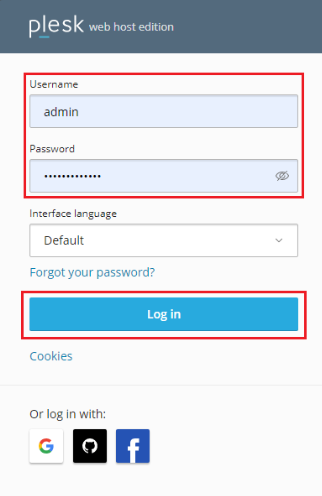
2. Go to Websites & Domains: From the main dashboard, click “Websites & Domains.”
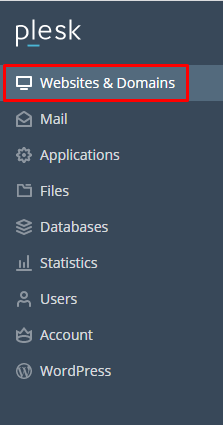
3. Choose Your Domain: Select the domain you want to change the ASP.NET version.
4. Click Hosting Settings: You’ll find this option under the domain section.
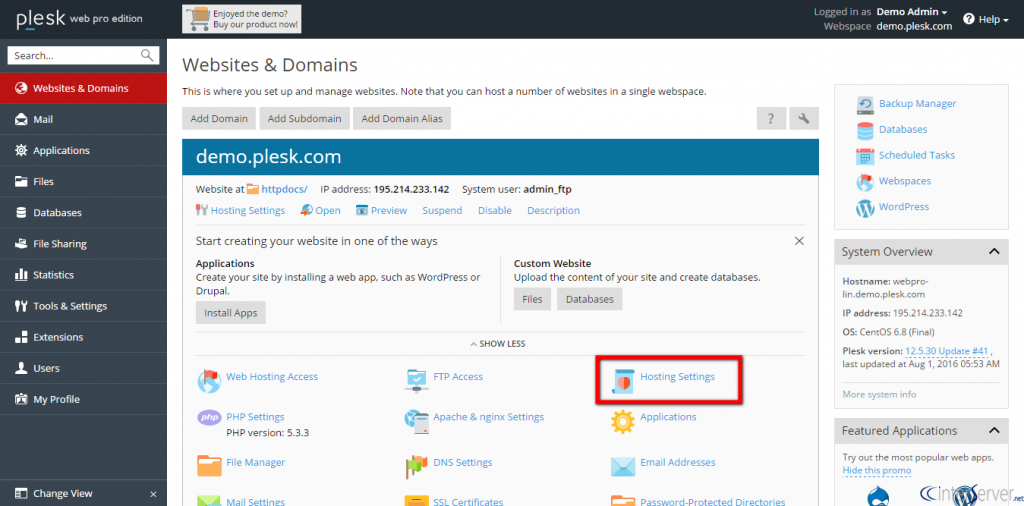
5. Enable Microsoft ASP.NET Support: Scroll down to the Web scripting and statistics section. Tick the box next to “Microsoft ASP.NET support.”
6. Select Your ASP.NET Version: Choose the version from the dropdown list (e.g., 2.0/3.5, 4.0, 4.5, etc.).
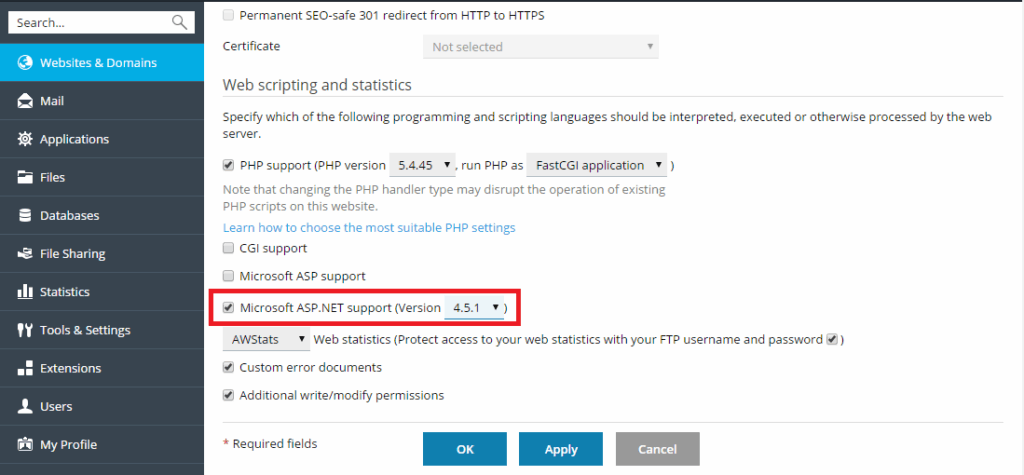
7. Apply Changes: Click the “OK” button to save the configuration.
Note: If you are using ASP.NET 2.0 and 3.5, choose version 3.5. If you are using version 4.0 or higher, choose 4.5 or the closest corresponding available version.
Method 2: Set ASP.NET Version via ASP.NET Settings
1. Access ASP.NET Settings: Still in the “Websites & Domains” tab, look for “ASP.NET Settings” and click it.
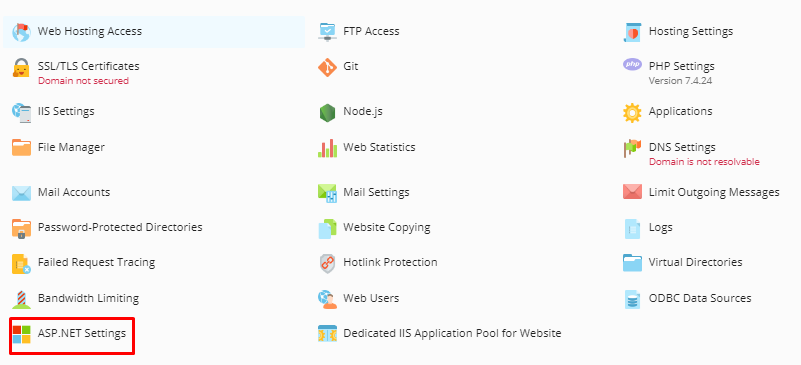
2. Change Version: If it is an active option, click “Change Version.”
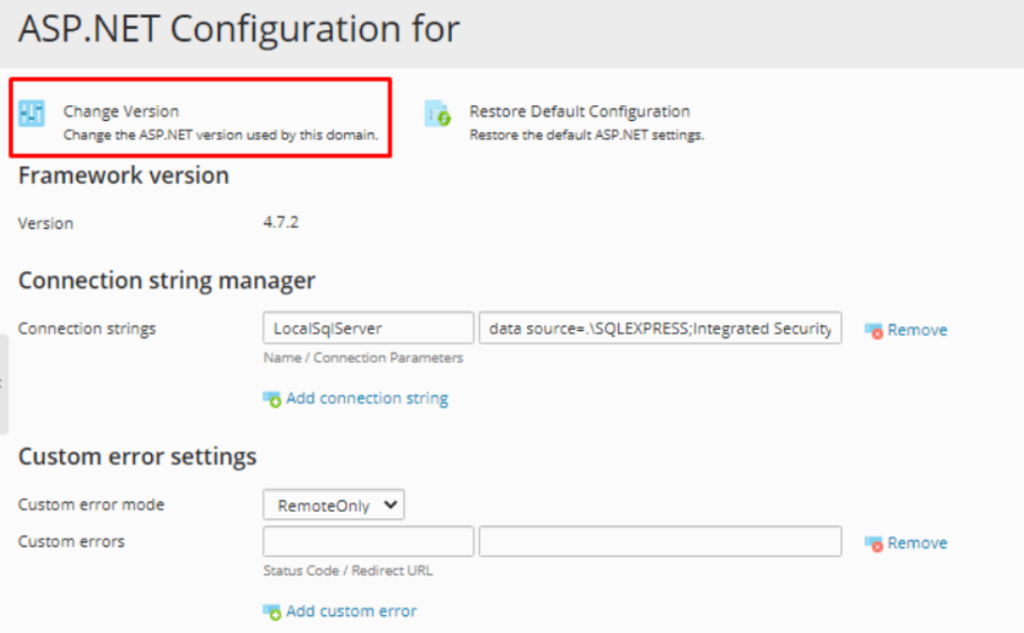
3. Select Required Version: Select the new version you want from the dropdown.
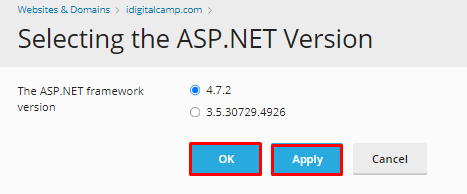
4. Click OK: Save your changes to apply the new version.
CHECK: If you do not see the ASP.NET Settings option, make sure you have selected ASP.NET in the Hosting Settings.
Advanced Configuration Options
Once you are in the ASP.NET Settings section, you’ll be able to do a lot more than simply set the version:
- Set Compilation & Debugging Options: Perfect for development and testing.
- Manage Custom Error Pages: Lets you set friendly error pages for your users.
- Configure Globalization: Establish your app’s culture and encoding.
- Add Connection Strings: Conveniently manage connections to your database.
- Adjust Security Settings: Change your Trust level based on your app’s requirements.
How to Check the Current ASP.NET Version
Want to confirm if your changes took effect? Create a simple test.aspx file in your root directory:
<%@ Page Language="C#" %>
<html>
<body>
<h1>ASP.NET Version Test</h1>
<p>ASP.NET Version: <%= Environment.Version %></p>
</body>
</html>
Visit http://yourdomain.com/test.aspx and the page will show the currently active ASP.NET version.
Conclusion
Well, by now you would be able to tell that Plesk is a user-friendly application that can help you maintain your hosting environment. Once you find it, switching from one version of ASP.NET to another is straightforward. Whether your goal is upgrading an older application or trying out a new ASP.NET feature, changing the version of ASP.NET ensures the new application remains compatible and performs as expected.
Need help or facing issues? Connect with experts from Cantech.
Frequently Asked Questions (FAQs)
Is it possible to set a different ASP.NET version for each domain in Plesk?
Yes, you can set a different ASP.NET version for every domain or subdomain hosted under your account in Plesk.
What if the ASP.NET Settings option is not visible in Plesk?
This generally indicates that ASP.NET support is not enabled for that domain. Check the Hosting Settings and make sure “Microsoft ASP.NET support” is checked.
Does Plesk support ASP.NET Core?
Plesk does support ASP.NET Core when it is deployed as a stand-alone application. You may need to pay attention to manually configuring IIS or use settings accordingly in the application pool.
Will changing the ASP.NET version change the content or files on my website?
No, changing the ASP.NET version will not change your website files. There is a chance that problems may arise if your code uses features that are not available in the version you chose.
How do I find out what ASP.NET versions are available in Plesk?
The dropdown in Hosting Settings or ASP.NET Settings will list all versions available on your server. Availability depends on your hosting provider’s server configuration.