How to Restart a Server Using Plesk?
Have you ever been viewing a website that is moving slowly or experiencing an error message that leads you to think, “I guess it could do with a restart?” You are not alone. Fixing performance issues with restarts can be the ultimate solution for IT system administrators, developers, and even hosting resellers.
If you are using Plesk to manage your hosting server, you are good to go. Plesk is a robust control panel that not only supports management of your email and websites. Additionally, Plesk also allows you to restart services on your server, or the whole server, in a safe way without using the terminal.
Let us go through when and how to restart a server in Plesk, step-by-step. But first, let’s look at why you would want to restart the server, or when!
Top Reasons to Reboot a Server
You shouldn’t treat a server reboot casually; however, there are appropriate times when it is the right thing to do. Here are some common reasons to reboot!
Software updates: Some changes such as kernel updates or patches to services, need to reboot before they will take effect.
Performance issues: Your server may be slow or unresponsive or your services may continue to crash, moving to reboot a server.
Configuration changes: Some changes such as changes to system files, resource limits or firewall rules may only take effect after a reboot.
Control panel freezes: If Plesk itself is having issues displaying properly or changes do not appear to be made from the interface, you may want to consider giving the control panel a reboot.
Categories of Restarts in Plesk
Before we get into the details on how to do it, it is helpful to be aware of the different types of restarts:
Individual service restarts: For instance, let’s say restarting only Apache, MySQL, or Postfix.
Complete restarts of the server: This means everything shuts down and restarts like resetting your computer.
Soft versus hard restarts: A soft reboot allows services to shut down easily. A hard reboot is simply disconnecting the power and pulling out the cord. It is only used in cases, when your server is not responsive.
Pre-requisites Before Pre-starting a Server
A little bit of planning now can relieve you of many future headaches!
- Backup websites, databases, and emails.
- Notify clients or team members of possible downtime.
- Complete any open transactions and close any active sessions.
- Organize logs and monitor CPU/RAM usage to trace the source of the issue.
Steps to Restart a Server Using Plesk
Basically, there are three methods to restart a server using Plesk. Let’s go through them!
Method 1: Restarting Services through Plesk UI
In some cases, you may not require a complete server restart, but you are just trying to restart one service! For example, you may experience that a website is down, but email is working fine. So, just restarting Apache may be effective.
Let’s have a look at the steps!
- Use the admin username and password to login to your Plesk dashboard.
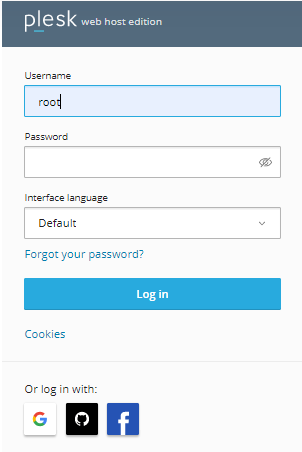
- Click on Tools & Settings > Services Management.
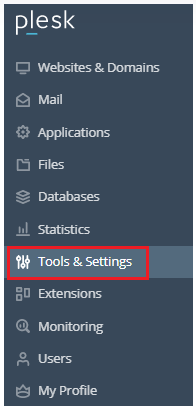
- It will show you a list of all services that are running, including Apache, MySQL, Nginx, etc.
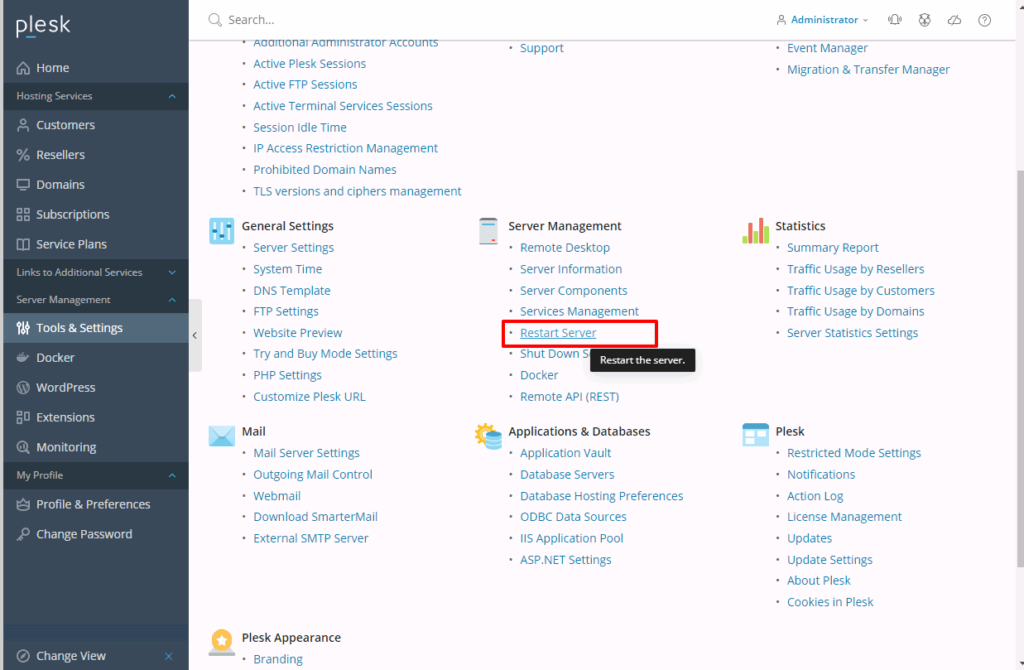
- Once after identifying the service you want to restart, click on the Restart icon beside it.
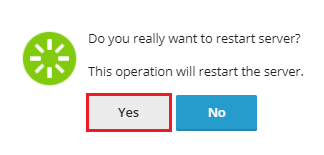
- You will only have to wait a few seconds and confirm the service status is “running” again.
This is a safe method for dealing with minor issues without rebooting the whole server.
Method 2: Rebooting the Server using Plesk
If multiple services are down, or if the server is behaving erratically, a full reboot may be the best option.
Steps to Reboot the Server using Plesk are as follows!
- Log in to Plesk as an administrator.
- Under tools & settings, navigate to Server Management.
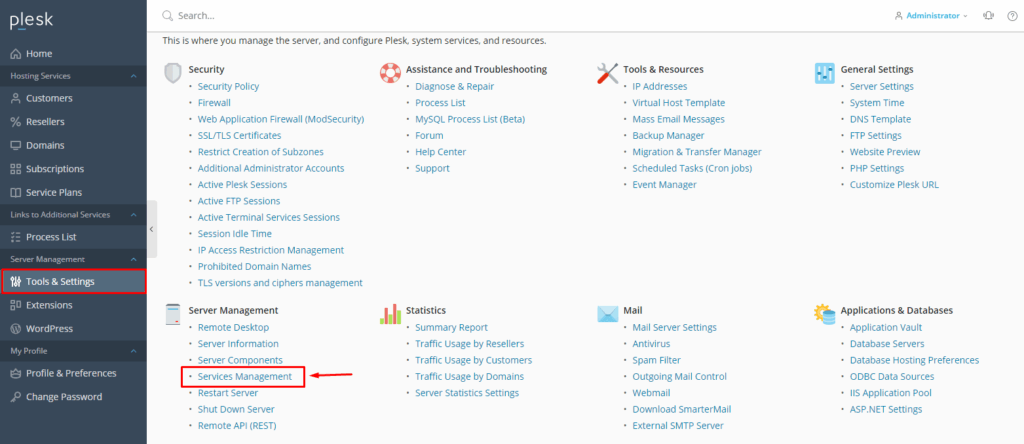
- Click on the Restart Server option.
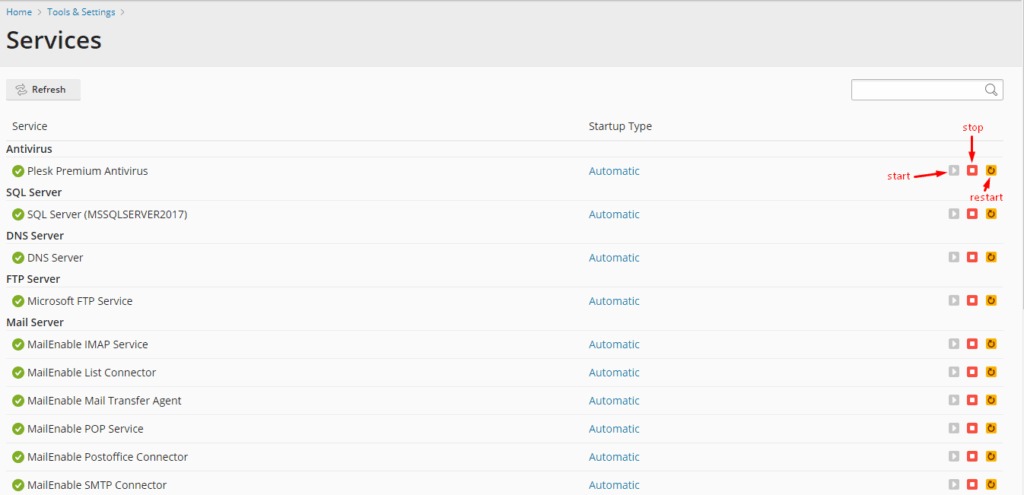
- Read any warnings you may receive.
- Confirm the action by clicking OK.
Plesk will use the reboot and bring all services back up. This should only take a minute or two, and you should not be concerned if the dashboard goes away for a few moments.
Method 3: Rebooted via SSH
You may require SSH as an alternative method, if you can’t access Plesk, or you are completely locked out of the panel.
Follow these simple steps to reboot via SSH:
- Open your terminal or SSH client like PuTTY.
- Access your server with the root credentials.
ssh root@your-server-ip
- Once logged in, you’ll enter this command.
reboot
- If it is a systemd based server, then run the following command.
systemctl reboot
This command will initiate an orderly reboot. Use your hosting provider’s control panel to do a hard reboot.
Conclusion
Rebooting a server is a simple and easy task, if you’re using Plesk. You can reboot the entire server or just a few services using Plesk effortlessly in no time.
Do not forget to take backup, notify users, and monitor closely after the reboot. Reboots can fix a lot of things, but being prepared can fix everything at ease.
Frequently Asked Questions
Can I just restart the web server without restarting mail or database?
Yes! You can go to Plesk’s Services Management and restart individual services like Apache or nginx and leave others running.
Will restarting the server take my websites offline?
Yes, when you restart the server, all services go down and then you require taking backup. When the full restart happens your websites, emails, and databases will be down temporarily.
What’s the difference between rebooting and restarting?
Rebooting restarts the entire machine. Restarting individual services will restart a specific component like the web server, database, or mail server.
Is it safe to restart the server during peak hours?
It is always best to avoid doing reboots when you are generating revenue. It is recommended to schedule the reboot during off hours for your hosting business.
What do I do if I click “Restart Server” and nothing happens?
If you can still connect, try SSH or use your hosting provider’s tools to give the server a forced restart.