How to Locate the Path of an Addon Domain from cPanel?
If you’re managing multiple websites under one hosting account, chances are you’ve come across the term add-on domain. These are great for hosting separate websites without buying a new hosting plan. But what if you need to locate where the files of an addon domain are stored? That’s exactly what we’ll help you through this guide.
In simple terms, each addon domain has a unique “path” or “document root” where its website files are stored. Whether you’re uploading content, setting up SSL, or doing maintenance, knowing this path is super important.
Let’s walk through how to find it step by step!
What Does Add-on Domain Mean?
An addon domain is a fully functional domain that acts independently of the primary host domain, though both domains will reside in the same hosting space. An addon domain has its content, files, and website, much like any other domain.
When you create an addon domain, cPanel assigns it a document root – which is the folder where all the files for that domain live.
How to Find the Path of an Add-on Domain in cPanel?
There is a simple way to determine the folder path of your add-on domain. Follow this method:
Method 1: Use the Add-on Domains Tool in cPanel
1. Log into your cPanel account
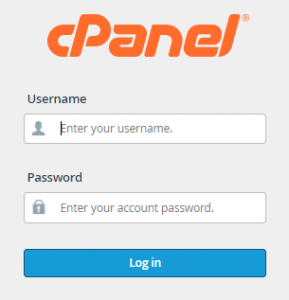
2. Scroll down to the “Domains” section and click “Addon Domains“.
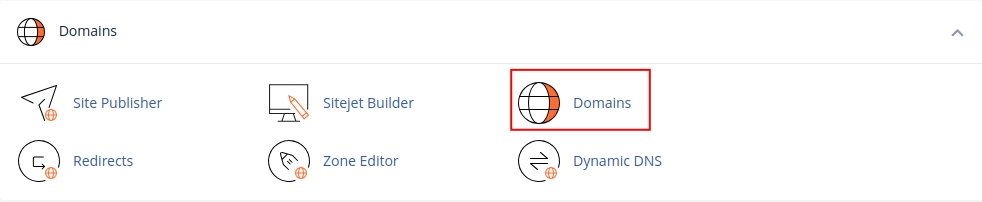
3. You will now see a list of your addon domains and a column labeled “Document Root“.

4. The Document Root is the folder path on your server where the files for that addon domain are located.
For example: /public_html/myaddon
Or in full server path: /home/yourusername/public_html/myaddon
That is the file path for your add-on domain.
Other Ways to Find the Path
Method 2: File Manager
1. From inside your cPanel dashboard, navigate to the File Manager.
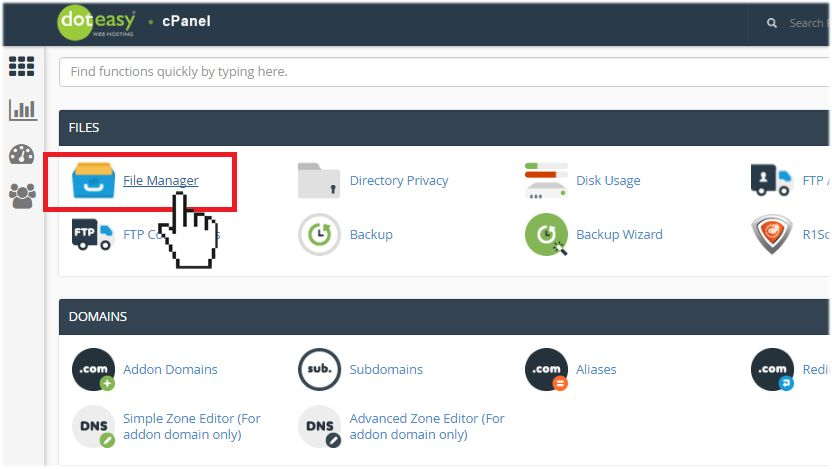
2. Look for the folder path listed in the Document Root of the Addon Domains section.
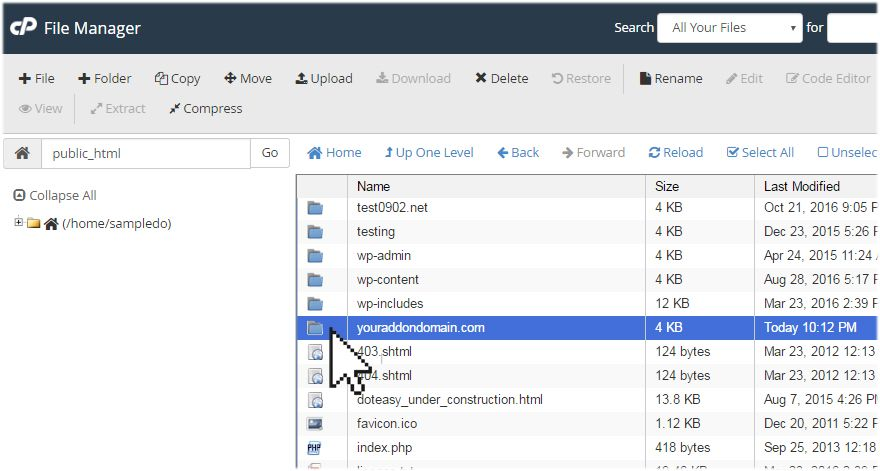
3. Once there, you can upload, edit, or manage your files from here.
Method 3: FTP Client or SSH Access
If you are comfortable with tools such as FileZilla, SAS or if you like command-line:
- Connect using your FTP client or SSH.
- Navigate to the path you found under “Document Root.”
Example: /home/username/public_html/myaddon
This is useful for transferring multiple files or a more complex file management series.
Method 4: Use Terminal Commands (Advanced)
If your hosting supports SSH and the uapi command, you can also run:
uapi –user=username DomainInfo list_domains
This lists add-on domains and their paths.
Can You Change the Path?
Yes! Many hosting providers like GoDaddy and Digital Pacific allow you to change the document root of an add-on domain:
- Go to Addon Domains.
- Click Edit next to the addon domain.
- Enter a new folder name as the document root.
Important Note: Changing the root folder does not move your existing files. You’ll need to move content if needed manually.
Why Is This Important?
Knowing the path of your addon domain is helpful for:
- Uploading or editing website files
- Setting up SSL certificates
- Troubleshooting website issues
- Backing up files
- Managing subdomains or redirects
Final Thoughts
Once you’ve figured out where to look, you will find that the path to your add-on domain is simple to locate. After logging into the cPanel, locate the “Add-on Domains” section. Whether you are a beginner or an advanced webmaster, this will keep you in control of your websites.
So next time someone asks, “Where do I find my add-on domain’s files?” – you’ll be the expert with the answer.
Need more help? Connect with Cantech Experts Today.
Frequently Asked Questions (FAQs)
What is the document root of an addon domain?
The document root is the directory on your server that houses all files for an addon domain. For example, it might be /public_html/myaddon.
Can I change the document root after creating an addon domain?
Yes, you can change the root of the document in cPanel and in the Addon Domains area.
Will my main domain and addon domain affect each other?
No, each addon domain operates independently, even though they share the same hosting space.
How can I access addon domain files using FTP?
Connect via FTP and navigate to the path listed under the document root. You’ll find all add-on domain files there.
What happens if I mistakenly delete the add-on domain folder?
If you delete the folder, the website will go offline. You’ll have to recreate the folder and upload the files again or recover it from the backup.
Is SSH required to find the addon domain path?
No, it is not necessary. You can easily find the path under the Add-on Domains within cPanel.