How To Edit A .htaccess File Through The cPanel File Manager?
The .htaccess file is a hidden configuration file mainly used on Apache-based web servers. The .htaccess file enables webmasters to create powerful changes in their website’s functionality without going into the primary server configuration. With a few lines of code, you can manage redirects, tighten security, deny unwanted traffic, change error pages, and improve your performance and search engine optimization (SEO).
If you own a website using cPanel, then using the .htaccess file to edit your website is easy, there’s no need for FTP software or to have extensive knowledge of server programming. cPanel comes with a convenient built-in file manager to easily locate, edit, and save your .htaccess file directly from your browser.
In this blog, we will guide you through the steps on accessing your .htaccess file and editing it safely using your cPanel File Manager, whether you were fixing a problem or optimizing.
What is a .htaccess File?
A .htaccess file (consisting of “Hypertext Access”) is a configuration file on an Apache web server used to manage and change some of the configuration options on your website directly without needing to modify the server itself. Here are some powerful things you can do with .htaccess:
Some cool things you can do with .htaccess:
- Redirect URLs (e.g., http to https)
- Restrict access to files or folders
- Create custom 404 error pages
- Improve SEO and website security
- Enable caching for better performance
Now, let’s dive into how you can actually edit it.
To Edit a .htaccess File in cPanel File Manager
Step 1: Log Into Your cPanel Account
First things first, log in to your cPanel account. This is usually found at: yourdomain.com/cpanel
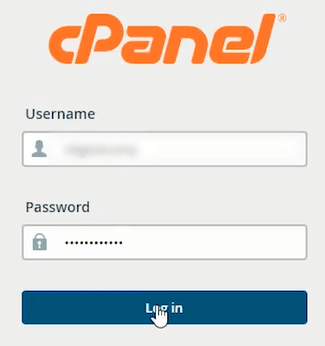
Enter your username and password to log in.
Step 2: Open the File Manager
Once you’re inside cPanel, scroll down to the Files section and click on File Manager.

Step 3: Go to the Public_HTML Directory
In File Manager, open the public_html folder. This is typically the root folder of your main website.
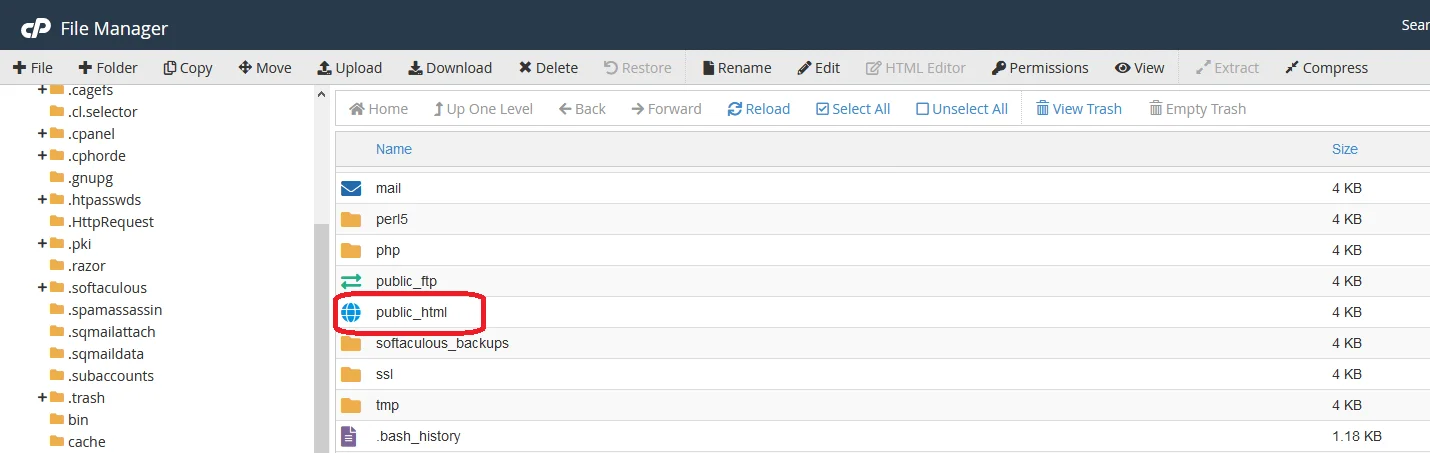
Step 4: Make Hidden Files Visible
Here’s the catch — the .htaccess file is a hidden file by default.
To make it visible:
- Click on the Settings button (top right corner of File Manager).

- Check the box that says “Show Hidden Files (dotfiles)”.
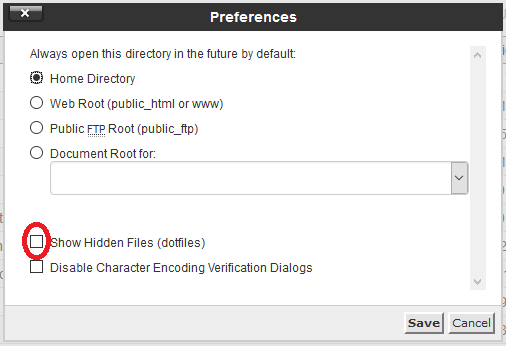
- Click Save.
Boom! Now you should see .htaccess in the file list.
Step 5: Edit the .htaccess File
Once you spot the file:
- Right-click on .htaccess
- Select Edit (or Code Edit for a more advanced view)
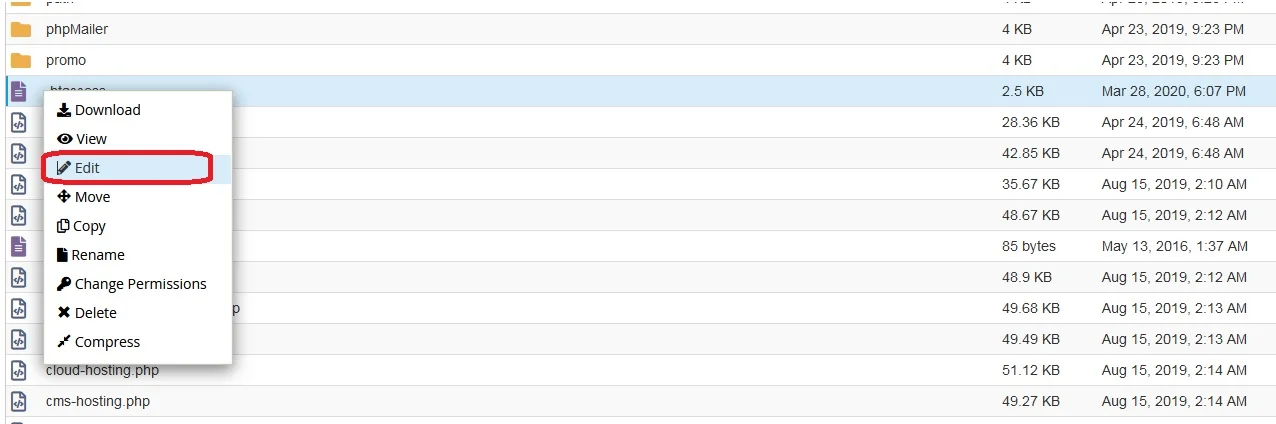
- If prompted, just click Edit again in the popup
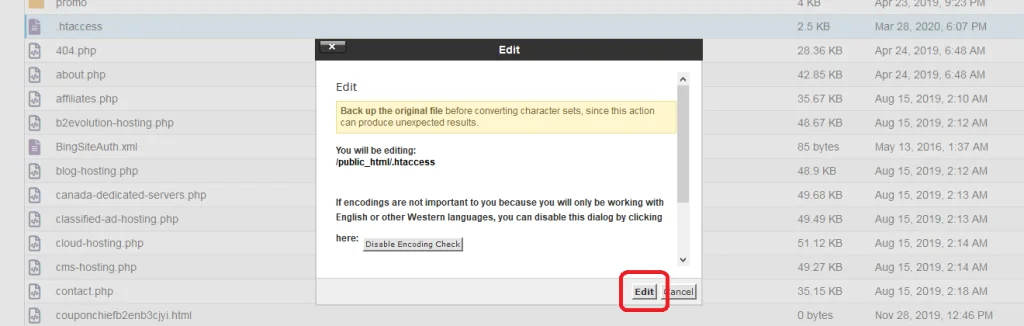
You’ll now see the content of your .htaccess file in a text editor.
Step 6: Make Your Changes (Carefully!)
You can now add, edit, or remove directives. For example:
# Redirect to HTTPS
RewriteEngine On
RewriteCond %{HTTPS} off
RewriteRule ^(.*)$ https://www.yourdomain.com/$1 [R=301,L]
Be careful here. One wrong line can break your site. Make small changes and always test.
Step 7: Save and Exit
Once you’re done:
- Click Save Changes (top-right corner of the editor)
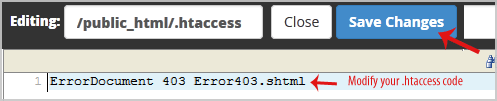
- Close the editor tab
Step 8: Test Your Website
Go to your site and ensure everything is functioning properly.
If something doesn’t work, you’ll want to undo whatever you changed, or restore from the backup.
Pro Tips for Editing .htaccess
Always Back Up First
Before editing, download a copy of the current .htaccess file to your computer. Just in case you need to restore it later.
Right-click on the file → Download.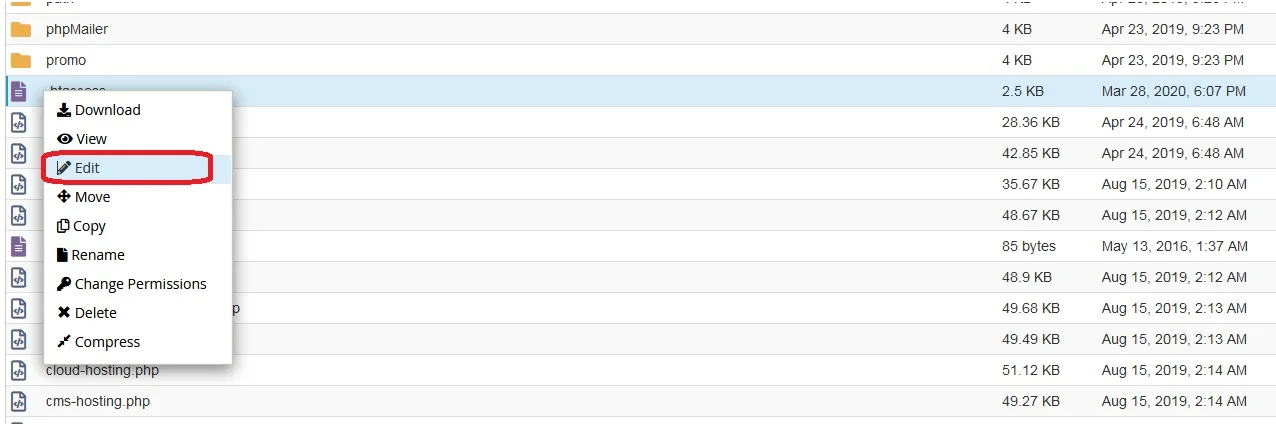
Know What You’re Adding
Don’t simply copy and paste random code from the web, understand what the code does (you can look up .htaccess directives on Google, as well as utilize Apache documentation, etc.)
You Can Create One if It’s Missing
If you don’t see a .htaccess file at all:
- Click on + File in File Manager
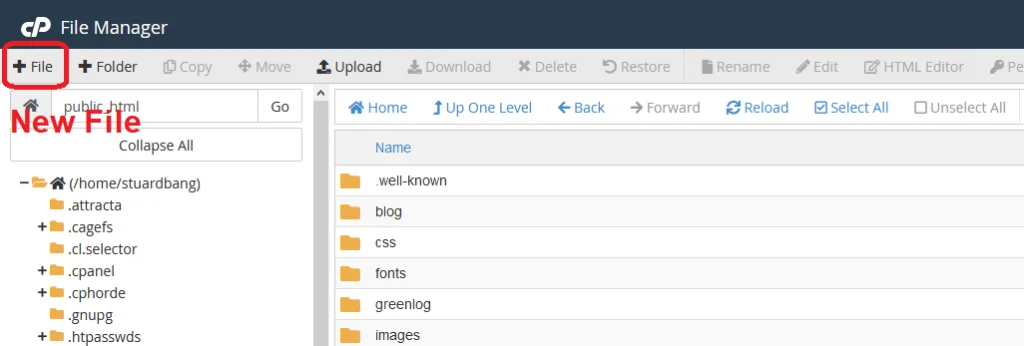
- Name it .htaccess
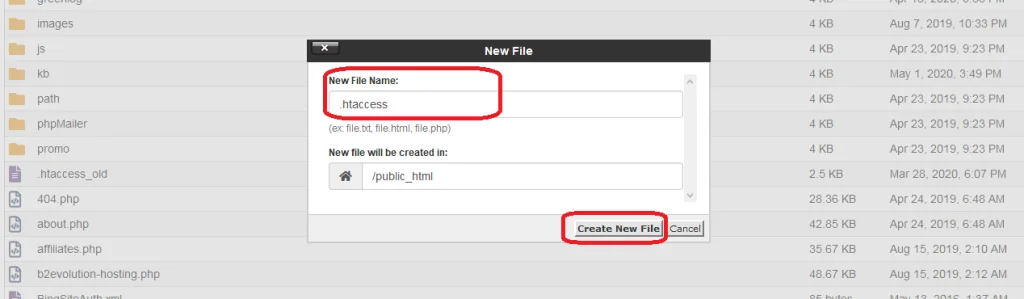
- Click Create New File
Make sure you’re in the right directory (usually public_html) before creating it.
Common Uses of .htaccess
Here are a few popular things people use .htaccess for:
| Use Case | Code Snippet |
| Redirect HTTP to HTTPS | See example above |
| Custom 404 Page | ErrorDocument 404 /404.html |
| Block an IP | Deny from 123.456.789.000 |
| Password-Protect a Folder | Requires .htpasswd file setup |
| Enable Caching | ExpiresActive On etc. |
Final Thoughts
Being able to edit your .htaccess file from cPanel File Manager is a really useful talent to have because it gives you more control over how your website acts. Now that you’ve seen how easy it is to use cPanel File Manager to make changes, and make your site better for SEO, performance and security, feel free to make any changes you would like.
A couple of things to keep in mind:
- Take backups – Download the original .htaccess file.
- Test the changes you are making
- Ask for help if something breaks because of a mistake in the .htaccess file.
And don’t forget to think outside of the box and experiment with the .htaccess file to learn. While small in size, this file can do a lot.
If you need help with a specific .htaccess tweak, reach out to our professionals today.
Frequently Asked Questions (FAQs)
What will happen if I made a mistake in the .htaccess file?
If you made a mistake with the syntax or included an invalid directive in your .htaccess file, it could make your site (or part of it) stop working altogether. This is why it’s very important to backup the .htaccess file before any changes you make, so you can restore if necessary
I don’t see the .htaccess file in my file manager. What should I do?
Make sure hidden files (also called dotfiles) are visible:
- Click the Settings button in File Manager (top-right)
- Check “Show Hidden Files (dotfiles)”
- Click Save
Can I edit the .htaccess file sitting in a specific folder or subdomain?
Yes! Each folder or subdomain can have its own.htaccess file. You will want to navigate to the correct directory (for example /blog or /store) in your file manager and locate, or create, a .htaccess file there.
Is it safe to edit .htaccess if I’m not a developer?
Yes , as long as you’re careful and understand what you’re adding. Always:
- Backup the file before editing
- Test changes immediately
- Only use trusted code snippets
If you’re not sure, you can talk to your hosting provider or a developer.
Is it possible to redirect using .htaccess from non-www to www (or vice versa)?
Absolutely! Here’s a simple example:
To redirect from non-www to www:
RewriteEngine On
RewriteCond %{HTTP_HOST} !^www\.
RewriteRule ^(.*)$ https://www.yourdomain.com/$1 [R=301,L]
Where is the .htaccess file located?
It’s usually in the public_html folder of your hosting account. For subdomains or subfolders, it might be in that specific directory.
What tools can I use besides File Manager to edit .htaccess?
Other than cPanel File Manager, you can:
- Use FTP clients like FileZilla
- Use SSH if your host allows it
- Use a text editor (like Notepad++) to edit it locally and re-upload via FTP
But File Manager is the easiest option for most users.
Is .htaccess only for use with Apache servers?
Yes. .htaccess is specific to Apache-based web servers and officially allows you to configure the server for your site. For Nginx or something different, you would have to do things differently (i.e. editing the nginx.conf file).