How to Migrate Email from G Suite to cPanel?
Introduction
Email plays a key role in daily communication, and sometimes businesses need to move their email setup for better control, cost management, or convenience. If you’re planning to migrate your Gmail or email from G Suite (Google Workspace) to a cPanel server, the process can be simple when done correctly. This guide will help you transfer your emails smoothly without losing data or facing downtime.
Prerequisites
In this knowledge base, we will show the steps to easily migrate emails from g suite to cpanel. To have a smooth process, we recommend you to meet the below requirements.
- G Suite account credentials
- cPanel credentials
- Before starting the migration, make sure IMAP is enabled in your Gmail account.
Before You Start the Migration
Before beginning the email migration from G Suite to cPanel, make sure your data and accounts are ready to avoid any issues during the process.
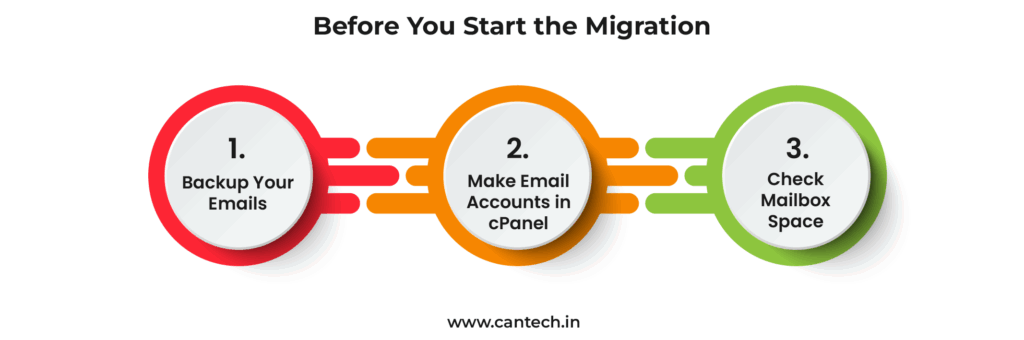
1. Backup Your Emails
Before moving anything, save a copy of your G Suite emails, contacts, and calendar. You can easily do this using Google Takeout.
2. Make Email Accounts in cPanel
Log in to your cPanel and create the same email accounts that you used in G Suite. This will help keep everything organized after the move.
3. Check Mailbox Space
Look at how big your G Suite mailboxes are and make sure your cPanel accounts have enough space for all your emails.
How to Enable IMAP Settings in Gmail?
If you have not enable IMAP settings in Gmail, follow the below steps:
- Login to your Gmail account using your credentials.
- Go to
Settingsand then Click onForwarding and POP/IMAP - Search for the
IMAP Access - Then enable IMAP if it’s currently turned off.
In case, you do not have the imapsync tool, you can install it using the below command:
sudo yum install imapsync
Steps to Migrate G Suite email to cPanel
- Start the migration process in the screen terminal by running the below command on cPanel server.
imapsync --host1 imap.gmail.com --port1 993 --ssl1 --user1 [email protected] --passfile1 /home/asha/pass1 --host2 eternity.herosite.pro --port2 993 --ssl2 --user2 [email protected] --passfile2 /home/asha/pass2
- Replace
ashawith the account username.
/home/asha/pass1 – Save your Gmail account password in this file.
/home/asha/pass2 – Save your cpanel account password in this file.
By following the above steps, you can successfully migrate gmail to cPanel server.
Conclusion
You can easily migrate your emails from G Suite to cPanel without any data loss. Once done, verify your emails to ensure everything is working properly. This will help keep your communication smooth and uninterrupted.
FAQ’s
1. How to transfer cPanel email to Google Workspace?
Steps to Migrate cPanel Email to Google Workspace
- Download the application on Windows PC.
- Select IMAP and G Suite as required platforms.
- Validate the cPanel user details.
- Add Google Workspace user details, validate permissions.
- Hit Start Migration to begin the process on PC.
2. How to Migrate Email from cPanel to Google Workspace?
- Login to cPanel email application.
- Choose the mail that you want to migrate from.
- The screen will show all your cPanel emails.
- Right-click on the cPanel email inbox.
- choose the Export option from the options
- A pop-up window will appear. Click Download into An MBOX File option from the drop-down and click OK.
- Now the browser downloads all target emails into the selected file format.
- Convert the MBOX file into a compatible file format.
- Convert the MBOX file into PST format. Now you can easily import the PST file into your Google Workspace account.