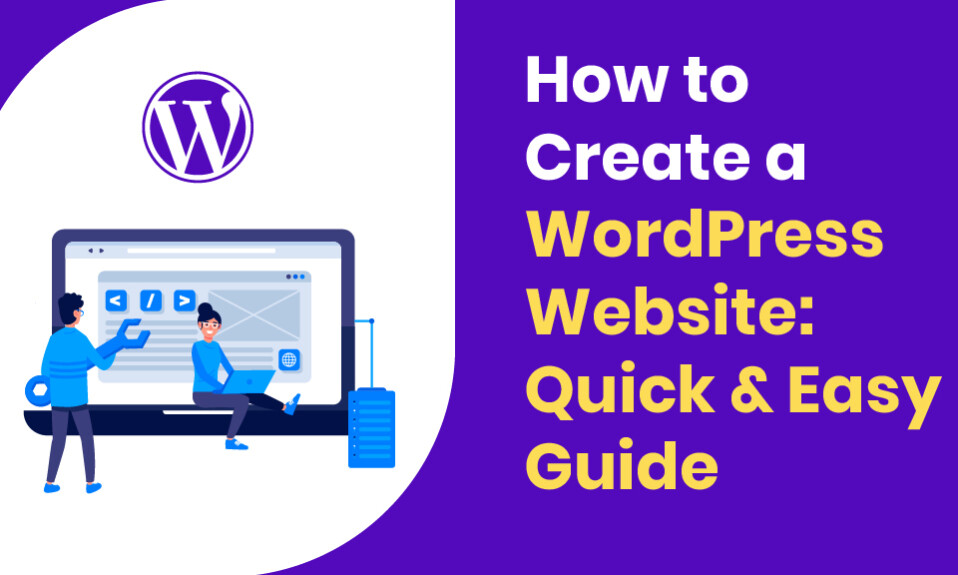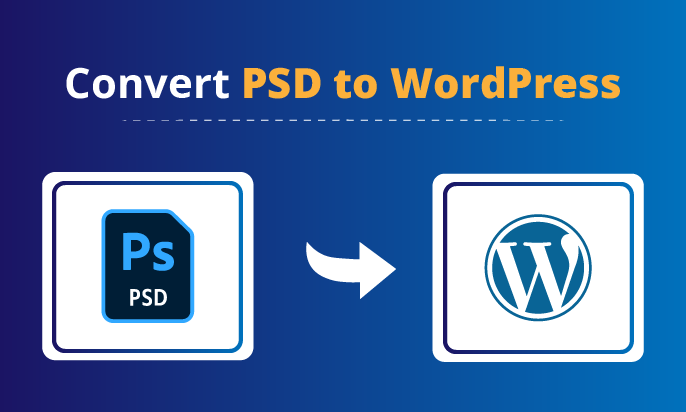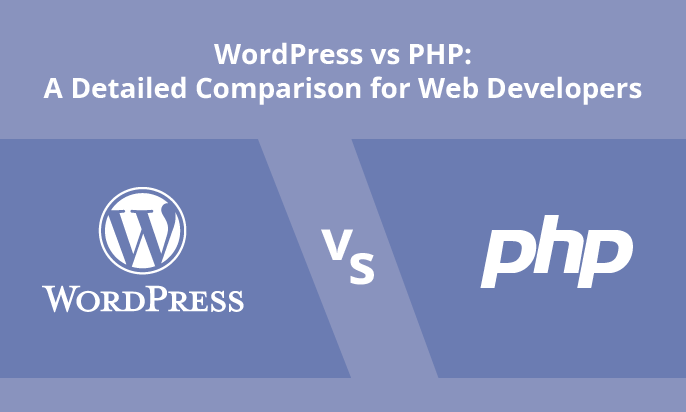If you’re looking to create a WordPress website, you’ve come to the right place! In this step-by-step guide, we’ll show you how to build your own WordPress website quickly and easily. No prior experience is necessary, and you’ll have your site up and running in no time.
Key Takeaways:
- Create a professional-looking WordPress website with our simple guide
- Choose a domain name and hosting provider that suit your needs
- Select and install a WordPress theme to define your site’s design
- Optimize your site’s performance with essential plugins, SEO, and security measures
- Test your website and confidently launch it to the world
Choose a Domain and Hosting Provider
Before you can start building your website, you need to select a domain name and hosting provider. Choosing the right domain and hosting service is important because it can impact your website’s performance, security, and stability.
Selecting a Domain Name
Your domain name is your website’s address on the internet. It should be memorable, easy to spell, and relevant to your brand. When choosing a domain name, consider the following:
- Keep it short and simple
- Include keywords that describe your business or website
- Avoid numbers or hyphens
- Choose a unique name that’s easy to remember
- Consider registering multiple domain extensions (such as .com, .net, .org) to protect your brand
Selecting a Hosting Provider
Your hosting provider is where your website’s files are stored and served to visitors. When selecting a hosting provider, consider the following:
- Choose a reliable provider with minimal downtime
- Ensure the provider offers sufficient disk space and bandwidth to support your website
- Check for 24/7 customer support
- Choose a provider that offers a user-friendly control panel
- Consider the provider’s security features and backup options
Once you’ve chosen your domain name and hosting provider, you can move on to installing WordPress on your new website.
Install WordPress
Installing WordPress on your chosen hosting provider is a straightforward process. Here are the easy-to-follow steps:
- Login to your hosting provider’s cPanel dashboard.
- Scroll down to the “Software” section and click on “Softaculous Apps Installer”.
- Select “WordPress” from the list of available apps.
- Click on the “Install Now” button to start the installation process.
- Fill out the required information, such as site name, username, and password.
- Choose a theme to install or skip this step and install a theme later.
- Click on the “Install” button to complete the installation process.
That’s it! You have successfully installed WordPress on your hosting provider. Now you can start building your website with ease.
Select and Install a WordPress Theme
Choosing the right WordPress theme is crucial for creating a professional-looking website. A theme defines the site’s overall appearance, so you want to make sure you select a theme that represents your brand and is easy to navigate.
There are many free and premium themes to choose from, each with unique features and customization options. When selecting your theme, consider factors such as your business niche, target audience, design preferences, and usability.
To install your chosen theme, go to your WordPress dashboard, navigate to the “Appearance” tab, click “Themes”, and then “Add New”. You’ll be directed to the WordPress theme library, where you can browse and install your desired theme. Alternatively, if you have purchased a premium theme from a third-party website, you can upload it directly to your WordPress dashboard.
Customize Your WordPress Theme
After installing your WordPress theme, you need to customize it to make it unique and consistent with your brand. Customization involves changing the colors, fonts, and design elements. To make the customization process as seamless as possible, follow these tips:
- Start by creating a child theme: Before making any changes to your theme, create a child theme. A child theme protects your changes if the parent theme gets updated. It also makes it easy to switch between themes without losing your changes.
- Use the theme customizer: The WordPress theme customizer is an in-built feature that allows you to make changes to your theme using a live preview. You can access it by navigating to Appearance > Customize. Experiment with different options, and don’t forget to save your changes.
- Install a page builder plugin: A page builder plugin can enhance your customization options. It allows you to create custom page layouts by dragging and dropping elements onto the page. Some popular page builder plugins include Elementor, Beaver Builder, and WPBakery.
- Add custom CSS: If you’re comfortable with CSS, you can add custom CSS to your theme to achieve more advanced customization. This option can be accessed via the theme customizer by navigating to Additional CSS.
By following these tips, you can quickly and easily customize your WordPress theme, giving your site a professional look that aligns with your brand.
Create Essential Pages
When creating a website, it’s important to include essential pages that provide visitors with a clear understanding of your brand, services, and products. Here are some pages you should consider:
- Homepage: This is the main page of your website and serves as a virtual storefront. It should be visually appealing, easy to navigate, and showcase your brand and offerings.
- About Us: Use this page to share your company’s story, mission, and values. This page will help visitors connect with your brand and understand what sets you apart from other businesses.
- Contact Us: Include a page that lists your contact information, including your email address, phone number, and physical address. This way, visitors can easily get in touch with you if they have any questions or concerns about your products or services.
- Product or Service Pages: If you’re selling products or services, create dedicated pages that provide detailed descriptions, pricing information, and images. Make it easy for visitors to purchase from you by including clear calls-to-action and links to your shopping cart.
- FAQ Page: Anticipate visitors’ questions by creating a frequently asked questions page. Address common concerns and provide answers that will help visitors make informed decisions about your business.
- Blog or News Page: Consider incorporating a blog or news page to share updates and information about your business. This is also a great way to provide visitors with valuable content that can attract new customers and keep existing ones engaged.
Remember, the content you include on these pages should be informative, engaging, and on-brand. Make sure to also optimize your pages for SEO by including relevant keywords and meta descriptions.
Configure WordPress Settings
After installing WordPress on your website, the next important step is to configure its settings. Proper configuration will help optimize your site’s performance, enhancing user experience. Here are some of the essential settings to adjust:
| Setting | Description |
| General | Update site title, tagline, and URL settings. |
| Permalinks | Customize the structure of your website’s URLs. |
| Discussion | Alter comments and trackback settings and configure default article settings. |
| Media | Set default image sizes and thumbnail dimensions. |
| Privacy | Define your website’s privacy policy. |
Other important settings involve optimizing your site’s security, improving its speed, and boosting your search engine rankings. Taking note of these configurations is essential in ensuring that your WordPress site not only looks great and works seamlessly but is also secure and ranks high on search engines.
Install Essential Plugins
Plugins are the magic behind your WordPress site. They add advanced features and options to your site, allowing it to perform better, look more polished, and enhance your users’ experience.
Here are some essential plugins that you should consider installing:
| Plugin | Purpose |
| Yoast SEO | Helps optimize your site for search engines by assisting with site structure, content optimization and providing feedback on readability and other search engine optimization factors. |
| Wordfence | Manages and enhances your website security by monitoring and preventing potential security breaches, and providing firewall and malware detection services. |
| Jetpack | Offers many powerful features, including site stats, design customization, and more. It also includes social media sharing options, contact forms, and much more. |
| WooCommerce | An excellent free e-commerce plugin that includes a range of features that let you sell digital and physical products while offering secure payments and shipping options. |
| WPForms | A great plugin that can be used to build online forms and surveys, such as contact forms, payment forms, and surveys, without needing to know a line of code. |
Remember that installing too many plugins can slow down your site, so only select the ones that are actually needed and deactivate and delete ones that you don’t need.
By installing the right plugins, you can enhance your site’s security, SEO, and user experience.
Customize the Navigation Menu
A well-designed navigation menu makes it easy for your website visitors to find what they’re looking for. A cluttered or confusing menu can quickly turn them off and lead to high bounce rates. In this section, we’ll show you how to customize your navigation menu to create a user-friendly experience and keep visitors on your site longer.
Select Menu Locations
First, you need to choose where you want your navigation menu to appear. In your WordPress dashboard, go to Appearance > Menus. Here, you’ll see a list of available locations where you can display your menu. The options may vary depending on your theme, but typically include primary menu, footer menu, and sidebar menu.
Add Pages to Your Menu
Once you’ve decided on the location, it’s time to add pages to your menu. You can select from pre-existing pages or create new ones specifically for your menu. To add a page, simply check the box next to its name and click “Add to Menu”.
Customize Menu Items
After adding pages, you can customize their display names, order, and hierarchy. You can drag and drop pages to rearrange their order or create submenus by nesting or indenting them under a parent page. To edit a menu item, click its dropdown arrow and change the settings as desired.
Add Custom Links to Your Menu
If you want to add links that aren’t pages, such as external websites or blog categories, you can do so using the “Custom Links” option. Simply enter the URL and link text, and click “Add to Menu”.
Create Drop-Down Menus
If you have multiple pages or subpages, you can create drop-down menus for a more organized and intuitive navigation. To do this, simply drag and drop a menu item under another one, and indent it to create a submenu or dropdown.
Customizing your navigation menu may take some trial and error to get it just right. However, with perseverance and these helpful tips, you can design a clear and easy-to-use menu that enhances your visitors’ user experience.
Add Content to Your Website
Your website is only as good as its content. Adding engaging text, images and videos to your site can attract new visitors and keep them coming back. We’ll guide you through the process of creating different types of content for your site.
Text
When adding text to your website, keep in mind that most visitors will only scan it. Write in short paragraphs and use headers and bullet points to make your content more scannable. Emphasize important words and phrases with the em tag. To keep visitors engaged, try to write in a conversational tone and ask questions that encourage interaction.
Images and Videos
Visual content is a great way to make your website more interesting. Use relevant images and videos to complement your text. Make sure that the file size of your media is optimized for web use to avoid slowing down your page load times.
Related: How to Display Product Category In WooCommerce
| Content Type | Best Practices |
| Images | Use clear, high-quality images. Optimize their file size for web use. Include alt text for accessibility and SEO. |
| Videos | Host videos on a streaming platform like YouTube. Embed them on your site for faster load times. Use captions or transcripts for accessibility and SEO. |
Blog Posts
Adding a blog to your website is a great way to create fresh content on a regular basis. Write about topics related to your business or industry, and provide insights or solutions that your audience will find valuable. Use keywords that your target audience is searching for to increase your visibility in search engine results.
Social Media Integration
Integrating your social media accounts into your website can help you reach a wider audience. Include share buttons on your content so visitors can easily share it with their followers. Display your social media feeds on your website to keep your content fresh and encourage engagement.
- Add social media links to your website header or footer
- Include share buttons on blog posts
- Display social media feeds on your website
Optimize Your Website for Search Engines
Creating an attractive website is only part of the equation. To increase visibility and attract more visitors, you need to optimize it for search engines. Here are some tips to improve your site’s search engine rankings:
Choose Relevant Keywords
Select the best keywords and phrases for your website. Place them strategically throughout your content, including titles, Meta descriptions, headings, and the body.
Use Quality Content
Produce high-quality content that provides value to your target audience. Use relevant and engaging text, images, videos, and infographics that keep visitors on your site longer.
Improve Site Structure
Ensure that your website structure is logical and user-friendly. Use subheadings, bullet points, and short paragraphs to make your content easy to read. It should also have a clear and concise hierarchy.
Speed Up Your Website
Reduce the loading time of your site. Use fast hosting and optimize images, videos, and other media. This helps improve user experience and search engine ranking.
Mobile Optimization
Ensure that your website is mobile-friendly and optimized for mobile viewing. More than half of all website traffic comes from mobile devices, making it a significant factor in search engine rankings.
By following these optimization techniques and best practices, your website has a better chance of ranking higher in search engine results. Stay updated with the latest trends and changes in search engine algorithms to keep your website relevant and optimized.
Related: Drupal vs WordPress
Set Up Website Analytics
After creating your WordPress website, it’s essential to track its performance to make informed decisions. Setting up website analytics will help you gather valuable insights into your visitor data, traffic sources, and user behavior.
One of the most popular website analytics tools is Google Analytics. It’s free, easy to use, and offers a comprehensive range of features to monitor your website’s performance. To set up Google Analytics, follow these steps:
- Create a Google Analytics account and sign in to your dashboard.
- Click on the “Admin” tab and select “Create New Account.”
- Fill out the necessary information and click on “Get Tracking ID.”
- Copy the tracking code and paste it into your WordPress website’s header section.
- Verify your tracking code is set up correctly by checking the “Real-Time” reports in Google Analytics.
With Google Analytics set up, you can now monitor your website’s performance, track your conversions, and optimize your website’s user experience. You can also integrate other website analytics plugins to gather more detailed information about your users.
“Setting up website analytics is crucial for making informed decisions about your website’s performance and improving user experience.”
By monitoring your website’s performance regularly, you can identify areas for improvement and make data-driven decisions to achieve your goals.
Ensure Website Security
Building a WordPress website requires careful consideration of security measures to mitigate potential threats. Here are some essential steps you can take to ensure your website is secure:
Use Strong Passwords
Creating strong passwords is the first line of defense against malicious attacks. A password manager can assist you in generating and storing complex passwords. We recommend using passwords with a combination of uppercase and lowercase characters, numbers, and symbols.
Update Plugins and WordPress Core Regularly
Regularly updating your plugins and WordPress core is essential to keep your website up-to-date with the latest security patches. Hackers tend to exploit vulnerabilities found in outdated software, so ensure that you keep your software updated.
Implement Security Plugins
Security plugins can add an extra layer of protection to your website. There are various security plugins available in the WordPress repository that can scan your website for malicious code, detect and block vulnerabilities, and provide backup and restore options.
Enable SSL
Implementing SSL (Secure Sockets Layer) on your website’s server can help secure your website against man-in-the-middle (MITM) attacks. Your hosting provider should be able to assist you in setting up SSL.
By implementing these security measures, you can ensure that your website is protected from potential threats and provide your visitors with a safe browsing experience.
Improve Website Speed and Performance
Slow-loading websites can result in visitors quickly leaving, causing you to lose traffic and potential customers. Therefore, optimizing your website’s speed and performance is crucial. Here are some effective techniques to achieve this:
1. Minimize HTTP requests
Reducing the number of HTTP requests your website makes can significantly improve its loading time. Combine CSS and JavaScript files and optimize images to reduce the number of requests.
2. Choose a reliable hosting provider
Your website’s loading speed is heavily dependent on your hosting provider’s server. Therefore, it’s crucial to choose a reliable and fast hosting provider that meets your website’s needs.
3. Use caching
Caching can improve your website’s speed by storing frequently accessed data in the cache instead of fetching it from the server every time. Use WordPress caching plugins such as WP Super Cache or W3 Total Cache to enable caching on your site.
4. Optimize your images
Compressing and optimizing your images can reduce their file size, making them load faster on your website. You can use image compression plugins like Smush or EWWW Image Optimizer to optimize your website’s images without losing quality.
5. Minify CSS and JavaScript files
Minifying your website’s CSS and JavaScript files, removing unnecessary code like white space and comments, can significantly reduce their file sizes, allowing them to load faster on your site.
6. Upgrade to the latest PHP version
Upgrading to the latest version of PHP can improve website performance by up to 50%. Check your hosting provider’s PHP version and update it to the latest version if possible.
By following these techniques, you can significantly improve your website’s speed and performance, resulting in better user experience and increased traffic.
Related: How to Install WordPress on Localhost?
Test Your Website and Go Live
As exciting as it may be to launch your website, it’s important to test it thoroughly for any errors or issues before going live. This will ensure a smooth user experience for your visitors and prevent any potential problems down the line.
One of the best ways to test your website is to go through each page and ensure that all links and buttons are working correctly. Check for broken links, images that aren’t loading, and any other issues that may arise.
You can also use tools like Google Analytics to gain valuable insights into the performance of your website, including the number of visitors, bounce rate, and user behavior. This will help you identify any areas that need improvement and make data-driven decisions to optimize your site.
Once you’re confident that your website is functioning correctly, it’s time to go live! This means making your website accessible to the public, allowing visitors to access your content and engage with your brand.
Remember to update your domain’s DNS records to point to your hosting provider, so that your domain can be connected to your website. And don’t forget to submit your website to search engines so that it can be indexed and found by potential visitors.
By following our step-by-step guide and thoroughly testing your website before going live, you can launch your WordPress site with confidence and start sharing your content with the world.
Final Thoughts
Building a WordPress website can seem daunting, but with this step-by-step guide, you’re well on your way to creating a professional online presence. Remember, your website is a representation of your brand, so take the time to make it look and feel authentic to you.
Don’t forget to continuously update your site and engage with your audience to keep them coming back for more. And most importantly, have fun with it!
We hope this guide has been helpful in your WordPress journey. If you have any questions or run into any issues, don’t hesitate to reach out to the WordPress community or seek professional help. Happy website building!
FAQ
How long does it take to create a WordPress website?
The time it takes to create a WordPress website varies depending on your experience and the complexity of your site. However, with our step-by-step guide, you can expect to have your site up and running in a relatively short amount of time.
What is a domain name?
A domain name is the address that users type into their web browsers to access your website. It’s important to choose a domain name that is memorable, relevant to your brand, and easy to pronounce.
How do I choose a hosting provider?
When selecting a hosting provider, it’s important to consider factors such as reliability, speed, customer support, and cost. Look for the best web hosting provider that offer good uptime guarantees, fast server response times, and 24/7 customer support.
How do I install WordPress on my hosting provider?
Installing WordPress on your chosen hosting provider is usually a simple process. Most hosting providers offer a one-click WordPress installation option. If not, you can manually install WordPress by following the detailed instructions in our guide.
How do I select a WordPress theme?
When choosing a WordPress theme, consider the design, layout, and features that best suit your website’s purpose. Look for themes that are responsive, customizable, and well-supported by the developer.
How do I customize my WordPress theme?
Once your theme is installed, you can customize it by accessing the WordPress Customizer. From there, you can change colors, fonts, layout options, and other visual elements of your theme.
What are essential pages for a website?
Essential pages for a website include a homepage, about page, contact page, and any other pages that are relevant to your business or organization. These pages provide important information to visitors and help establish trust.
What WordPress settings should I configure?
Important WordPress settings to configure include site title and tagline, permalink structure, reading and writing settings, and privacy settings. These settings affect how your site is displayed and how it functions.
What are essential WordPress plugins?
Essential plugins for a WordPress website include security plugins, SEO plugins, caching plugins to improve website speed, backup plugins, and contact form plugins. These plugins enhance the functionality and security of your site.
How do I customize the navigation menu?
You can customize the navigation menu of your WordPress website by accessing the Menus section in the WordPress admin area. From there, you can add, delete, and rearrange menu items, create drop-down submenus, and assign them to specific pages.
How do I add content to my website?
To add content to your WordPress website, simply create a new page or post and use the WordPress editor to add text, images, videos, and other media. You can easily format and style your content using the editor’s tools.
How do I optimize my website for search engines?
To optimize your WordPress website for search engines, you can use SEO plugins to optimize meta tags, create XML sitemaps, improve page load speed, and optimize content for target keywords. Additionally, focusing on quality content and building backlinks can improve organic rankings.
How do I set up website analytics?
Setting up website analytics involves creating a Google Analytics account, obtaining a tracking code, and adding it to your WordPress website. This allows you to track visitor data, traffic sources, and other valuable insights about your website’s performance.
How do I ensure website security?
To ensure website security, use strong passwords for your WordPress admin account and database, keep WordPress and plugins updated, use a security plugin to monitor and block suspicious activity, and regularly back up your website’s files and database.
How do I improve website speed and performance?
To improve website speed and performance, optimize images and other media files, use caching plugins, enable browser caching, minify CSS and JavaScript files, and consider using a content delivery network (CDN).
How do I test my website before going live?
Before launching your website, thoroughly test it for any errors or issues. Check for broken links, test forms and interactive elements, ensure proper display on different devices and browsers, and review the overall user experience.
Related: Convert WordPress to HTML Easily