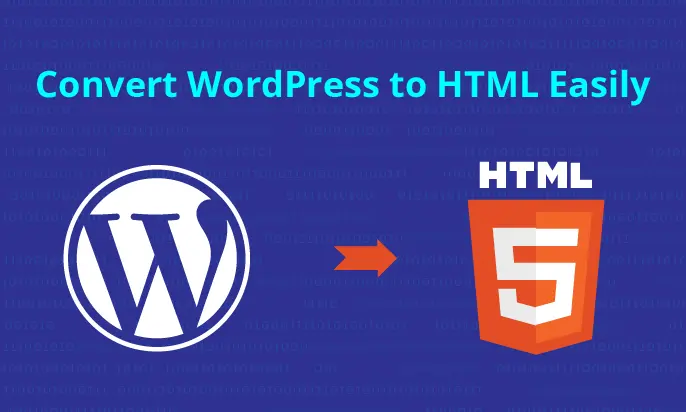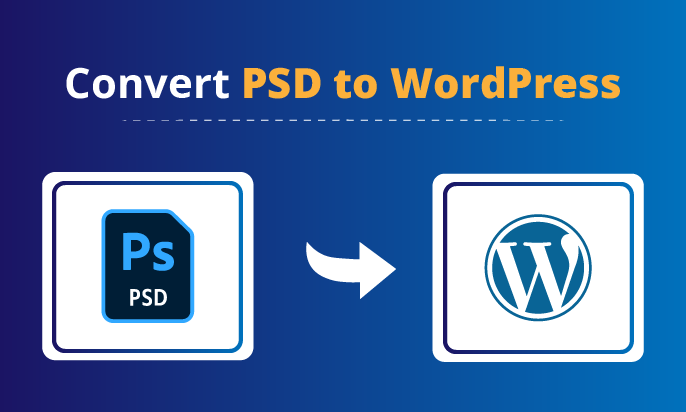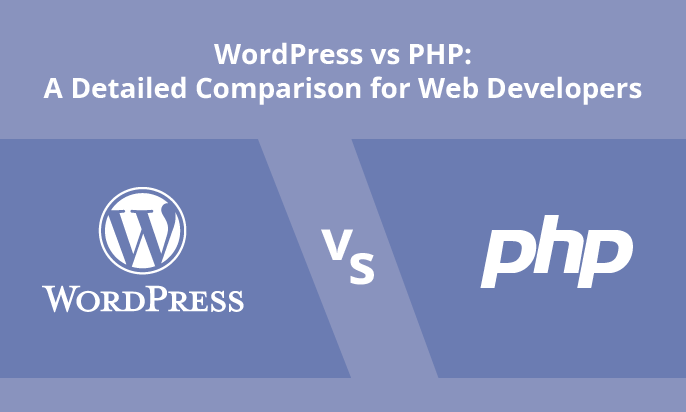Have you ever wondered how to convert WordPress to HTML? In this comprehensive guide, we will show you how to do just that. Whether you’re looking to optimize your site’s performance, enhance security, or have greater flexibility in customization, converting your WordPress site to HTML can bring a multitude of benefits.
Join us as we take you on a step-by-step journey through the conversion process, providing you with the knowledge and best practices needed to successfully transform your WordPress website into an HTML masterpiece. From understanding the reasons behind the conversion to preparing your site, converting the code, and optimizing for SEO, we’ve got you covered.
So, are you ready to take your WordPress website to new heights?
Key Takeaways:
- Converting WordPress to HTML offers benefits such as improved performance, enhanced security, and greater customization flexibility.
- Understanding the conversion process is essential for a successful transition from WordPress to HTML.
- Properly preparing your WordPress site and selecting the right HTML template are critical steps before initiating the conversion.
- Converting WordPress to HTML involves exporting content, modifying code, and optimizing for HTML.
- Thorough testing, troubleshooting, and migrating to an HTML hosting environment are crucial for a seamless transition.
Why Convert WordPress to HTML?
Before we delve into the conversion process, let’s understand why you should consider converting your WordPress website to HTML. Converting to HTML offers various benefits, such as improved website performance, enhanced security, and greater flexibility in customization. By optimizing WordPress sites for HTML, you can take full control of your website’s code and ensure an optimized user experience.
Improved Website Performance
- HTML websites are lightweight and load faster, leading to improved user satisfaction.
- Reduced server load and bandwidth consumption contribute to seamless browsing experiences.
- Without the need for plugins and dynamic content, HTML sites perform efficiently across devices and platforms.
Enhanced Security
- Static HTML websites have a lower risk of security vulnerabilities compared to WordPress sites.
- Eliminating dynamic features minimizes the potential for exploitation by hackers.
- By converting WordPress themes to HTML, you reduce the dependency on third-party plugins and themes, decreasing potential security risks.
Greater Flexibility in Customization
- HTML websites offer complete control over customizations, allowing you to design and structure your site precisely as desired.
- With full access to the code, you can easily modify and optimize HTML templates for SEO and user experience.
- Customization options are not limited to the capabilities and restrictions of WordPress plugins and themes.
Converting WordPress to HTML is a strategic move for website owners seeking improved performance, enhanced security, and greater flexibility in customization.
| Benefits of Converting WordPress to HTML |
|---|
| Improved website performance |
| Enhanced security |
| Greater flexibility in customization |
Understanding the Conversion Process
To successfully convert your WordPress site to HTML, it’s essential to have a solid understanding of the conversion process. This section will guide you through the key steps involved and provide a hands-on tutorial to help you navigate the WordPress HTML conversion seamlessly.
Converting your WordPress site to HTML involves a series of steps that ensure all your content, design elements, and functionalities are preserved in the new HTML format. Let’s walk through the conversion process together:
- Step 1: Backup Your WordPress Site
Before starting the conversion, it’s crucial to create a backup of your WordPress site. This ensures that you have a copy of your website in case anything goes wrong during the conversion process. You can rely on plugins like UpdraftPlus or BackupBuddy for a hassle-free backup. - Step 2: Analyze Your WordPress Theme
Take some time to analyze your WordPress theme and understand its structure and design elements. This analysis will help you identify the necessary modifications to make the theme HTML-compatible. - Step 3: Extract the Content
Next, you need to extract the content from your WordPress site. This includes your pages, blog posts, images, and any other media elements. There are plugins available, like the All-in-One WP Migration, that simplify the process of exporting your WordPress content. - Step 4: Modify the Code
Once you have extracted the content, you’ll need to modify the code to remove any WordPress-specific elements and make it compatible with HTML. This may involve replacing PHP tags with HTML markup, removing WordPress-specific classes, and updating the file structure to match HTML standards. - Step 5: Optimize for HTML5
HTML5 is the latest version of HTML and offers enhanced features and improved compatibility. It’s recommended to optimize your WordPress site for HTML5 during the conversion process. This involves updating your markup, using semantic HTML elements, and incorporating HTML5 tags and attributes. - Step 6: Test and Debug
After modifying the code and optimizing for HTML, it’s crucial to thoroughly test your HTML version. Check for any broken links, missing images, or functionality issues. Debug any errors that might arise during the conversion process.
Remember, it’s essential to have a good understanding of HTML and CSS to ensure a successful WordPress to HTML conversion. If you’re new to web development, consider consulting with a professional or referring to reliable resources that provide detailed tutorials on WordPress HTML conversion.
By following these steps and best practices, you can convert your WordPress site to HTML with ease, preserving your content and design while embracing the benefits of a lightweight, secure, and customizable HTML website.
Related: How to Create a WordPress Website?
Preparing Your WordPress Site for Conversion
Before initiating the conversion, it’s essential to prepare your WordPress site. This section will cover best practices for organizing your site’s content, ensuring compatibility with HTML, and selecting the appropriate HTML template for integration.
Organizing Your Site’s Content
Properly organizing your site’s content is crucial for a smooth WordPress to HTML conversion. Start by categorizing your pages and posts into logical sections and creating a clear site structure.
To maintain consistency, review your site’s navigation menu and ensure it accurately reflects your content organization. Update any outdated or irrelevant pages and remove unnecessary plugins or widgets that may interfere with the conversion process.
Compatibility with HTML
HTML is a markup language that differs from the dynamic features of WordPress. To ensure a successful conversion, it’s important to review your site’s functionality and identify any WordPress-specific elements that may not be compatible with HTML.
Remember: WordPress plugins that rely on server-side processes or PHP code will not work on an HTML site. Replace any dynamic elements with static alternatives or explore HTML-compatible solutions to maintain desired functionality.
Choosing the Right HTML Template
One of the key aspects of a successful WordPress to HTML conversion is selecting the right HTML template. Consider the overall design, responsiveness, and customization options that best align with your website’s needs.
Here are a few factors to consider when choosing an HTML template:
- Responsive design: Ensure the template is mobile-friendly and adapts seamlessly to different screen sizes.
- Customization options: Look for templates that offer the flexibility to modify the design and layout according to your branding requirements.
- Browser compatibility: Verify that the template is compatible with all major browsers to provide a consistent experience for your visitors.
Choosing the right HTML template is like finding the perfect outfit for your website. It should not only reflect your brand’s style but also provide the necessary functionality and compatibility for a seamless user experience.
By taking the time to organize your site’s content, ensure compatibility with HTML, and select the appropriate HTML template, you’ll be well-prepared to convert your WordPress site to HTML successfully.
| Benefits of Preparing Your WordPress Site | Best Practices |
|---|---|
| Smooth conversion process | Organize your content and site structure |
| Consistent user experience | Identify and replace incompatible WordPress elements |
| Easy customization | Choose a responsive and customizable HTML template |
| Improved performance | Remove unnecessary plugins and widgets |
Converting WordPress to HTML
Now comes the exciting part – converting your WordPress site to HTML. We will break down the process into easy-to-follow steps, guiding you on how to export your WordPress content, modify the necessary code, and optimize your site for HTML.
Step 1: Exporting Your WordPress Content
The first step in the conversion process is to export your WordPress content. To do this, log in to your WordPress dashboard and navigate to the Tools menu. Select the Export option, choose the content you want to export (such as posts, pages, or media), and click the ‘Download Export File’ button. Save the exported file to your computer.
Step 2: Modifying the Code
Once you have exported your WordPress content, it’s time to modify the code to convert it to HTML. Open the exported XML file with a text editor such as Notepad or TextEdit. Replace any WordPress-specific code, such as PHP tags, with HTML equivalents. Make sure to preserve the structure and formatting of your content.
Tip: Use find and replace functionality in your text editor to speed up the code modification process.
Step 3: Optimizing Your Site for HTML
Optimizing your site for HTML is essential to ensure a smooth transition and improve its performance. Here are a few key optimization steps:
- Ensure all images and media files are properly linked and hosted on your HTML server.
- Update internal links to reflect the new HTML file structure.
- Remove unnecessary plugins and scripts that are no longer required.
- Optimize your HTML code by minimizing unnecessary tags, reducing file size, and improving load times.
Step 4: Testing Your HTML Site
Before making your HTML site live, it’s crucial to thoroughly test its functionality and compatibility. Ensure that all links are working correctly, images are displaying properly, and the site is responsive across different devices and browsers. Use online testing tools or enlist the help of friends or colleagues to identify any issues or inconsistencies.
Step 5: Deploying Your HTML Site
Once you have successfully converted and tested your WordPress site to HTML, it’s time to deploy it to your hosting environment. Simply upload all the HTML files and associated assets to your web server using an FTP client or your hosting provider’s file manager.
Remember: Backup your WordPress site and database before proceeding with the conversion process to ensure that you can safely revert back if needed.
Testing and Troubleshooting
Once you have successfully converted your WordPress site to HTML, it is crucial to thoroughly test the HTML version to ensure a seamless transition. Testing your site’s functionality and troubleshooting any conversion issues will help you deliver a high-quality experience to your users. Here are some useful guidelines to follow:
1. Test Site Functionality
After the conversion, navigate through your HTML site to ensure that all links, buttons, forms, and other interactive elements are working correctly. Pay close attention to navigation menus, contact forms, search functionality, and any special features or functionalities specific to your site.
2. Cross-Browser Compatibility
Test your HTML site on different web browsers such as Google Chrome, Mozilla Firefox, Safari, and Microsoft Edge. Check for any inconsistencies in layout, styling, or functionality. It is important to ensure that your site displays correctly and functions properly across multiple browsers and versions.
3. Mobile Responsiveness
With the growing number of mobile users, it is essential that your HTML site is fully responsive and mobile-friendly. Test your site on different mobile devices, including smartphones and tablets, to ensure that it adapts properly to different screen sizes and provides a seamless user experience.
4. Validate HTML Code
Validate your HTML code using tools like the W3C Markup Validator. This will help identify any coding errors, missing tags, or incorrect syntax that may affect your site’s performance or display. Fixing these issues will ensure compatibility across different browsers and improve your site’s overall quality.
5. Optimize Page Speed
Run performance tests using tools like Google PageSpeed Insights or GTmetrix to measure your site’s loading speed. Optimize your HTML pages by compressing images, minifying CSS and JavaScript files, and implementing caching techniques. Faster page load times improve user experience and contribute to better search engine rankings.
6. Troubleshooting Conversion Issues
If you encounter any issues during the conversion process, such as broken links, missing images, or formatting problems, troubleshoot them systematically. Review your WordPress to HTML conversion steps, double-check file paths, and ensure that all assets are properly migrated. If necessary, consult online resources, forums, or seek professional assistance to resolve any complex conversion issues.
By thoroughly testing your HTML version and addressing any conversion issues, you can ensure a successful transition from WordPress to HTML. Providing visitors with a flawless browsing experience will help you retain your existing audience and attract new users to your optimized HTML site.
Migrating to an HTML Hosting Environment
Now that your HTML version is ready, it’s time to migrate your WordPress site to an HTML hosting environment. This involves setting up your HTML hosting, transferring your files, and ensuring a seamless transition for your visitors. Follow the steps below for a smooth migration:
- Choose an HTML Hosting Provider: Select a hosting provider that specializes in HTML hosting. Look for features like reliability, scalability, and technical support to make the migration process easier.
- Set Up Your HTML Hosting Account: Sign up for an HTML hosting account and complete the necessary setup steps. This usually involves providing your domain name, configuring server settings, and creating email accounts if needed.
- Transfer Your Files: To move your WordPress site to HTML hosting, you’ll need to transfer your website files from your WordPress hosting to the new HTML hosting. Use an FTP client or the hosting provider’s file manager to upload your HTML files to the appropriate directory on the server.
- Import Your Database: If your WordPress site uses a database, you’ll need to export it from your WordPress hosting and import it into the HTML hosting environment. Follow the hosting provider’s instructions for database migration.
- Update Website Links: Once your files and database are transferred, update any internal links within your HTML files to reflect the new hosting environment. This ensures that all links on your site are functioning correctly.
- Test Your Website: Before making your HTML site live, thoroughly test its functionality on the new hosting environment. Check for any broken links, missing images, or other issues that may have occurred during the migration process.
Common Challenges During Migration
Migrating to an HTML hosting environment may come with a few challenges. Here are some common issues you may encounter and how to overcome them:
“404 Page Not Found” Error: If you encounter a “404 Page Not Found” error after migrating, double-check that your HTML files and directory structure are correctly set up on the new hosting. Also, ensure that your website’s permalink structure matches the new hosting environment.
Missing Styles or JavaScript: If your website’s styles or JavaScripts are not loading properly, confirm that the file paths in your HTML files are accurate. Check for any typos or errors that may be causing the issue.
Pros and Cons of HTML Hosting
| Pros | Cons |
|---|---|
| Enhanced website performance | Requires manual updates |
| Improved security | Limited plugin and CMS options |
| Greater flexibility in customization | May need advanced coding knowledge |
| Reduced server resource usage | No automatic backups or restore points |
Optimizing Your HTML Site for SEO
Now that you have successfully converted your WordPress site to HTML, it’s time to focus on optimizing it for search engines. Implementing proper SEO practices will improve your site’s visibility and help increase your search engine rankings. In this section, we will share essential tips and techniques to optimize your HTML site for SEO optimization.
On-Page Optimization
On-page optimization plays a crucial role in improving your site’s SEO. Here are some key strategies to implement:
- Keyword Research: Perform in-depth keyword research to identify relevant keywords and phrases that your target audience is searching for. Optimize your site’s content, including headings, meta tags, and image alt texts, with these keywords.
- High-Quality Content: Create informative and engaging content that adds value to your audience. Ensure it is well-structured, easy to read, and includes relevant keywords naturally.
- Optimized HTML Tags: Utilize proper HTML tags such as H1, H2, and H3 to structure your content. Use relevant keywords in these tags to highlight the main topics and improve search engine understanding.
Technical Optimization
Optimizing the technical aspects of your HTML site is equally important for SEO. Consider these technical optimization techniques:
- Page Speed: Optimize your site’s loading speed by minifying CSS and JavaScript files, compressing images, and leveraging browser caching. A fast-loading site enhances user experience and positively impacts your search engine rankings.
- Mobile Responsiveness: Ensure your HTML site is fully responsive and provides a seamless experience on mobile devices. With the increasing use of mobile devices, search engines prioritize mobile-friendly sites in their search results.
- XML Sitemap: Generate an XML sitemap and submit it to search engines. This allows search engines to crawl and index your site effectively.
“SEO is a marathon, not a sprint. Consistently implementing both on-page and technical optimization strategies will yield long-term results.”
Structured Data Implementation
Implementing structured data on your HTML site can help search engines better understand your content and display relevant rich snippets in search results. Consider incorporating the following structured data types:
| Structured Data Type | Use Case |
|---|---|
| Article | For blog posts and news articles |
| FAQ | To highlight Frequently Asked Questions |
| Product | For e-commerce product pages |
By implementing structured data, you provide additional context to search engines, increasing the chances of enhanced search results and improved click-through rates.
Remember, SEO optimization is an ongoing process. Continuously monitor your site’s performance, regularly update your content, and stay updated with the latest SEO trends to maintain and improve your search engine rankings.
Conclusion
Congratulations on successfully converting your WordPress site to HTML! By following our step-by-step guide and implementing best practices, you have optimized your website and unlocked a range of benefits.
Remember to regularly update your HTML site to ensure it stays current and relevant. Keep an eye on its performance and address any issues promptly to maintain a seamless user experience. Additionally, staying informed about the latest HTML trends and techniques will empower you to make further improvements and stay ahead of the curve.
With your WordPress site now transformed into an HTML website, you can enjoy improved performance, enhanced security, and greater customization flexibility. Your site is now ready to deliver a smooth browsing experience and boost your online presence. Keep up the good work!
FAQ
How do I convert my WordPress site to HTML?
To convert your WordPress site to HTML, follow these steps: 1. Export your WordPress content. 2. Modify the necessary code to ensure compatibility with HTML. 3. Optimize your site’s structure and content for HTML. 4. Test the functionality of your HTML version. 5. Migrate your site to an HTML hosting environment.
What are the benefits of converting WordPress to HTML?
Converting your WordPress site to HTML offers several benefits, including improved website performance, enhanced security, and greater flexibility in customization. HTML sites tend to load faster and have a lighter footprint, leading to a better user experience and higher search engine rankings.
How do I prepare my WordPress site for HTML conversion?
To prepare your WordPress site for HTML conversion, organize your content, ensure compatibility with HTML by cleaning up unnecessary code, and choose an HTML template that aligns with your site’s design and functionality requirements.
Can I still use WordPress plugins after converting to HTML?
No, WordPress plugins are specific to the WordPress platform and cannot be used directly in an HTML site. However, you can recreate the functionality provided by certain plugins through custom HTML coding or by using alternative tools and scripts.
How can I test my HTML version and troubleshoot any issues?
To test your HTML version, ensure all pages and functionalities are working correctly. You can use various testing tools and techniques, such as inspecting code, testing forms, and validating HTML and CSS. If you encounter any issues, refer to the comprehensive troubleshooting section in this guide.
Will converting to HTML affect my search engine rankings?
Converting to HTML has the potential to improve your search engine rankings. It allows for cleaner code, faster loading times, and better accessibility for search engine crawlers. However, it’s essential to ensure proper SEO optimization after the conversion to maintain or enhance your rankings.
How do I migrate my site to an HTML hosting environment?
To migrate your site to an HTML hosting environment, set up your hosting account, upload your HTML files and associated assets, configure domain settings, and test the site on the new server. Also, make sure to redirect any existing URLs from the WordPress site to their corresponding HTML versions to prevent broken links.
What SEO practices should I implement for my HTML site?
To optimize your HTML site for SEO, focus on on-page optimization techniques such as optimizing page titles, meta descriptions, heading tags, and incorporating relevant keywords. Additionally, consider implementing structured data and generating a sitemap to improve search engine visibility.
Can I switch back to WordPress after converting to HTML?
Yes, although it would require re-converting your HTML site back to WordPress and re-implementing the necessary functionalities. Before considering a switch, carefully evaluate the benefits and drawbacks of both platforms to ensure compatibility with your website’s goals and requirements.
Related: Drupal vs WordPress