How to Turn off Internet Explorer Enhanced Security Configuration on Windows Server?
Internet Explorer Enhanced Security Configuration (IE ESC) is a built-in security feature in Windows Server. IE ESC is a great feature to protect your server from malicious, potentially harmful websites. However, if you only use IE to access internal trusted sites or secure external sites, IE ESC can be a headache.
If you are managing a server and have run into problems over and over again because of IE ESC, don’t feel bad. Many system administrators decide to disable it for a period of time to allow them to complete their daily tasks more smoothly. However, you should understand the security ramifications of disabling IE ESC before you take action.
This guide will walk you through disabling IE ESC in a safe and secure way!
Why to Disable Internet Explorer Enhanced Security Configuration?
IE ESC is enabled by default in Windows Server to protect against malicious content. However, it can be a nuisance, if you frequently visit secure internal or external sources for administrative purposes. You can disable it to ease your workflow when visiting secure sources.
Reasons to Disable Internet Explorer Enhanced Security Configuration:
- Streamlined surfing of internal sites, both web and secure web apps.
- Reduced overhead on downloading programs or using remote tools.
- Better server management and upkeep of the servers producing more output and efficiencies.
Step-by-Step Process For Disabling the IE ESC
To disable the IE ESC on your Windows Server, do the following:
Step 1: Open Server Manager
- Click the Start menu and click on
Server Manager - You can also search and access it by typing Server Manager into the search icon.
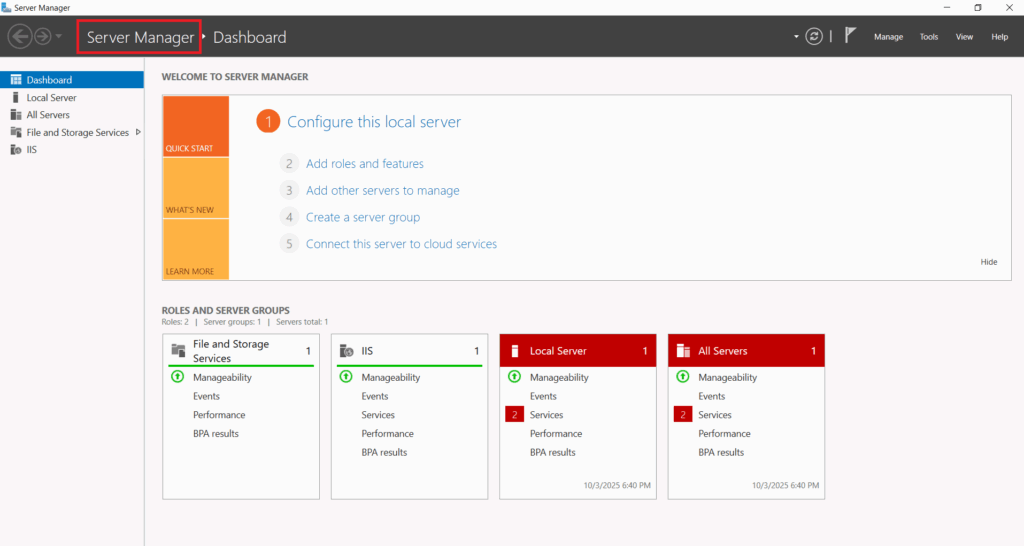
Step 2: Local Server
- In Server Manager, click
Local Serverin the left pane. - In the Properties section locate the IE Enhanced Security Configuration settings.
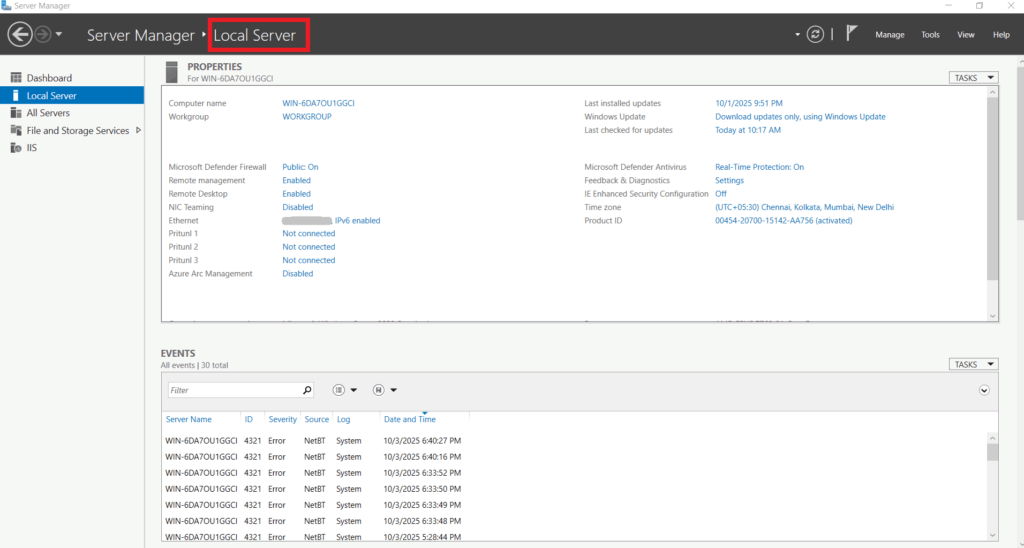
Step 3: Disable the IE ESC
- Click on in the IE Enhanced Security Configuration setting.
- A new window will appear with two configuration options:
– Administrator
– Users - Select both the radio buttons to
Off - Click
OKto accept the changes.
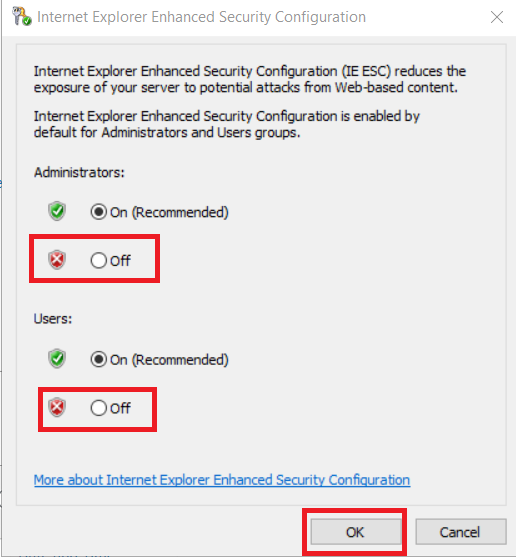
Step 4: Close Internet Explorer
- Close Internet Explorer you will need to open a new instance of Internet Explorer for the above changes to be made.
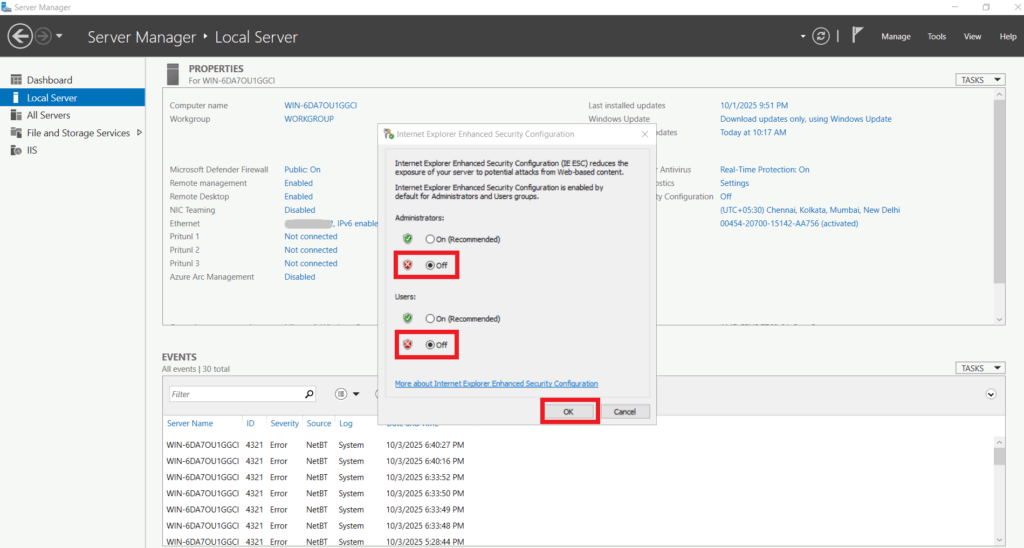
Step 5: Confirm Configuration
- Go back into Server Manager to confirm the
IE Enhanced Security Configurationis set tooff.
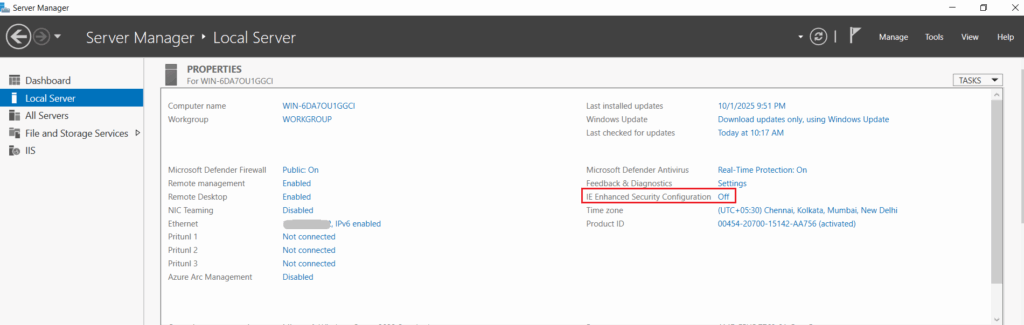
Possible Consequences of Disabling IE ESC
While it improves usability, it also subjects the user to the risk of:
- Phishing attacks by malicious websites.
- Unintended downloading of malicious programs.
- Exposure to vulnerabilities caused by weakened browser security.
To mitigate these risks, consider the following:
- Access only trusted websites after disabling IE ESC.
- Enable the ESC in Internet Explorer when performing non-full-screen browsing operations.
- Use third-party security tools to protect your server.
- Re-enabling the Internet Explorer Enhanced Security Configuration
- If you must re-enable the IE ESC, repeat the steps above, except turn both Administrators and Users options to On.
Conclusion
Turning off Internet Explorer Enhanced Security Configuration is such a great convenience for managing your Windows Dedicated Server environment and applicable when working with internal or trusted systems on a regular basis. However, don’t forget that with convenience comes responsibility. Always be alert, and ensure that the server is secured in other ways. The guide above can help you manage the IE ESC settings effectively. You require to maintain balance between accessibility and security.
FAQs
What is Internet Explorer Enhanced Security Configuration?
Internet Explorer Enhanced Security Configuration (IE ESC) is designed to protect a server from malicious websites and cyber threats. It does this by limiting scripts, ActiveX controls, and file downloads in Internet Explorer. Although IE ESC enhances security, it may restrict access to trusted websites, making certain administrative tasks less convenient.
How To Disable Enhanced Security Configuration?
- Open Server Manager.
- Go to the
Local Servertab. - In the Properties section, locate IE Enhanced Security Configuration.
- Click the link and set the option to
Offfor Administrators, Users, or both as required. - Click
OKto implement the changes.
How Do I Disable IE ESC for Administrators Only?
Yes, it is possible to disable the IE ESC for administrators while enabling it for the standard users.
Does Disabling the IE ESC Impact Server Security?
Yes, it reduces the browser’s security, exposing the server to threats when it visits unsafe websites.
How Do I Re-Enable IE ESC?
Go to Server Manager > Local Server, click the On link for the IE Enhanced Security Configuration, and switch both options On.