How to Configure and Access Additional Web Disk Accounts in cPanel?
It should be easy to manage the files on your web hosting account, and that’s where cPanel Web Disk comes into play! Web Disk works as a link between your local machine and the website’s files. With Web Disk, you can upload, download, and manage files on your site with the convenience of not having to login to Web Disk every time.
You may want to create accounts for teammates or simply enable multiple access to the website’s files – either way, configuring Web Disk through cPanel can help you and your teammates become more efficient and capable of collaborating. Even better, if you are hosted with Cantech, you have the benefit of a high-performance hosting experience with optimized cPanel features.
What is a Web Disk in cPanel?
Web Disk is a file management tool in your cPanel hosting that allows you the convenience of communicating with your website files as if they were stored on your local computer. It is similar to a cloud drive where you can simply drag and drop files from your desktop. This is beneficial when managing multiple websites, or large files that require quick access and minimal user overhead.
With Cantech Networks’ high-speed hosting solutions get a Dedicated Server with cPanel WHM for seamless management, security, and control.
Step-by-Step Guide to Configure Additional Web Disk Accounts in cPanel
Step 1: Log in to Your cPanel Account
1. Login to your cPanel account.
2. Scroll down to the Files section and select Web Disk.
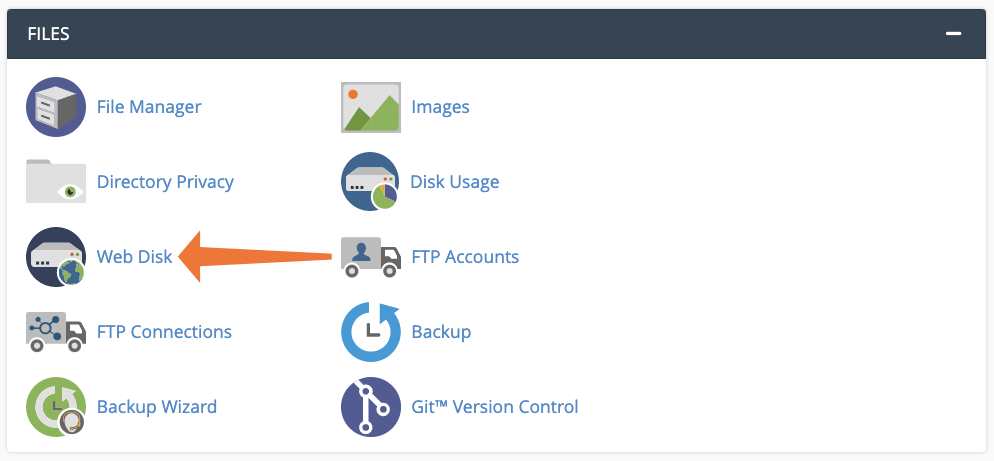
Note: All users with a cPanel account have a Web Disk account that is derived from their home directory (unless, of course, the server administrator did not enable Web Disks in Feature Manager). You do not need to configure the default account either, because that account uses your cPanel username and password for authentication.
Step 2: Create an Additional Web Disk Account
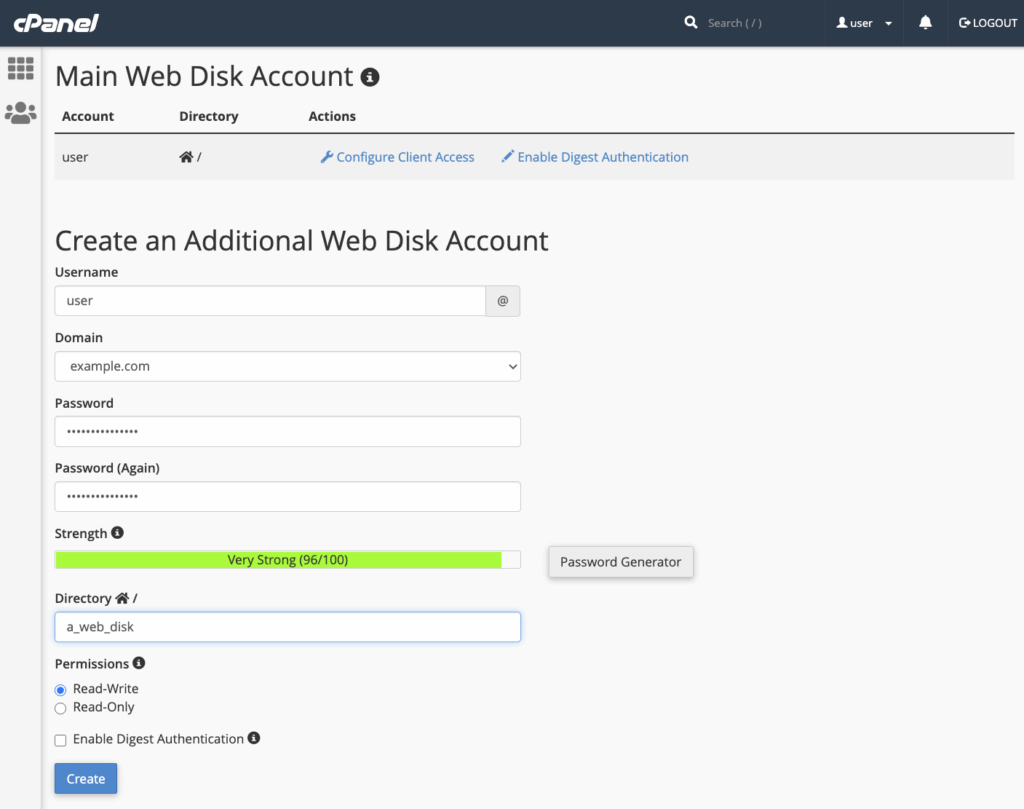
1. Under the “Create an Additional Web Disk Account” section:
- Enter the Username (Example: “developer” for a development team member).
- Choose the Domain (if you have multiple domains hosted).
- Set a Password or use the password generator.
- Select the Directory that the user should have access to (Example: “public_html” for full site access or a subfolder for restricted access).
- Choose Permissions (Read-Write or Read-Only).
2. Click Create.
After this step, cPanel will deploy the Web Disk and you will be able to access files by following the next step.
Step 3: Configure Web Disk on Your Device
Once you have created the account, cPanel provides easy-to-follow instructions for setting up Web Disks on Windows, Mac, or Linux. Follow these steps:
1. Under “Access Web Disk”, select your operating system.
2. Click on Download the configuration script button.
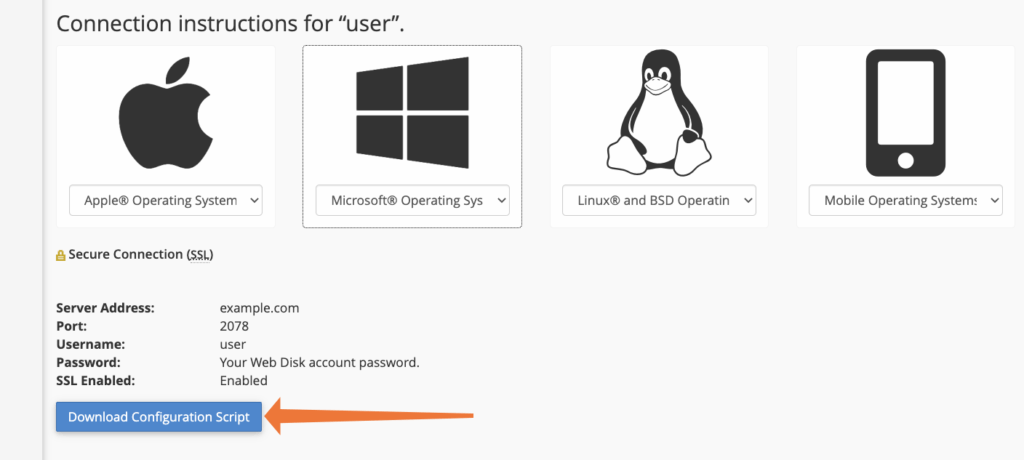
3. Run the script on your computer and enter your Web Disk username and password.
The script will make your Web Disk account now appear as a drive in File Explorer (Windows) or Finder (Mac), and you will then be able to open and edit your files as if they were local, like allowing you to drag and drop files effortlessly!
Note: For mobile operating systems (iOS or Android), you will need to download a third-party application capable of opening WebDAV.
Why Choose Cantech Networks for cPanel Hosting?
At Cantech Networks we offer the best cPanel Hosting Solutions:
Tailored cPanel Server Management Plans – We have flexible plans that offer the best performance and support for every business size.
Powerful VPS Hosting with cPanel – For smooth performance with complete server control.
Fully Dedicated Servers with cPanel WHM – Enterprise-grade hosting with dedicated resources for high-traffic websites.
With nearly perfect uptime, 24/7 tech support, and blazing-fast server speeds, Cantech Networks delivers a superior experience to your hosting!
Troubleshooting Common Web Disk Issues
If you’re having difficulties when trying to access Web Disk, consider the simple solutions provided below:
Incorrect Login Credentials: Double-check your username and password in cPanel.
Firewall Issues: Make sure that port 2078 is open on your network to allow Web Disk connections.
SSL Connection Errors: Always use the secure Web Disk URL, like https://yourdomain.com:2078.
Web Disk Doesn’t Show in Finder/File Explorer: Make sure the WebDAV protocol is enabled on your computer.
For expert technical assistance, visit our 24/7 Support Center, where our team is always ready to help!
Conclusion
Setting up and accessing Web Disks in cPanel is an efficient method of managing your website files like a pro. You can set up multiple accounts and provide your team with appropriate access, keeping your files secure.
At Cantech Networks, we make web hosting easy with best-in-class cPanel hosting. We provide a full-featured plan for both beginner and advanced users with great Web Disk support to ensure sufficient management of your website.
Visit Cantech to choose the best hosting plans and enjoy managing your server or website with ease!
Frequently Asked Questions (FAQs)
What is the difference between Web Disk and FTP?
While FTP requires a separate client software to transfer files, Web Disk allows users to manage files using a mapped drive on their computer. That said, managing both files through cPanel will probably work better with Web Disk as many prefer using drag-and-drop file management.
Can I create multiple Web Disk accounts for different users?
Yes! You can create a new Web Disk user in cPanel, with its own directory access and permissions.
Why is my Web Disk account not connecting on Windows?
Make sure you have WebDAV enabled in the system settings and port 2078 is open on your network.
Can I access Web Disks from mobile devices?
Yes! You can use third-party WebDAV apps to access Web Disk files from mobile devices.
What do I do if I forget my Web Disk password?
Simply log into cPanel, and go to Web Disk to reset your password for that account.
How safe is a Web Disk?
Web Disk utilizes authentication and encryption protocols to protect your data; however, it is recommended to only use SSL-secured connections and always use strong passwords.