How to Clone a Website Using SitePad?
Have you ever wanted to make significant changes to your website without risking your live site, changing styles, or perhaps for backup if things go wrong? Website cloning is the way to go! You can clone a website to make a perfect replica of your existing site, which can help when testing new features, redesigning pages, or making a backup.
SitePad makes each of these processes easy and efficient. In this blog, we’re going to take you through the entire process of cloning a website, step-by-step, using SitePad. No matter if you’re a developer, designer, or site owner, this blog will help you to clone a website easily. Let’s get going!
Reasons for Cloning a Website Using SitePad
While the idea of cloning a website may sound highly technical, there are multiple reasons it is beneficial for many different situations. Here are a few of the main reasons you would clone your website using SitePad!
1. Testing New Features or Design
Testing new features on your live website can be risky because if one thing is changed and done incorrectly, it can take down your whole website. Cloning a site allows you to create a staging site, so you can test the updates made without affecting the live site.
2. Website Redesign
Are you in the process of a major redesign for your website? You have the option to clone your current site and make changes in the cloned version. After everything is looking good, you can then swap the old site out for the newly designed cloned version.
3. Backup and Recovery
Keeping a cloned version of your website is a good strategy as a backup. If anything goes wrong with your primary website, you can switch to the clone quickly to minimize downtime.
4. Create a New Website Based on an Existing Website
At times you might want to create another, similar website based on a site that has been pre-existing. Cloning your existing website saves time and effort because your structure and content will be carried forward.
Requirements for Cloning a Website
Before you begin, please ensure you have all of the following:
Access to your hosting account with cPanel.
SitePad account installed and configured on your hosting.
Administrative login credentials.
A basic understanding of using SitePad.
Step-by-Step Instructions to Clone a Website with SitePad
Using SitePad, cloning your website is easy. Follow the steps below in order to clone your website correctly!
Step 1: Log-In to Your cPanel
Once you have logged into your hosting account’s cPanel, you will be redirected to your cPanel account. You can typically log-in to your User account by visiting your domain followed by the word “/cpanel,” or simply go to (e.g., https://yourdomain.com/cPanel), after you have entered your username and password to log in.
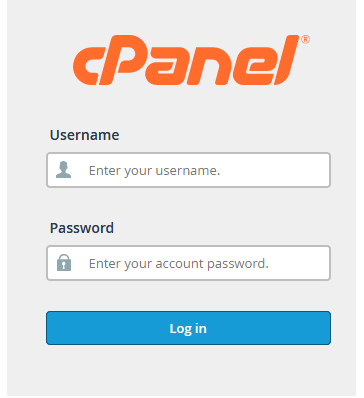
Step 2: Launch SitePad Website Builder
Once you are in the cPanel dashboard, simply scroll down to the Software or Website Builders section of this dashboard and click the SitePad Website Builder. The SitePad dashboard will open. You will be able to either clone or create a new website with or without a template. You may also manage your already-existing websites within the dashboard.
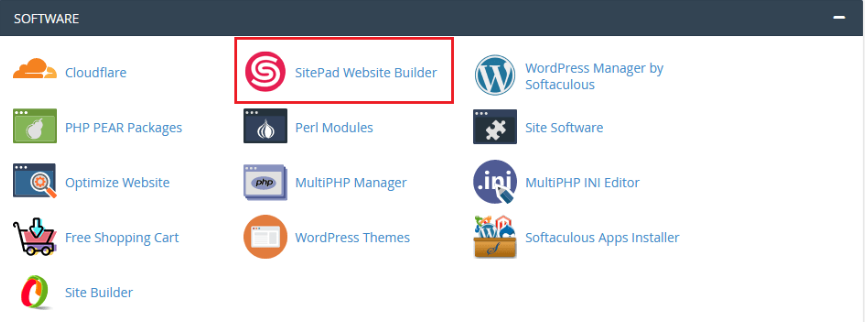
Step 3: Select Website to Clone from SitePad Dashboard
Once you’re in the SitePad dashboard, you can tab to all your already existing websites. Simply find the website you would like to clone, click the website, and then you will see the website settings of the site.
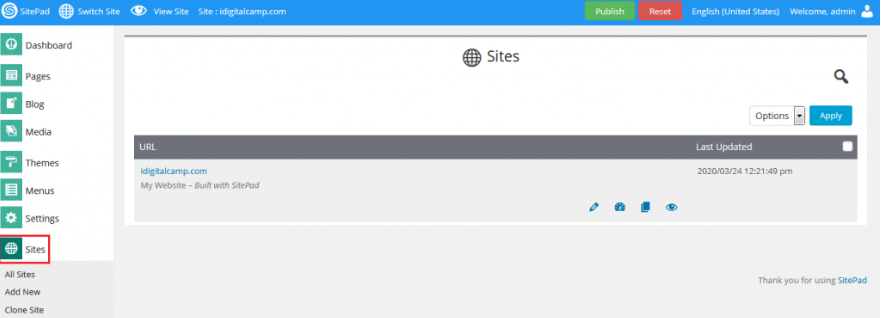
Step 4: Clone the Website
Look for the Clone option, usually located under the website management menu. Click on Clone and follow these steps:
Select Destination Folder or Domain.
Decide if you want to clone the site to a subdomain, sub-directory, or a new domain entirely.
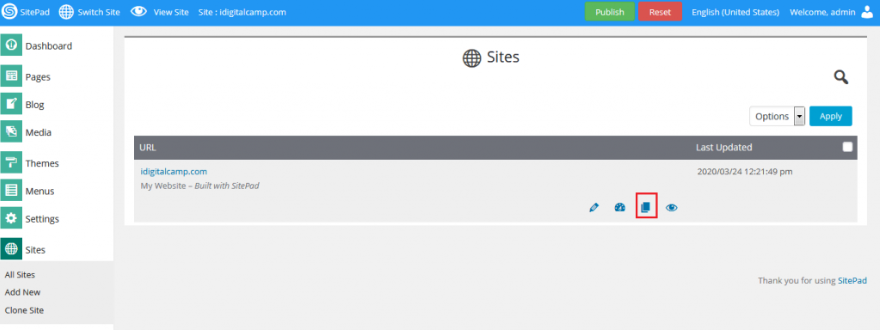
Step 5: Start the Cloning
Click Start Cloning and wait for it to complete. It may take a few minutes to complete depending on the size of the sites. The final step after defining the addresses will be confirming the clone was successful and there are no broken links, missing images, configuration problems, etc.
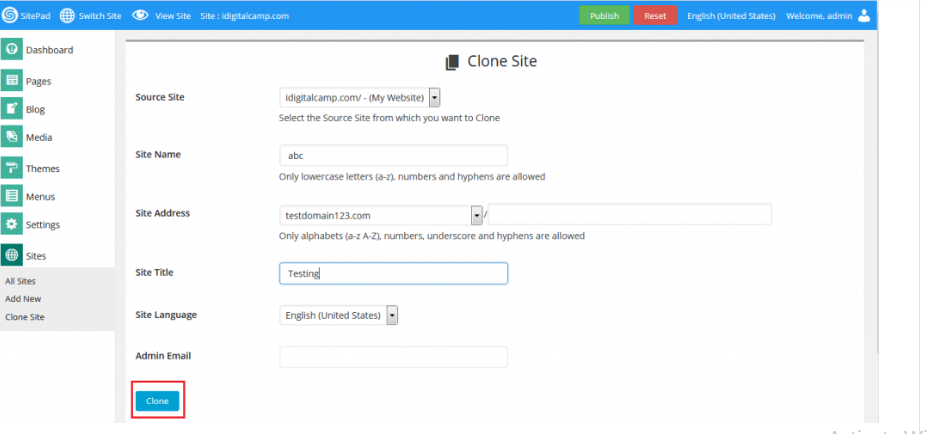
Step 6: Update configurations
If you clone to a new domain or subdomain, you will need to update the configuration only if you have a new URL to reference in the site URL, and the database will probably need to be updated as well, for the new domain or sub-domain information to work.

Guidelines for Utilizing Cloned Websites
To access the cloned website seamlessly, observe these best practices!
Update URLs and Links
Once you have successfully cloned your website, the URLs in the cloned site’s settings should be updated to reflect the new domain or subdirectory.
Check Media and Internal Links
In some cases, images and links might be still linked to the original site and should be accurately updated.
Secure the Cloned Site
Ensure changing the login information and make the cloned site secure.
Test the Cloned Site Thoroughly
After a successful transfer, please test the cloned site thoroughly by navigating to various pages to ensure forms and other features are working.
Resolving Common Issues
Even though the cloning process for SitePad is typically seamless, you may encounter common issues!
Cloning Errors
Sometimes the cloning process doesn’t succeed because of lack of disk space or permission issues. You should check your hosting space and file permissions.
Broken Links or Missing Media
Remember to update media URLs and internal links to make sure they point to the cloned site, not the original site.
Login Problems on New Site
If you cannot log in to the admin panel of the cloned site you may want to reset the password using cPanel or the database.
Final Thoughts
In summary, cloning your site using SitePad is a useful practice for backing up your content, developing new site features, or creating a duplicate site for development. By following the steps in this guide, you will be able to clone your site with ease and make sure everything is working together as intended. The user-friendly interface from SitePad will help make the cloning process easy and stress-free. Just always remember to check for errors and update configurations if needed. You’re ready for cloning!
Frequently Asked Questions
Can I clone a website to a different domain with SitePad?
SitePad allows for streamlined cloning of websites to different domains and subdomains.
What should I do to fix broken links on my cloned site?
You can update the site URL settings to the cloned site’s dashboard and update any hard-coded links.
Is there a way to automate the cloning process in SitePad?
SitePad does not offer automated cloning at this time, but cloning is simple and effective manually.
Will my website’s performance be affected if I create a clone of it?
No, cloning creates a different site and does not affect your original site’s performance.