How To Add An MX Record In cPanel Through DNS Zone Editor?
Setting up professional email for your domain? Great move! One of the biggest steps is to have your MX (Mail Exchanger) defined properly.
In this article, we will take you through the steps needed to add, create, edit and delete MX records in cPanel using the DNS Zone Editor. We will take you through all types of configurations required when you are using Google Workspace, Microsoft 365, Zoho Mail, or any third-party mail service.
What is an MX Record?
An MX record (Mail Exchanger) is a record type in DNS that tells the internet where to deliver email for your domain.
For example, when someone emails [email protected], an MX record tells the internet where to send that email to.
If the MX record is not set up properly, your email will simply not be delivered – Simple as that.
Prerequisites Before You Begin
Before we jump in, make sure:
- You have access to cPanel for your domain.
- You know the correct mail server values (e.g., aspmx.l.google.com for Google Workspace or mx.zoho.com for Zoho).
- The mail server domain has a valid A record (if it’s a subdomain like mail.yourdomain.com).
To Add an MX Record
Step 1: Log into Your cPanel Account
1. Open your browser and go to:
https://yourdomain.com/cpanel
2. Enter your username and password.
Step 2: Open the Zone Editor

1. Scroll down to the Domains section.
2. Click on Zone Editor.
This tool allows you to manage DNS records such as A, MX, CNAME, and TXT records.
Step 3: Add an MX Record
1. In Zone Editor, find the domain you want to update.
2. Click the +MX Record button next to that domain.
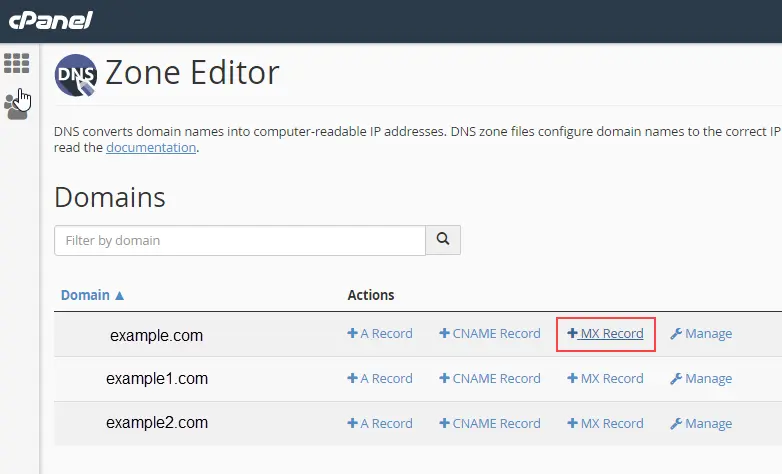
3. You’ll see a form with two fields:
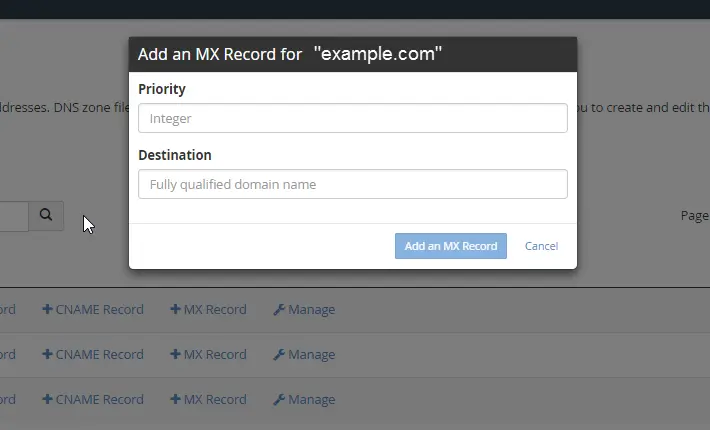
- Priority:
A number that determines the order in which mail servers are used.
Lower numbers = higher priority.
For Example: 0 is preferred over 10.
- Destination:
The hostname of your mail server (e.g., mail.yourdomain.com, aspmx.l.google.com, or mx.zoho.com).
Make sure this has a valid A record
4. Click Add an MX Record to save.
Done! Your MX record is now added.
To Edit or Delete an MX Record
If you need to change or remove an existing MX record, follow these steps:
1. In Zone Editor, click Manage next to your domain.
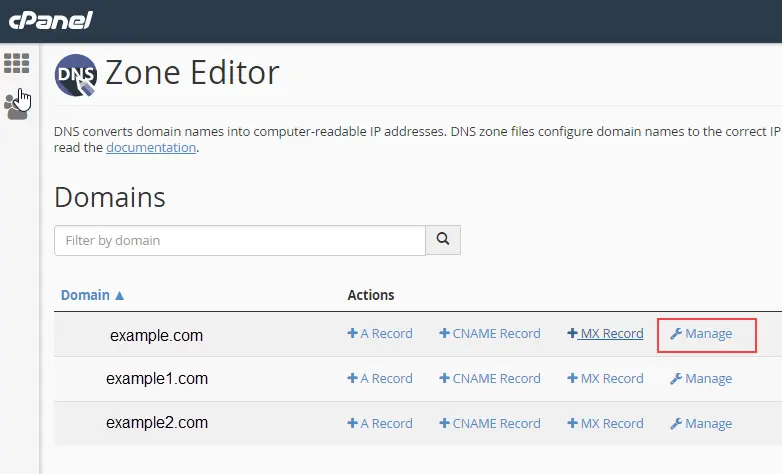
2. Use the filter to view only MX records.
3. To Update an MX Record:
- Click Edit (pencil icon) next to the record you want to change.
- Update the priority or destination, then click Save Record.
To Delete an MX Record:
- Click the Delete (trash icon) next to it.
- Confirm deletion.

Be careful! Deleting the wrong MX record can stop email delivery.
Optional (But Recommended): Update Email Routing Settings
If your domain is using an external mail provider such as Google Workspace or Outlook, you will need to update the email routing in cPanel. Here’s how:
1. Go to Email Routing from the cPanel home screen.
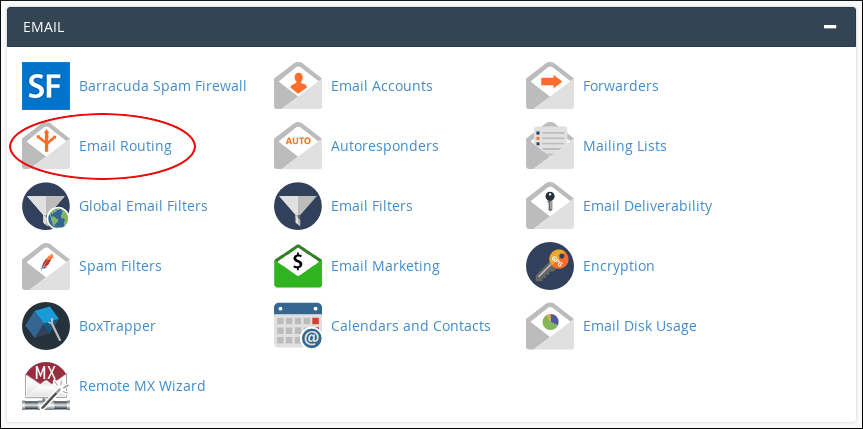
2. Select your domain.
3. Choose one of the following:
- Local Mail Exchanger – Use this only if emails are handled by the same server your site is hosted on.
- Remote Mail Exchanger – Use this if you’re using external email services like Google, Zoho, Microsoft, etc.
4. Click Change to save the setting.
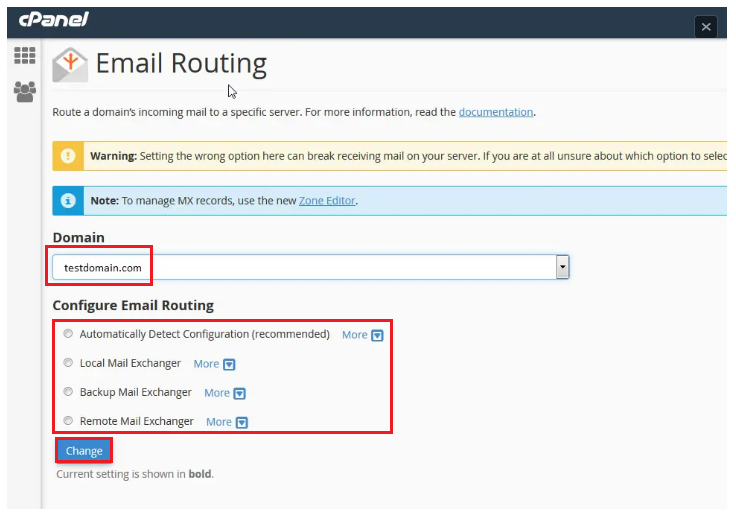
How long do I wait for MX record changes to be reflected?
DNS record changes (including MX) may take a few minutes but can take up to 48 hours to propagate everywhere on the internet.
Use tools like MXToolbox to check your updated records.
Pro Tip: Secure Your Mail Server with an A Record and SSL
If you’re using a custom mail server like mail.yourdomain.com, you will want to make sure that:
- It has an A Record pointing to the correct IP address.
- If you’re accessing mail securely through IMAP/SMTP over TLS, you will want to make sure it has an SSL certificate.
Quick Summary
| Task | How To Do It |
| Add MX Record | Zone Editor → +MX Record → Enter Priority & Destination |
| Edit MX Record | Zone Editor → Manage → Edit |
| Delete MX Record | Zone Editor → Manage → Delete |
| Set Email Routing | Email Routing → Select Domain → Choose Remote/Local |
| Check Propagation | Use MXToolbox or Dig command |
Final Thoughts
Setting up an MX record in cPanel using the DNS Zone Editor might sound technical, but once you break it down, it’s super manageable, when you follow the step-by-step guide given here.
Whether you’re setting up Google Workspace, Microsoft 365, Zoho Mail, or your own mail server — just follow these steps and you’re good to go.
Need more help? Visit Cantech and get started with the best hosting and server management services.
Frequently Asked Questions (FAQs)
What does an MX record do?
An MX (Mail Exchanger) record tells an email message that there is an authorized location for email traffic to a specific domain. Without this record, messages sent to [email protected] would not be able to identify where to be delivered.
What does “Priority” mean in an MX record?
The priority number determines the order in which mail servers are used. Lower numbers have higher priority.
For example, a server with priority 0 is tried before one with 10.
Can you have more than one MX Record for a single domain?
Yes! You can have as many MX records as you like separated by different priorities. It creates a failover type of system, meaning if one mail server is down, emails would still get delivered.
What is the difference between “Local” and “Remote” Mail Exchanger in cPanel?
- Local Mail Exchanger: Use this if email being sent to your domain is handled by the same hosting server.
- Remote Mail Exchanger: Use this if you are using external email services like Gmail (Google Workspace), Microsoft 365, or Zoho.
Do I need to delete existing MX records when changing email providers?
Yes, it’s highly recommended to remove old MX records to eliminate conflicts and/or failed email deliveries.
What if I make a mistake while setting the MX record?
If emails aren’t working after an MX change:
- Double-check the destination server name and priority number.
- Use tools such as MXToolbox to confirm this.
- Then first, you want to ensure that the mail server domain (i.e., mail.yourdomain.com) has a valid A record.
- Secondly, you will need to confirm you have your Email Routing configured either as Local or Remote.
Can I use an IP address instead of a domain name in the MX record?
No, the answer is No. An MX record must use a FQDN (fully qualified domain name) and not an IP address. That domain must also use an A record that points to an IP address.