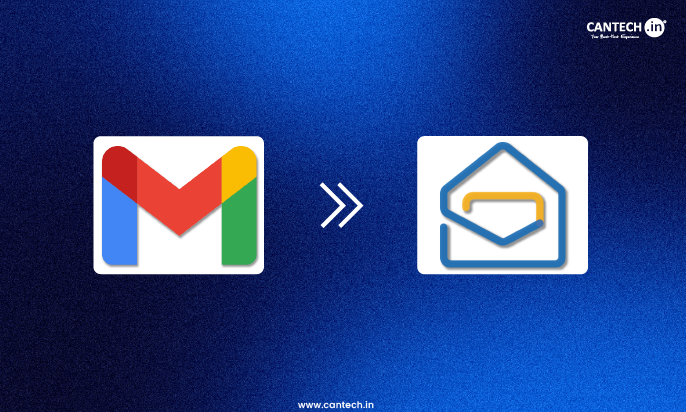Introduction
Many individuals use Gmail for their personal emails. However, professionals usually need something more business-oriented and focused. Zoho Mail is a safe and ad-free service that is ideal for business correspondence. The process to switch may seem complex, but this guide will make the process simple for you.
Switching between Gmail and Zoho Mail
Selecting the appropriate email service affects your image and data security. Zoho Mail is business-friendly with business needs in mind. On the other hand, the Gmail service started as a consumer email service.
What is Zoho Mail?
Zoho Mail is an enterprise-grade, secure and ad-free email hosting platform developed by Zoho Corporation, an India-based global SaaS company. It also accepts custom domain-based email addresses such as [email protected].
Zoho Mail is included in the bigger Zoho Workplace suite that has numerous productivity applications, such as a Calendar, Tasks, and Notes.
Zoho Mail vs. Gmail Business
A brief comparison of major features is presented in the table below:
| Feature | Gmail (Personal) | Zoho Mail (Business Focus) |
| Custom Domain Email | There’s a paid Google Workspace plan | Available in paid plans |
| Primary Focus | Consumer-first, integrated with the Google ecosystem | Business-first, security, and privacy |
| Advertisements | May show ads based on email content | Strictly Ad-Free for all users |
| Core Design Focus | Initially designed for personal use | Designed specifically for business use |
| Privacy Pledge | Data processing is done for various Google services
Emails scanned for various purposes |
Strong commitment to not scan email for ads
Strictly No Ads, Tracking, or Data Mining |
| Maximum Attachment Size | Generally up to 25 MB | Up to 40 MB directly, and larger attachments can be shared via Zoho WorkDrive links (up to 1 GB, depending on plan) |
| Email Recall | Time-limited Undo Send feature | Allows recalling emails only within the Zoho ecosystem, and if the recipient has not opened the email |
| Suite Integration | Google Workspace (Drive, Docs, Sheets) | Zoho Workplace (Cliq, WorkDrive, Writer, Sheet) |
Switching to Zoho Mail: Step-by-Step Guide
These are the steps that can be followed in order to make a complete and smooth transition.
Register Your Account with Zoho Mail
The first thing to do is to visit the Zoho Mail site and create an account with a free service or select a higher-level plan according to your career requirements.
Log in to the Zoho mail Administration console.
You should add and subsequently check the domain name of your organisation. Make the required user accounts of your team members as well.
Enable IMAP in Gmail
You will need to set up your old Gmail account before the migration process. Log in and open your Gmail account, and access Settings, then Forwarding and POP/IMAP. Here, you have to enable the IMAP access that provides the Zoho tool with the required authorisation to access your data safely to migrate it.
Migration Tool of Zoho Mail
The real transfer of data occurs here. Sign in to your Zoho mail Admin Console and proceed to Data Migration.
- Go to a new migration and choose the source protocol as Google Workspace or IMAP (depending on the type of Gmail account).
- Complete the instructions displayed on the screen by entering the source server information and authenticating the access to your Gmail account. The process can be a one-click authorisation process in the case of Google Workspace, or in the case of personal Gmail, you usually require an App Password rather than your standard password.
- Select the data that would be migrated, like Mail, Contacts, and Calendar. You may also set a date range or filter out some folders.
- Enter the source email address, which is Gmail and the destination as a Zoho Mail email account.
- Begin the migration and track the progress on the Admin Console.
Update MX Records
MX records tell the internet where to deliver your domain emails. Zoho Mail provides domain-specific MX records within the Admin Console once your domain is verified.
- Go to the control panel of your domain registrar (such as GoDaddy or Namecheap). Here, you should edit the current MX records and substitute them with the Zoho ones.
- DNS changes, including MX record updates, typically take a few hours but may take up to 24 hours to fully propagate. In the meantime, you can get emails in your old and new inboxes.
Forwarding (Optional) Email
This will help to make sure that you do not miss any emails in the transition phase. Go to Gmail settings → Forwarding and POP/IMAP → Add forwarding address, then verify it through Zoho Mail before enabling forwarding. This forwards all the new emails reaching your old Gmail account to Zoho Mail.
Inform the contacts of the new email address. Change your email address on key accounts such as banking, social media and work-related subscriptions.
Conclusion
The change of Gmail to Zoho Mail is a practical move for professionals because it offers enhanced privacy and a combination of business tools. Zoho has special tools that make the process of migration simple. The steps will help you to transfer all of your old data safely and start getting new emails in your new professional inbox right away.
FAQs
What will happen to my old Gmail account?
Transferring your information to Zoho Mail does not delete your Gmail account. The migration process merely transfers your emails, contacts, and folders from Google to Zoho. Your Gmail account remains active until you manually delete it through your Google Account settings.
Should I keep my Gmail account after the migration?
You can leave your Gmail account for a bit to get any stray emails. You should, however, also make sure that you update your new Zoho address on all your online services. After the MX records have completely propagated, new emails will be sent straight to Zoho Mail. The Gmail account can be deleted or archived later.
What is the time required for the complete process of migration?
It takes time, depending on the size of your Gmail mailbox. Smaller mailboxes can be done within minutes or a few hours. On average, migrating 1 GB of mailbox data can take between 10–30 minutes, depending on network speed and server load. Large mailboxes containing a significant amount of years of data may be slower, by contrast.
Is Zoho Mail business safe?
Yes, Zoho Mail is business-security-oriented. It offers a secure, ad-free, encrypted platform with advanced features like 2FA, S/MIME, TLS encryption, and spam protection. Such features as Two-Factor Authentication (2FA) and the ability to use S/MIME encryption can be used to secure their data more effectively.