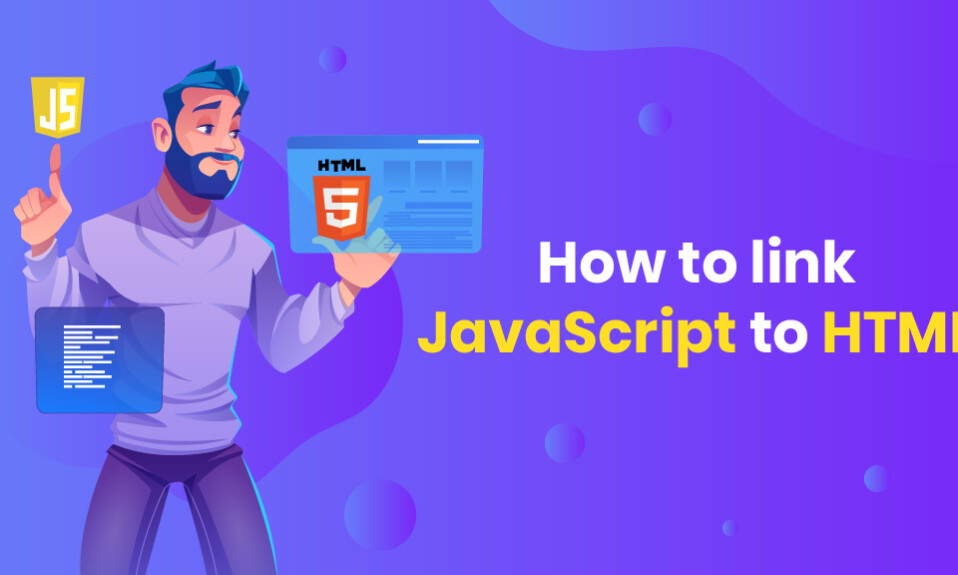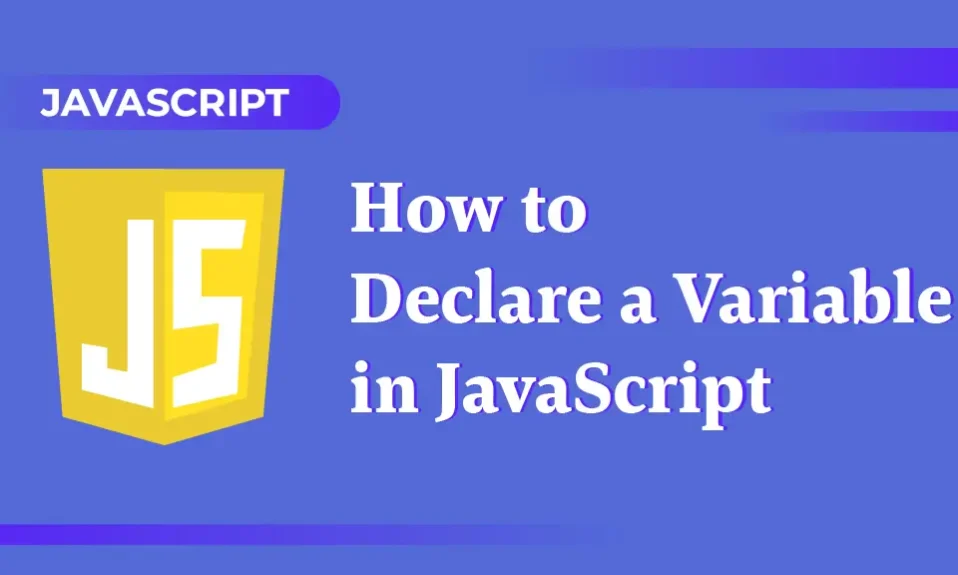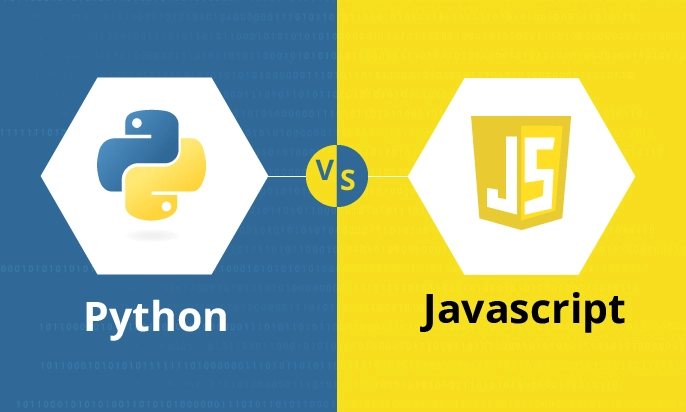Are you looking to enhance the interactivity of your web pages with JavaScript? In this comprehensive guide, we will walk you through the process of seamlessly linking JavaScript to HTML. Whether you’re new to web development or a seasoned pro, by the end of this article, you’ll have a solid understanding of how to integrate JavaScript code into your HTML documents. Let’s get started!
Key Takeaways :
- Linking JavaScript to HTML allows for dynamic and interactive web pages
- There are two main ways to link JavaScript to HTML: inline and external files
- Proper script placement and execution are crucial for correct functioning of JavaScript code
- JavaScript libraries and frameworks provide pre-built functionality and simplify the integration process
- Strategies for achieving cross-browser compatibility include feature detection and polyfill usage
Understanding the Basics
Integrating JavaScript with HTML requires a fundamental understanding of how these two programming languages work together. HTML (Hypertext Markup Language) defines the structure and content of a web page, and JavaScript provides the interactivity and dynamic behavior. JavaScript is embedded within the HTML document and executed within the user’s web browser, allowing for interactive content in real-time.
To understand how to link HTML and JavaScript, you must first have a solid grasp of HTML markup and JavaScript syntax. HTML consists of a series of elements, each with a specific function, that make up the structure of a web page. JavaScript, on the other hand, involves a set of statements that perform specific actions.
Tip: To learn HTML markup, visit the W3Schools website for step-by-step tutorials.
Inline JavaScript
If you want to quickly and easily add JavaScript to your HTML document, inline scripts are the way to go. By creating a script using the script tag and inserting it directly into an HTML element, you can create responsive and dynamic web content.
Example :
<p> Click the button to display the date. </p>
<button onclick=”document.getElementById(‘demo’).innerHTML = Date()”>Click me!</button>
<p id=”demo”></p>
In the above example, we’re using the onclick event to target the <p> tag with the id=”demo”. When the button is clicked, the current date is displayed within the <p> tag. Using inline scripts is a simple way to add basic functionality and interactivity to your HTML documents.
Advantages :
- Quick and easy implementation
- Makes it easy to work with small scripts
Limitations :
- Difficult to maintain when creating long and complex JavaScript code
- Can increase the size of HTML documents, slowing down page loading times
External JavaScript Files
If you have large or complex JavaScript code, it’s best to store it in a separate file and link it to your HTML document. External JavaScript files can improve code organization and reusability, making it easier to maintain and update your code.
To link an external JavaScript file to your HTML document, follow these steps:
- Create a new JavaScript file with a .js extension, and save it to a location on your computer.
- In your HTML document, add a <script> tag and set the src attribute to the file path to your JavaScript file.
- Place your <script> tag at the end of the <body> tag to ensure your HTML document loads first.
Here’s an example of how to link an external JavaScript file:
<script src=”path/to/your/javascript.js”></script>
It’s essential to structure your JavaScript code correctly within the external file, to ensure it works correctly with your HTML document.
Here are some best practices for structuring your code:
- Use comments to provide context and explain functionality.
- Use descriptive variable and function names to improve readability.
- Follow consistent coding conventions to ensure consistency and maintainability.
By linking external JavaScript files to your HTML documents, you can easily maintain and update your code, ensuring your web pages are interactive and dynamic.
Script Placement and Execution
If you want your JavaScript code to function correctly, proper script placement and execution are critical. There are two primary methods of including JavaScript code in an HTML document: inline scripts and external scripts.
Inline Scripts
Inline scripts are the simplest way to link JavaScript to HTML. You can embed JavaScript code directly into an HTML element using the <script> tag. When the browser encounters this tag, it will execute the enclosed code.
Note: While inline scripts are easy to implement, they can negatively impact web page performance due to increased page load times.
External Scripts
Linking external JavaScript files to HTML is the preferred method for integrating JavaScript code. To link external scripts, use the <script> tag with the “src” attribute that specifies the location of the JavaScript file.
It is best practice to place your external scripts in the <head> section of your HTML document, as it ensures that the necessary scripts are loaded before the browser renders the page. However, if your page includes large scripts or many scripts, you can place them at the end of the document, right before the closing <body> tag, to speed up page loading.
Note: Make sure all external scripts are loaded before the dependent scripts in your HTML document.
Now that you understand the basics of script placement and execution, you can ensure that your JavaScript code performs flawlessly. Next, we’ll explore event handling in JavaScript to create interactive web pages.
Event Handling in JavaScript
Event handling is a fundamental concept in JavaScript that allows web applications to respond to user actions, making them interactive and dynamic. With event handling, you can link JavaScript functions to HTML elements, enabling them to react to events such as button clicks or form submissions.
For instance, imagine you have a button element on your webpage. You can use event handling to execute a JavaScript function that changes the text color to red when the button is clicked.
“JavaScript’s event handling provides significant power to web developers and can genuinely bring web pages to life.”
Event handlers are added to HTML elements using the addEventListener method. This method takes two arguments: the type of event to listen for and the function to execute when the event is triggered. The most common types of events used in web development are click, submit, and change.
Example :
Adding an event listener to a button
| HTML | JavaScript |
|---|---|
<button id="myButton">Click me!</button> |
const button = document.querySelector('#myButton'); button.addEventListener('click', function () { document.body.style.backgroundColor = 'red'; }); |
The code above listens for a click event on the button element with an id of myButton. When the button is clicked, the background color of the body element is changed to red.
Event handling is a crucial skill for web developers, and its proper implementation can uplift your applications and create engaging and interactive user experiences.
Manipulating HTML Elements
Incorporating JavaScript into HTML documents enables developers to manipulate HTML elements dynamically. By doing so, developers can enhance the interactivity, functionality, and overall user experience of their web pages.
JavaScript provides various techniques to select and modify HTML elements, making it possible to create visually engaging and dynamic web pages. Some of the most popular methods include:
- Selecting Elements: Developers can use several methods to select HTML elements using JavaScript, including the getElementById() and getElementsByClassName() functions. These functions provide developers with the flexibility to interact with specific elements.
- Modifying Elements: Once elements are selected, JavaScript can modify their content, attributes, and styles, using functions such as innerHTML and setAttribute.
- Manipulating Element Structure: JavaScript can also add, delete, and move HTML elements within the document object model (DOM), enabling developers to create advanced layouts and dynamic user interfaces.
By utilizing these and other techniques, developers can take their web development skills to the next level and create designs that are both functional and visually stunning.
Working with Forms and Input Validation
Forms are an essential part of web applications, used for user input and data submission. In this section, we’ll explore how JavaScript can enhance form functionality and improve user experience.
Linking JavaScript with HTML Forms
To link JavaScript code with HTML forms, you need to select the form element using the getElementById method and then assign a function to its onsubmit event handler.
Note: The onSubmit event handler is called when the form is submitted, either by clicking a submit button or pressing the enter key.
You can then access the form elements (text fields, checkboxes, etc.) using their name attribute and manipulate their values using JavaScript.
Performing Input Validation
Input validation is the process of ensuring that user input is correct and meets predefined criteria. JavaScript provides powerful tools for input validation, allowing you to check for required fields, correct formats (e.g., email), and minimum/maximum length.
To perform input validation, you need to add validation logic to the onSubmit event handler function. If the validation fails, you can display an error message to the user and prevent the form from submitting.
Providing Real-time Feedback to Users
Real-time feedback is a crucial element of a good user experience. JavaScript provides ways to provide real-time feedback to users while they are filling out a form.
You can use the onFocus and onBlur event handlers to display feedback messages when a user focuses on or leaves a form element. You can also use the onChange event handler to update the feedback message while the user is typing in a text field.
To Sum Up
By following the guidelines mentioned above, you can use JavaScript to link with HTML Forms and improve their functionality. JavaScript input validation and real-time feedback further enhance form usability and provide a pleasant user experience.
DOM Manipulation and Traversal
The Document Object Model (DOM) is a tree-like structure that represents an HTML document. It defines the way browsers access and manipulate a web page’s content. JavaScript plays a vital role in manipulating and traversing the Document Object Model, enhancing the interactivity and functionality of web pages.
At its core, the DOM is organized as a hierarchical structure, with each node representing a unique element or attribute. Developers can programmatically traverse and modify this structure using JavaScript, allowing for dynamic updates to the web page’s content and style.
The DOM API provides multiple ways to manipulate and traverse the DOM.Tree traversal allows for the efficient selection and modification of specific elements. Whereas, manipulation API enables developers to manipulate elements, attributes, and content.
DOM Traversal
Traversing the DOM tree allows developers to select an element and its content for further manipulation. Two traversal methods are commonly used:
- Breadth-first traversal: This traversal technique selects all children of the current node before moving to the next level of the tree. It is ideal for finding elements that exist on the same level of the tree.
- Depth-first Traversal: This technique selects the first child of the current node and transverses the DOM hierarchy. It is ideal for navigating to the deeper levels of the DOM.
DOM Manipulation
| Method | Description |
|---|---|
| getElementById() | Retrieves an element by its ID. |
| getElementsByClassName() | Retrieves elements with the specified class name. |
| getElementsByTagName() | Retrieves elements with the specified tag name. |
| createElement() | Creates a new element in the DOM. |
| appendChild() | Adds an element as the last child of a parent element. |
| removeChild() | Removes a child element from its parent. |
| setAttribute() | Sets the value of an attribute on the specified element. |
| getAttribute() | Retrieves the value of an attribute from the specified element. |
Developers can create new elements, modify their contents or attributes, or remove them entirely. The possibilities of DOM manipulation are limitless and add an extra layer of interactivity to web pages.
Working with CSS Styles
JavaScript is a powerful tool that can dynamically modify CSS styles to create visually dynamic web pages. This makes it an essential tool for web developers who want to take their web pages to the next level.
One of the best ways to leverage this power is by linking JavaScript and CSS stylesheets. This can be done by referencing the stylesheet using the link tag within the head section of your HTML document:
<link rel="stylesheet" type="text/css" href="mystyles.css">
Once you’ve linked the stylesheet, you can use JavaScript to change element styles programmatically. For example, to change the color of a button when it’s clicked, you can use the following code:
document.getElementById("myButton").style.color = "red";
In this example, we’re using the getElementById method to select the button on the page, and then changing its color property to red using the style object.
By linking JavaScript and CSS stylesheets, you can create stunning visual effects and add interactivity to your web pages.
Handling JavaScript Errors and Debugging
Debugging JavaScript code is an essential skill for any web developer. Even the most experienced developer makes mistakes when writing complex JavaScript code. Therefore, being proficient in debugging techniques is critical in ensuring the smooth running of your websites.
In this section, we’ll discuss some techniques for handling JavaScript errors and offer tips on debugging best practices. Firstly, when encountering an error, your first step should be to examine the JavaScript console in the browser. The console is an invaluable tool to track down errors and debug your code. Common errors include syntax errors, undefined variables, and incorrect function calls.
Additionally, you can use breakpoints to stop the execution of your code at a specific line, allowing you to examine the state of the application at that point. You can also use the “debugger” keyword to set a breakpoint in your code and examine the state of the application in real-time.
“Debugging is twice as hard as writing code in the first place. Therefore, if you write the code as cleverly as possible, you are, by definition, not smart enough to debug it.” – Brian Kernighan
The above quote highlights the importance of writing clean and concise code to minimize the chances of errors. However, when things do go wrong, performing a thorough check with debugging techniques is crucial. Debugging not only helps fix issues but also enhances your coding skills and understanding of the underlying logic.
JavaScript Libraries and Frameworks
JavaScript libraries and frameworks offer a wide variety of pre-built functionality, saving developers time and effort when linking JavaScript code to HTML. They provide a range of features such as event handling, DOM manipulation, and animation tools. In this section, we’ll introduce you to some popular libraries and frameworks.
jQuery
jQuery is one of the most widely used JavaScript libraries, with a vast community of developers and an extensive documentation archive. It simplifies many common tasks such as DOM manipulation, event handling, and AJAX requests, allowing for faster development times and more efficient code.
React
React is a popular JavaScript library for building user interfaces, and it’s widely used for single-page applications. It allows developers to create reusable components and manage their state, improving performance and reducing code complexity. While it has a steeper learning curve than some other libraries, it has a large and active community, with many resources available.
Vue
Vue is another popular JavaScript framework widely used for building user interfaces. It offers a progressive approach to building web applications, allowing developers to start with small, simple projects and gradually scale up. Vue is known for its simplicity, ease of use, and performance.
Angular
Angular is a comprehensive, full-featured JavaScript framework developed by Google. It offers a range of features, including dependency injection, two-way data binding, and directives. Angular has a steep learning curve, but it’s an excellent choice for complex, enterprise-level applications.
When integrating a library or framework into your HTML documents, be sure to follow the vendor’s documentation and best practices. Keeping your code organized and structured will help you get the most out of the library or framework and make it easier to maintain in the long run.
Cross-Browser Compatibility
Linking JavaScript to HTML is a powerful technique to add interactivity and functionality to your web pages. However, different web browsers can interpret JavaScript code in varying ways, leading to inconsistencies and errors. Therefore, achieving cross-browser compatibility is crucial to ensure that your JavaScript code works seamlessly across all web browsers.
Feature Detection
One strategy to achieve cross-browser compatibility is to use feature detection. This involves testing whether a specific feature or capability is supported by a web browser before executing JavaScript code that relies on it. If the feature is unsupported, an alternative course of action can be taken. For example, you can use feature detection to check if a particular HTML element or property exists, and then modify your code accordingly.
Polyfills
Polyfills are JavaScript scripts that emulate the functionality of unsupported features in older web browsers. By using polyfills, you can ensure that your JavaScript code works consistently across all web browsers. Popular JavaScript libraries such as Modernizr and Polyfill.io provide easy-to-use polyfill solutions for common web technologies.
| Browsers | JavaScript Support |
|---|---|
| Google Chrome | Full support |
| Safari | Full support |
| Mozilla Firefox | Full support |
| Internet Explorer | Partial support |
| Microsoft Edge | Full support |
| Opera | Full support |
Note: The above table showcases the level of JavaScript support for different web browsers.
By utilizing feature detection and polyfills, you can ensure that your JavaScript code works consistently across all web browsers and provide a seamless user experience.
Conclusion
That’s it for our easy integration guide on how to link JavaScript to HTML! By now, you should have a better understanding of how to connect these two crucial web development languages through inline and external scripts.
We’ve also covered some advanced topics, such as event handling, form input validation, DOM manipulation, and CSS style modification, so you can take your skills to the next level and create more dynamic and interactive websites.
Remember to test your code thoroughly and ensure cross-browser compatibility to guarantee a smooth user experience.
Thank you for reading, and happy coding!
FAQ
How do I link JavaScript to HTML?
There are multiple ways to link JavaScript to HTML. You can use inline script tags within your HTML document, create external JavaScript files and link them to your HTML, or use JavaScript frameworks and libraries. Each method has its advantages and limitations, so choose the approach that best fits your project’s needs.
Can I link JavaScript and CSS to my HTML file?
Absolutely! You can link both JavaScript and CSS to your HTML file. To link CSS, use the “ tag within the `
` section of your HTML document. To link JavaScript, use script tags and specify the JavaScript file path either within the “ section or at the end of the “ section. By linking JavaScript and CSS, you can create dynamic and visually appealing web pages.
What is the advantage of using external JavaScript files?
Linking external JavaScript files to your HTML provides better code organization and reusability. It allows you to separate your JavaScript code from your HTML document, making it easier to maintain and update. Additionally, when multiple HTML pages share the same JavaScript code, using external files ensures consistency across your entire website.
How do I execute JavaScript code in my HTML file?
JavaScript code can be executed in the `` tag within your HTML file. You can place the script tag either in the `` section or at the end of the `` section. The placement affects the time when the JavaScript code is executed. Placing the script at the end of the body ensures that the HTML content is loaded before executing the JavaScript, reducing any potential issues with accessing HTML elements.
Can I make my website interactive using JavaScript?
Absolutely! JavaScript is a powerful scripting language that allows you to make your website interactive. By linking JavaScript functions to HTML elements, you can add interactivity and responsiveness to your web pages. JavaScript enables you to respond to user actions such as button clicks, form submissions, mouse movements, and much more, making your website engaging and user-friendly.
How can I manipulate HTML elements using JavaScript?
JavaScript provides various methods to select and manipulate HTML elements dynamically. You can use methods like `getElementById()`, `getElementsByClassName()`, and `querySelector()` to select specific elements, and then use properties and methods like `innerHTML`, `style`, and `setAttribute()` to modify their content, styling, and attributes respectively. These techniques allow you to create dynamic web pages that respond to user interactions.
Can JavaScript help with form validation and real-time feedback?
Yes! JavaScript can greatly enhance the functionality of HTML forms by performing input validation and providing real-time feedback to users. You can utilize event listeners and validation methods to check user input, verify its format, and display error messages if necessary. JavaScript makes your forms more user-friendly by ensuring that only valid data is submitted, improving the overall user experience.
What is the Document Object Model (DOM) in JavaScript?
The Document Object Model, or DOM, is a programming interface that represents the structure of an HTML or XML document. It provides a tree-like structure of elements, allowing you to access, manipulate, and traverse the elements of an HTML document using JavaScript. DOM manipulation and traversal are powerful techniques that enable you to dynamically modify and interact with web page elements.
Can I change CSS styles dynamically using JavaScript?
Yes! JavaScript allows you to dynamically modify CSS styles, enabling you to create visually dynamic web pages. You can access an HTML element’s `style` property and change its CSS properties, such as color, font size, background, and more. By manipulating CSS styles with JavaScript, you can create interactive effects, animations, and respond to user interactions dynamically.
How can I debug JavaScript errors in my code?
Debugging is an essential part of web development, and JavaScript offers several tools to help you identify and fix errors. The browser console is a powerful debugging tool that displays error messages, allows you to log information, and provides a JavaScript runtime environment for testing code snippets. Additionally, you can use debugging techniques like console.log(), breakpoints, and step-by-step execution to troubleshoot your JavaScript code efficiently.
What are JavaScript libraries and frameworks?
JavaScript libraries and frameworks are pre-built collections of code that provide additional functionality and simplify the development process. They contain reusable JavaScript functions, classes, and components that can be easily linked to your HTML documents. Popular JavaScript libraries and frameworks include jQuery, React, Angular, and Vue.js. By integrating these tools, you can leverage their features and speed up your web development process.
How can I ensure cross-browser compatibility for my JavaScript code?
Cross-browser compatibility is essential to ensure your JavaScript code works consistently across different web browsers. To achieve cross-browser compatibility, employ techniques like feature detection, which checks if a particular feature is supported by the browser before executing related code. Another approach is to use polyfills, which provide fallback code for browsers that lack support for certain JavaScript features. Additionally, testing your code across multiple browsers and versions is crucial for identifying and resolving compatibility issues.